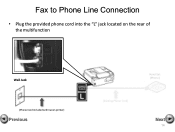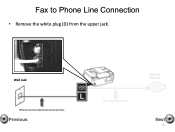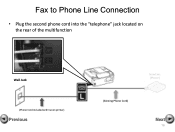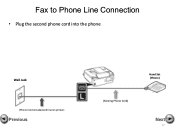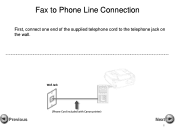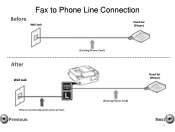Canon PIXMA MX360 Support Question
Find answers below for this question about Canon PIXMA MX360.Need a Canon PIXMA MX360 manual? We have 5 online manuals for this item!
Question posted by mjeinte on January 12th, 2014
How To Send A Fax On A Canon Mx 360
The person who posted this question about this Canon product did not include a detailed explanation. Please use the "Request More Information" button to the right if more details would help you to answer this question.
Current Answers
Related Canon PIXMA MX360 Manual Pages
Similar Questions
How To Send Receive And Send Faxes On A Canon Pixma Mx 432
(Posted by tariqescott 10 years ago)
How To Send A Fax With Canon Printer Pixma Mx 410 Manual
(Posted by daodirect 10 years ago)
Canon Mx 360 Printer
where do I installed ink in my canon mx 360 printer
where do I installed ink in my canon mx 360 printer
(Posted by Saveon5 11 years ago)