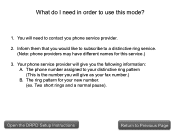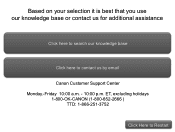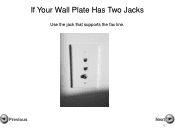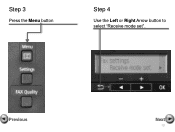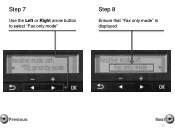Canon PIXMA MX360 Support Question
Find answers below for this question about Canon PIXMA MX360.Need a Canon PIXMA MX360 manual? We have 5 online manuals for this item!
Question posted by johndarouse on May 7th, 2013
How Do I Enlarge Copies Using Mx 360
Current Answers
Answer #1: Posted by RathishC on May 7th, 2013 5:27 PM
Please click on the link mentioned below to know the steps on how to enlarge/reduce the size of the copies:
Hope this helps.
Thanks & Regards
Rathish C
#iworkfordell
Related Canon PIXMA MX360 Manual Pages
Similar Questions
where do I installed ink in my canon mx 360 printer