Canon PIXMA MX350 Support Question
Find answers below for this question about Canon PIXMA MX350.Need a Canon PIXMA MX350 manual? We have 4 online manuals for this item!
Question posted by neen27 on December 28th, 2011
How To Hook Up Fax So It Knows The Difference Between Faxes And Phone Calls
The person who posted this question about this Canon product did not include a detailed explanation. Please use the "Request More Information" button to the right if more details would help you to answer this question.
Current Answers
There are currently no answers that have been posted for this question.
Be the first to post an answer! Remember that you can earn up to 1,100 points for every answer you submit. The better the quality of your answer, the better chance it has to be accepted.
Be the first to post an answer! Remember that you can earn up to 1,100 points for every answer you submit. The better the quality of your answer, the better chance it has to be accepted.
Related Canon PIXMA MX350 Manual Pages
MX350 series Getting Started - Page 86
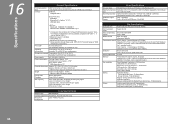
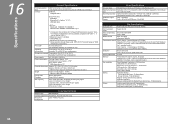
...44 Mbps *3 JPEG/PNG only *4 Bluetooth connection is for others, both in standard mode or Canon FAX Standard chart No.1, standard mode.) Color: Approx. 1 minute/page at minimum. Since the Hi-... 16 bit/8 bit Color: 48 bit/24 bit (RGB each 16 bit/8 bit)
Fax Specifications
Applicable line Communication mode Data compressing system Modem speed Transmission speed
Gradation Density adjustment
Public...
MX350 series Getting Started - Page 87
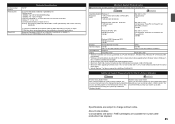
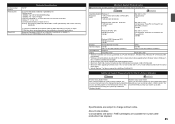
...or WEP (64/128 bits), and access control by
passwords
*1 Frequency bandwidth and available channels differ depending on country or region. *2 Effective range varies depending on a PC with Windows 7, Windows...Windows 2000 pre-installed.
• Windows: Uninstall software bundled with the Canon inkjet printer before upgrading from Windows Vista to Windows 7, then, install the bundled software again....
Solución de problemas de configuración de red [Spanish Version] - Page 2
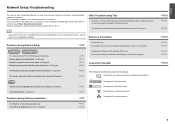
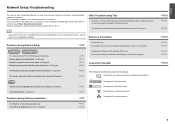
...Guide. Other Troubleshooting Tips
Forgotten or Do Not Know the Access Point Name/Network Name (SSID), Security... Windows users.
P.7
The Machine is Not Displayed (Detected)
P.7
Check Printer Settings dialog box is Displayed Connection failed. If you cannot find a ...Instructions as notes for your problem or if you may differ from this manual. is Displayed
P.5
The following symbols ...
MX350 series Getting Started - Page 4


... Included Items P.5 2 Remove the Protective Material P.6 3 Connect the Telephone Line P.8 4 Turn the Power On P.9 5 Install the FINE Cartridges P.11 6 Load Paper P.15 7 Set Up for Fax Reception P.16 8 Select Connection Method P.19 9 Install the Software (USB Connection P.20 10 Wireless Setup P.26
Wireless Setup Using Easy Setup P.27 Wireless Setup Using...
MX350 series Getting Started - Page 5


...
Using from Additional Computers
(when the machine is already connected to the network and you want to add computers from which to use the machine)
Fax Reception Setup P.16 - 18
Machine Wireless Setup
P.19, 26 - 38
Machine Wired Setup
P.19, 39 - 42
Software Installation P.19 - 25
Software Installation P.43 - 53
Software...
MX350 series Getting Started - Page 8


...
D
A B
Remove all the protective materials and orange tape from what they actually are.
Open the Paper Output Tray (A).
• The tape and protective materials may differ in shape and position from the outside of the machine.
MX350 series Getting Started - Page 10
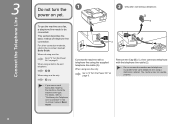
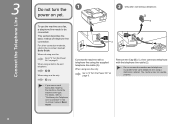
...yet.
This section describes the basic method of telephone line connection. When not using as a fax: Go to "Confirming the Telephone Line Connection" in parallel to be connected. Remove the Cap... adapter. For details, refer to "4 Turn the Power On" on page 9. When using as a fax, a telephone line needs to the same telephone line using the supplied telephone line cable (A). The machine ...
MX350 series Getting Started - Page 12
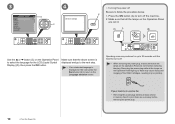
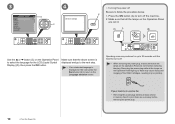
..., resulting in memory. Press the ON button (A) to turn off
Be sure to the Language selection screen. Make sure that all faxes stored in poor printing.
Send or print faxes as fax
• Removing the power plug deletes all the lamps on the Operation Panel
are not lit before removing the power plug...
MX350 series Getting Started - Page 18
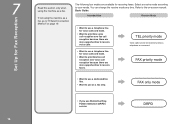
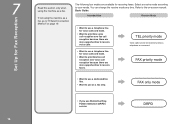
... your needs. The following four modes are available for voice calls and faxes.
• Want to prioritize fax call reception over fax call reception because there are more opportunities to receive voice calls.
• Want to receive faxes. TEL priority mode
Voice calls cannot be received unless a telephone is connected. FAX only mode
• If you use a telephone line for...
MX350 series Getting Started - Page 19
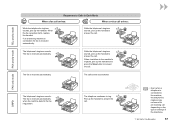
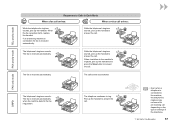
... the telephone's ringtone sounds, pick up the handset to answer the call.
• Even when a telephone is connected to answer the call. DRPD
The telephone's ringtone sounds. The telephone continues to answer the call. When the fax reception starts, replace the handset. The fax is received automatically. The telephone's ringtone sounds.
Pick up the handset...
MX350 series Getting Started - Page 20


Press the OK button.
1
A
2
B
3
C
Press the FAX button (A).
Press the FUNCTION button (B), then select a receive mode using the { or } button (C). The fax standby screen returns.
18
7 Set Up for Fax Reception The fax standby screen is displayed.
MX350 series Getting Started - Page 24


... or Yes on the desktop.
Enter your administrator name or password, click the help button, then follow the on-screen instructions.
If you do not know your administrator name and password, then click OK. If the CD-ROM folder does not open automatically, double-click the CD-ROM icon on the...
MX350 series Getting Started - Page 46


... Install the Software (Network Connection)
Click Run Msetup4.exe on the AutoPlay screen, then click Continue or Yes on the desktop. If you do not know your administrator name and password, then click OK. For Windows
• If the program does not start automatically, double-click the CD-ROM icon in...
MX350 series Getting Started - Page 61
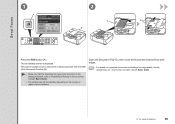
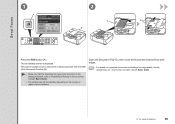
... to the on-screen manual: Basic Guide.
14 Try Using the Machine
59
Send Faxes
1
A
2
C
D
B
Press the FAX button (A). Open the Document Tray (C), then move the Document Guides (D) to both...8226; For details on the country or region of your residence. This section explains how to send a fax in the on-screen manual: Basic Guide.
• The setting may not be available depending on ...
MX350 series Getting Started - Page 62
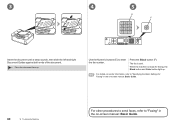
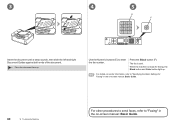
... document.
• Place the document face-up .
• For details on sender information, refer to "Specifying the Basic Settings for faxing, the Black button and Color button light up . The fax is ready for Faxing" in the on -screen manual: Basic Guide.
60
14 Try Using the Machine
For other procedures to send...
MX350 series Getting Started - Page 64
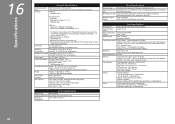
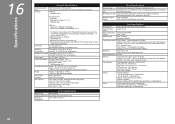
...Gray: 16 bit/8 bit Color: 48 bit/24 bit (RGB each 16 bit/8 bit)
Fax Specifications
Applicable line Communication mode Data compressing system Modem speed Transmission speed
Gradation Density adjustment
Public ... Approx. 3 seconds/page at 33.6 kbps (Based on ITU-T No.1 chart for US specifications and Canon FAX Standard chart No.1 for others, both in height Legal size: Max. 5 sheets (20 lb/75 gsm...
MX350 series Getting Started - Page 65
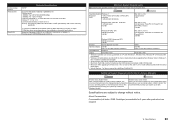
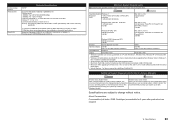
... 10M/100Mbps (auto switching)
Minimum System Requirements
Conform to date with the Canon
inkjet printer. • Internet Explorer 7 or later is required to date. Communication protocol Wireless ...WEP (64/128 bits), and access control by
passwords
*1 Frequency bandwidth and available channels differ depending on country or region. *2 Effective range varies depending on your system up to ...
MX350 series Getting Started - Page 66


..., free of service charges, Monday-Friday (excluding holidays), during the warranty period.
PG-210XL CL-211XL PG-210 CL-211
Order #
2973B001 2975B001 2974B001 2976B001
Call 1-800-OK-CANON to locate a dealer near you, or visit the Canon online store at 1-866-251-3752.
Network Setup Troubleshooting - Page 2
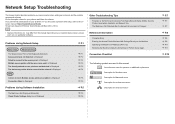
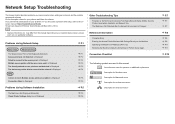
.... Description for wireless connection. Description for your problem or if you may differ from this manual. Network Setup Troubleshooting
This manual mainly describes problems you encounter...The Machine is Not Displayed (Detected)
P.5
Check Printer Settings dialog box is Displayed
P.6
Other Troubleshooting Tips
Forgotten or Do Not Know the Access Point Name/Network Name (SSID), Security...
Network Setup Troubleshooting - Page 9
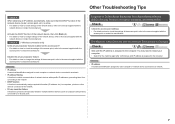
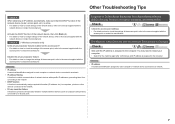
... A function to automatically assign required information (IP address, etc.) to computers, printers or other devices connected to the network.
• Privacy separator feature A function to prevent... wireless devices (such as computers and printers) connected to the manual supplied with the
access point or contact its manufacturer. Forgotten or Do Not Know the Access Point Name/Network Name ...
Similar Questions
Canon 472 Fax Interrupts Incoming Phone Calls
Phone calls coming in after 3 rings proceed to fax, with fax screeching sounds in the callers ear. T...
Phone calls coming in after 3 rings proceed to fax, with fax screeching sounds in the callers ear. T...
(Posted by vze2c77s 9 years ago)
How To Send A Fax With Canon Printer Pixma Mx 410 Manual
(Posted by daodirect 10 years ago)
How To Download My Wireless Printer Canon Mx350 To My Laptop
(Posted by dryDJMug 10 years ago)

