Canon PIXMA MX340 Support Question
Find answers below for this question about Canon PIXMA MX340.Need a Canon PIXMA MX340 manual? We have 4 online manuals for this item!
Question posted by Thedshen on September 9th, 2013
How To Set Up To Send Fax On Pixma Mx340 Series
The person who posted this question about this Canon product did not include a detailed explanation. Please use the "Request More Information" button to the right if more details would help you to answer this question.
Current Answers
There are currently no answers that have been posted for this question.
Be the first to post an answer! Remember that you can earn up to 1,100 points for every answer you submit. The better the quality of your answer, the better chance it has to be accepted.
Be the first to post an answer! Remember that you can earn up to 1,100 points for every answer you submit. The better the quality of your answer, the better chance it has to be accepted.
Related Canon PIXMA MX340 Manual Pages
MX340 series Getting Started - Page 50


... OS X
v.10.6.x v.10.5.x
Go to - on page 49.
• The alphanumeric characters after Canon MX340 series is the machine's Bonjour service name or MAC address. • If the machine has not been detected,...su sistema operativo. Mac OS X
v.10.6.x v.10.5.x
Vaya a - . Seleccione Canon MX340 series y haga clic en Agregar (Add). en la página 49.
• Los caracteres alfanuméricos ...
MX340 series Getting Started - Page 51
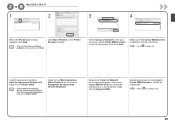
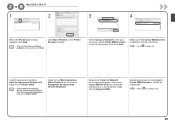
... y, a continuación, haga
clic en Agregar (Add). Asegúrese de que se ha agregado Canon MX340 series a la lista de impresoras.
Click More Printers in the list of printers. Cuando aparezca la ventana Lista de impresoras (Printer List), haga clic en Añadir (Add).
• Cuando aparezca la pantalla No hay impresoras disponibles. (You...
MX340 series Solución de problemas de configuración de red [Spanish Version] - Page 4
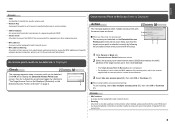
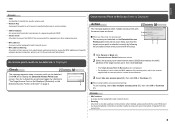
...to identify the specific access point. • Network Key
A password required to set to prevent unauthorized access to communication.
• SSID broadcast An access point's ...access point
The access point selected on how to check the MAC address of specific wireless devices (computers, printers, etc.) to the access point beforehand.
B
D When you have only one access point (B), then ...
MX340 series Getting Started - Page 4
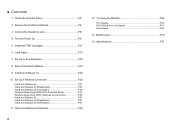
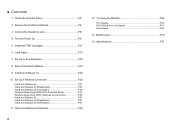
...Turn the Power On P.9
5 Install the FINE Cartridges P.11
6 Load Paper P.15
7 Set Up for Fax Reception P.16
8 Select Connection Method P.19
9 Install the Software (1 P.20
10 Set Up a Wireless Connection P.26 Install the Software (2 P.27 Install the Software (2) (Registration...64 Try Copying P.65 Print Photos from a Computer P.67 Send Faxes P.68
13 Maintenance P.70
14 Specifications P.71
MX340 series Getting Started - Page 10
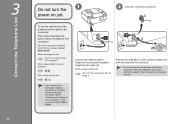
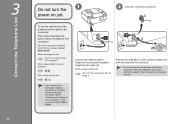
...:
Go to be connected.
Remove the Cap (B) (1), then connect a telephone with a telephone line using the supplied telephone line cable (A).
When using as a fax only:
only
• If you cannot send faxes after installing the machine, check the telephone line type. The machine may not operate properly.
3
Connect the Telephone Line
Do not turn...
MX340 series Getting Started - Page 12
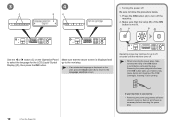
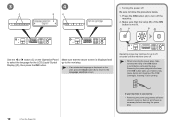
...; When removing the power plug, make sure that the above screen is displayed and go to the Language selection screen. Send or print faxes as fax
• Removing the power plug deletes all faxes stored in memory. Removing the power plug while the lamp of the FINE Cartridges, resulting in poor printing.
10
4 Turn...
MX340 series Getting Started - Page 18
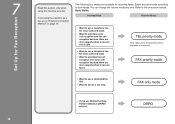
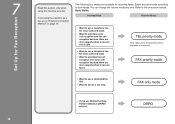
....
TEL priority mode
Voice calls cannot be received unless a telephone is connected. Select a receive mode according to receive faxes. Refer to "8 Select Connection Method" on -screen manual: Basic Guide. 7
16
Set Up for receiving faxes. The following four modes are more opportunities to receive voice calls.
• Want to use a telephone line for...
MX340 series Getting Started - Page 19
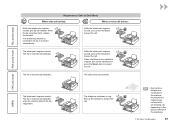
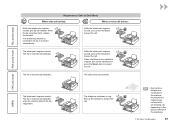
... switches to the machine's ringtone, pick up the handset to answer the call.
The fax is received automatically when the machine detects the fax ring pattern.
The call depending on the type or settings of the telephone.
7 Set Up for Fax Reception
17 While the telephone's ringtone sounds, pick up the handset and press the...
MX340 series Getting Started - Page 20


screen is displayed.
18
7 Set Up for Fax Reception
Select a receive mode, then press the OK button. The selected receive mode is displayed. 1
2
3
A
B
C
Press the FAX button (A), then press the Menu button (B). The Fax settings screen is displayed. The Receive mode set ., then press the OK button. Use the [ or ] button (C) to select Receive mode set .
MX340 series Getting Started - Page 37
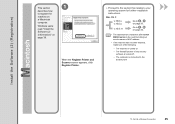
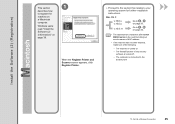
...10.5.x
Go to the access point.
10 Set Up a Wireless Connection
35 v.10.4.11
Go to on page 36.
• The alphanumeric characters after Canon MX340 series is the machine's Bonjour service name or ...8722; The computer is connected to on page 36. When the Register Printer and Scanner screen appears, click Register Printer.
□ Proceed to the section that relates to register the
machine ...
MX340 series Getting Started - Page 38
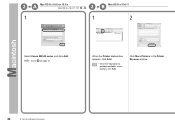
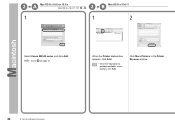
Click More Printers in the Printer Browser window.
36
10 Set Up a Wireless Connection B Mac OS X v.10.4.11
1
1
2
Select Canon MX340 series and click Add.
When the Printer List window appears, click Add.
• When the You have no printers available. 2 -A
Mac OS X v.10.6.x/v.10.5.x
Mac OS X v.10.4.11
-
2 - Go to on page 37. screen appears, click Add.
MX340 series Getting Started - Page 39
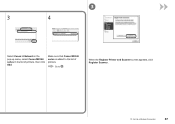
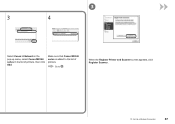
3
3
4
Select Canon IJ Network in the pop-up menu, select Canon MX340 series in the list of printers. Go to the list of printers, then click Add.
Make sure that Canon MX340 series is added to .
When the Register Printer and Scanner screen appears, click Register Scanner.
10 Set Up a Wireless Connection
37
MX340 series Getting Started - Page 40
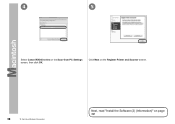
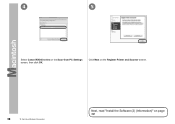
4
5
Select Canon MX340 series on page 39! Click Next on the Register Printer and Scanner screen.
38
10 Set Up a Wireless Connection
Next, read "Install the Software (2) (Information)" on the Scan-from-PC Settings screen, then click OK.
MX340 series Getting Started - Page 58


... a Wireless Connection
Next, read "Install the Software (3) (Registration)" on page 61! Next, read "Install the Software (3) (Information)" on page 57!
9
10
When the Detected Printers List dialog box appears, select Canon MX340 series, then click Next.
• If the machine is not detected, Set Up New Printer dialog box is no problem, then click Redetect.
MX340 series Getting Started - Page 59
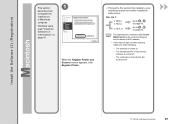
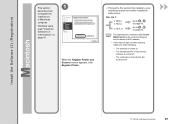
...MX340 series is the machine's Bonjour service name or MAC address.
• If the machine has not been detected, make sure of any security software is turned off.
− The computer is connected to the access point.
10 Set... system for further installation instructions. When the Register Printer and Scanner screen appears, click Register Printer.
□ Proceed to the section that relates to...
MX340 series Getting Started - Page 60
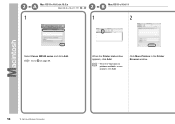
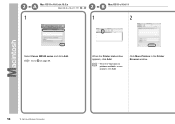
B Mac OS X v.10.4.11
1
1
2
Select Canon MX340 series and click Add. screen appears, click Add. Go to on page 59.
Click More Printers in the Printer Browser window.
58
10 Set Up a Wireless Connection When the Printer List window appears, click Add.
• When the You have no printers available.
2 -A
Mac OS X v.10.6.x/v.10.5.x
Mac OS X v.10.4.11
-
2 -
MX340 series Getting Started - Page 61
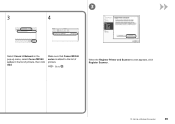
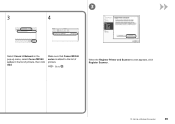
Make sure that Canon MX340 series is added to . When the Register Printer and Scanner screen appears, click Register Scanner.
10 Set Up a Wireless Connection
59 Go to the list of printers, then click Add.
3
3
4
Select Canon IJ Network in the pop-up menu, select Canon MX340 series in the list of printers.
MX340 series Getting Started - Page 62
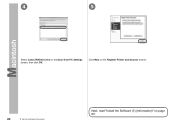
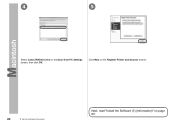
Click Next on the Register Printer and Scanner screen.
60
10 Set Up a Wireless Connection
Next, read "Install the Software (3) (Information)" on the Scan-from-PC Settings screen, then click OK. 4
5
Select Canon MX340 series on page 61!
MX340 series Getting Started - Page 70
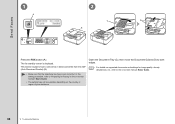
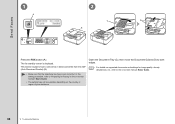
Send Faxes
1
A
2
C
D
B
Press the FAX button (A). This section explains how to send a fax in the on-screen manual: Basic Guide.
• The setting may not be available depending on -screen manual: Basic Guide.
68
12 Try Using the Machine Open the Document Tray (C), then move the Document Guides (D) ...
MX340 series Getting Started - Page 71


.... For other procedures to send faxes, refer to "Faxing" in the on -screen manual: Basic Guide.
12 Try Using the Machine
69 Use the Numeric buttons (E) to "Specifying the Basic Settings for Faxing" in the on -screen manual: Basic Guide. The fax is sent.
• For details on sender information, refer to enter Press the Black...
Similar Questions
How Do You Change A Wifi Connection On A Canon Pixma Mx340 Series
My mom got a new wi-fi connection and the printer does not recognize it. How do I change the setting...
My mom got a new wi-fi connection and the printer does not recognize it. How do I change the setting...
(Posted by rebeccaawells 10 years ago)
How To Print Received Fax Pages From Canon Mx340 Series Printer
(Posted by elsgriff 10 years ago)

