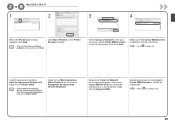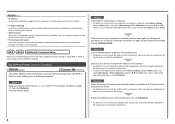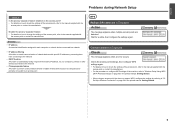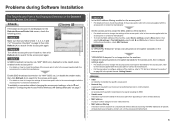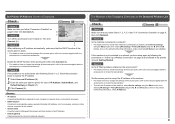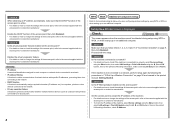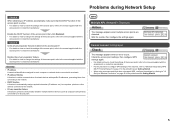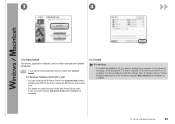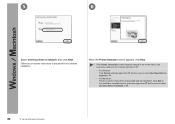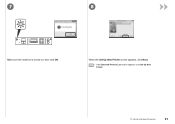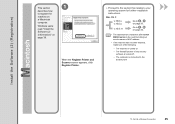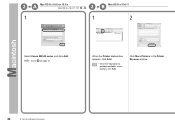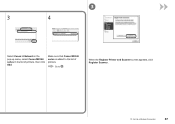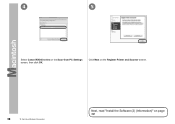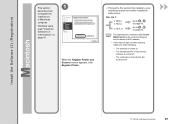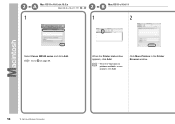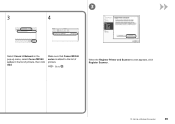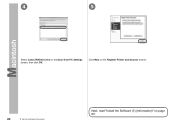Canon PIXMA MX340 Support Question
Find answers below for this question about Canon PIXMA MX340.Need a Canon PIXMA MX340 manual? We have 4 online manuals for this item!
Question posted by ABDULakol on December 10th, 2013
How To Set Up A Canon Mx340 Wireless Printer To Gateway
The person who posted this question about this Canon product did not include a detailed explanation. Please use the "Request More Information" button to the right if more details would help you to answer this question.
Current Answers
Related Canon PIXMA MX340 Manual Pages
Similar Questions
How To Set Up A Canon Mx340 Wireless Printer To A Network
(Posted by cmac5tanaj 10 years ago)
How To Set Up Wireless Printer Pixma Mx432 Without Wps Button
(Posted by highsjpa 10 years ago)
Setting Up Wireless Printer?
I have been trying to set up the wireless printer and I get to a point that I have to enter a passph...
I have been trying to set up the wireless printer and I get to a point that I have to enter a passph...
(Posted by dawnmoor 10 years ago)
How To Find Ip Address For Canon Mx340 Wireless Printer
I have a Canon MX340 wireless printer and am trying to setup my android phone to print to this print...
I have a Canon MX340 wireless printer and am trying to setup my android phone to print to this print...
(Posted by jhansen11 12 years ago)