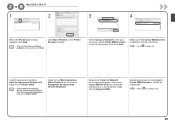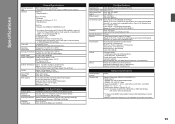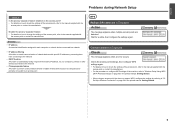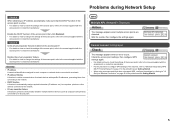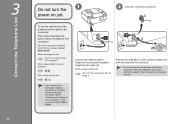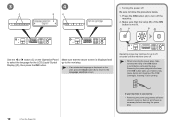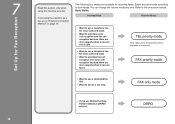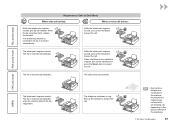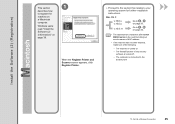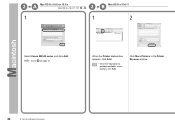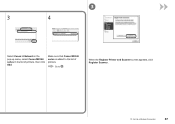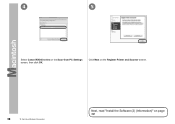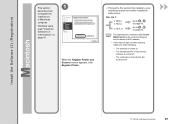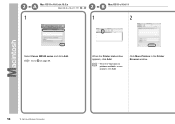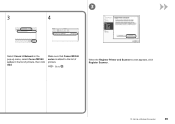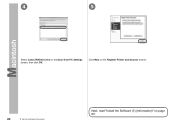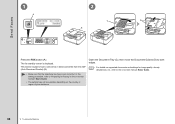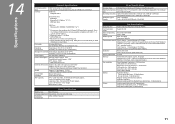Canon PIXMA MX340 Support Question
Find answers below for this question about Canon PIXMA MX340.Need a Canon PIXMA MX340 manual? We have 4 online manuals for this item!
Question posted by wesa81 on April 5th, 2013
How Do I Receive A Fax That Is Waiting In Memory?
The person who posted this question about this Canon product did not include a detailed explanation. Please use the "Request More Information" button to the right if more details would help you to answer this question.
Current Answers
Answer #1: Posted by TommyKervz on April 5th, 2013 11:53 AM
Greetings - Try the following to Printt a certain fax in Memory
1. Make suure that papers are loaded
2. Press the FAX button, then press the Menu button.
The Fax settings screen is displayed.
3. Use the button to select Memory reference, then press the OK button.
4. Print a specified document
5. Use the button to select Print specified document then press the OK button.
6. Use the Numeric buttons, or the button to select the transaction number (TX/RX no.) of the document you want to print, then press the OK button.
1. Make suure that papers are loaded
2. Press the FAX button, then press the Menu button.
The Fax settings screen is displayed.
3. Use the button to select Memory reference, then press the OK button.
4. Print a specified document
5. Use the button to select Print specified document then press the OK button.
6. Use the Numeric buttons, or the button to select the transaction number (TX/RX no.) of the document you want to print, then press the OK button.
Related Canon PIXMA MX340 Manual Pages
Similar Questions
How To Print Received Fax Pages From Canon Mx340 Series Printer
(Posted by elsgriff 10 years ago)
How To Access Received Faxes In Memory
Screen displays message that a fax is stored in memory. How do I access it?
Screen displays message that a fax is stored in memory. How do I access it?
(Posted by jmcsweeney46704 11 years ago)