Canon PIXMA MX340 Support Question
Find answers below for this question about Canon PIXMA MX340.Need a Canon PIXMA MX340 manual? We have 4 online manuals for this item!
Question posted by Marhornfu on December 16th, 2013
Mx340 Canon Printer Cannot Find The Printer Make Sure It Is Turned On And
connected to the computer
Current Answers
There are currently no answers that have been posted for this question.
Be the first to post an answer! Remember that you can earn up to 1,100 points for every answer you submit. The better the quality of your answer, the better chance it has to be accepted.
Be the first to post an answer! Remember that you can earn up to 1,100 points for every answer you submit. The better the quality of your answer, the better chance it has to be accepted.
Related Canon PIXMA MX340 Manual Pages
MX340 series Getting Started - Page 16


... D
G
• Do not touch the buttons or LCD (F) on . • If the Scanning Unit (Cover) is turned on the Operation Panel (G).
Close the Document Cover (E) and lift it with the Scanning Unit (Cover). Levante la unidad de .... • If the FINE Cartridge Holder does not move, make sure that the machine is left open for more than 10 minutes, the FINE Cartridge Holder moves to the right...
MX340 series Getting Started - Page 50


... trate de su sistema operativo. on page 49.
• The alphanumeric characters after Canon MX340 series is the machine's Bonjour service name or MAC address. • If the machine has not been detected, make sure of the following.
− The machine is connected to -
Mac OS X
v.10.6.x v.10.5.x
Vaya a - . v.10.4.11
Vaya a - en la pá...
MX340 series Getting Started - Page 51
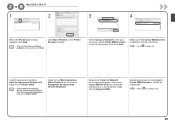
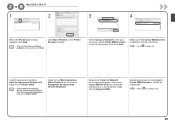
... Network en el menú emergente, seleccione
Canon MX340 series en la lista de impresoras y, a continuación, haga
clic en Agregar (Add). Make sure that Canon MX340 series is added to on page 50.
screen appears, click Add.
Go to the list of printers, then click Add.
Vaya a en la página 50.
49 Asegúrese...
MX340 series Solución de problemas de configuración de red [Spanish Version] - Page 3
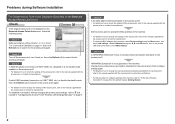
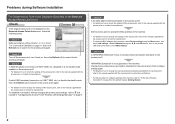
... on the access point? To establish a connection without changing the access point settings, refer ...turn it back on the Detected Access Points List screen, check the following points. Enable SSID broadcast (connection via "ANY" SSID, etc.) disabled or is not supported on page 11, then click Refresh (A) to the manual supplied with the
access point or contact its manufacturer. Check 1
Make sure...
MX340 series Solución de problemas de configuración de red [Spanish Version] - Page 4
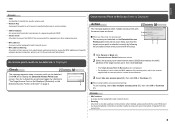
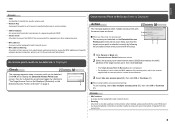
....
3 Select Use one access point (B), then click OK or Continue (C). Make sure that matches the MAC address of the target access point, then click Connect. When using multiple access points (roaming)
A
To use by saving the MAC addresses of specific wireless devices (computers, printers, etc.) to the access point beforehand.
Glossary
• MAC address...
MX340 series Solución de problemas de configuración de red [Spanish Version] - Page 5
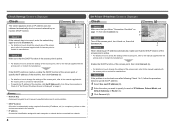
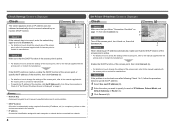
...the machine, click Set IP Address (B), then follow the procedure in Check 4 of "Set Printer IP Address Screen is Displayed" on page 4. Glossary
• Network Key A password required to...or Router (C).
3 Click Connect (A).
B
C
Check 2
Turn off the access point, turn it back on, then click Connect (A). A Check 3
When obtaining an IP address automatically, make sure that the DHCP function of ...
MX340 series Solución de problemas de configuración de red [Spanish Version] - Page 6


... the manual supplied with the
access point or contact its manufacturer.
The Machine is Not Displayed (Detected) on the Detected Printers List Screen
Check
Check 1 Make sure that Link Status is connected to a network, select Device settings
using the Menu button, then select LAN settings > Print LAN details using the [, ] and OK buttons, then...
MX340 series Solución de problemas de configuración de red [Spanish Version] - Page 7
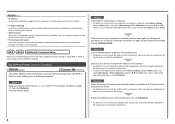
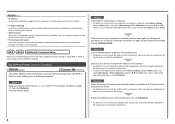
... and printers) connected to an access point.
Set the access point to accept the IP address of the machine. • For details on how to change the settings of the access point, refer to the manual supplied with
the access point or contact its manufacturer.
Check 4 When obtaining an IP address automatically, make sure...
MX340 series Network Setup Troubleshooting - Page 3
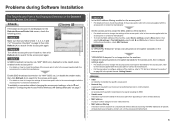
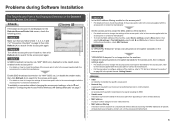
...point, turn it back...the procedure to search for the access point again.
Check 1
Make sure that you follow Check 1, 2, 3, 4, 6 and 7 of "Connection Checklist" on page 9, then click Refresh (A) to search for ... points. To establish a connection without changing the access point settings, refer to change the settings of specific wireless devices (computers, printers, etc.) to the manual...
MX340 series Network Setup Troubleshooting - Page 4
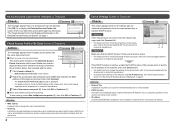
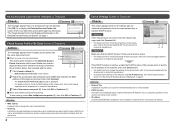
... 2
Make sure that the
target access point is inactive, enable the DHCP function of the access point or specify the IP address of the machine, then click Connect (A).... function A function to automatically assign required information (IP address, etc.) to computers, printers or other devices connected to the network.
• IP address A numerical identification assigned to each network device...
MX340 series Network Setup Troubleshooting - Page 5
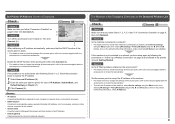
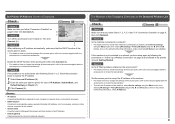
... (IP address, etc.) to computers, printers or other devices connected to the network.
• Subnet mask A number used to distinguish the network and host portions of the access point, then click Connect (A). • For details on the printed LAN setting information, make sure that you follow Check 1, 2, 4, 5, 6 and 7 of "Connection Checklist" on how to check the...
MX340 series Network Setup Troubleshooting - Page 6
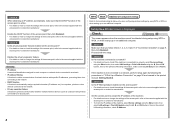
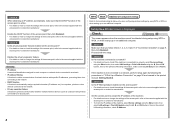
... setting information, make sure that the DHCP function of the access point is active. • For details on how to check the settings of network devices with specific IP addresses, preventing them from connecting to the network.
• DHCP function A function to automatically assign required information (IP address, etc.) to computers, printers or other...
MX340 series Network Setup Troubleshooting - Page 7
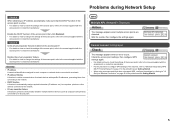
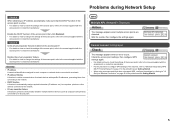
... Network Setup
Check 4 When obtaining an IP address automatically, make sure that the DHCP function of the access point is active. ... with specific IP addresses, preventing them from connecting to the network.
• DHCP function A function to automatically assign required information (IP address, etc.) to computers, printers or other devices connected to the network.
• Privacy separator...
MX340 series Getting Started - Page 33
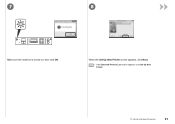
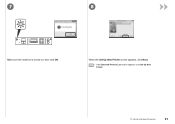
7
8
Make sure the machine is turned on, then click OK.
When the Set Up New Printer screen appears, click Next.
• If the Detected Printers List screen appears, click Set Up New Printer.
10 Set Up a Wireless Connection
31
MX340 series Getting Started - Page 37
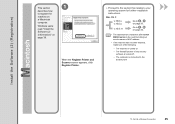
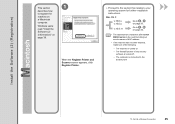
... after Canon MX340 series is the machine's Bonjour service name or MAC address.
• If the machine has not been detected, make sure of any security software is turned off.
− The computer is turned on page 36.
Mac OS X
v.10.6.x v.10.5.x
Go to on .
− The firewall function of the following.
− The machine is connected...
MX340 series Getting Started - Page 39
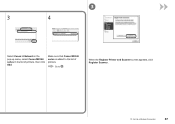
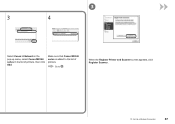
3
3
4
Select Canon IJ Network in the pop-up menu, select Canon MX340 series in the list of printers. Make sure that Canon MX340 series is added to . Go to the list of printers, then click Add.
When the Register Printer and Scanner screen appears, click Register Scanner.
10 Set Up a Wireless Connection
37
MX340 series Getting Started - Page 57
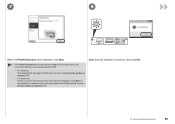
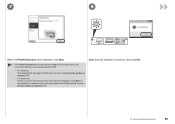
... connection method is turned on -screen instructions and proceed with the installation. Click Exit on the installation complete screen, then start again from and be sure to select Use the printer on network in .
, then be sure to select Use the printer on
− For Macintosh Follow on , then click OK.
10 Set Up a Wireless Connection
55 Make sure...
MX340 series Getting Started - Page 58


..., read "Install the Software (3) (Information)" on page 57! Refer to the printed manual: Network Setup Troubleshooting. 9
10
When the Detected Printers List dialog box appears, select Canon MX340 series, then click Next.
• If the machine is not detected, Set Up New Printer dialog box is no problem, then click Redetect. Make sure there is displayed.
MX340 series Getting Started - Page 59
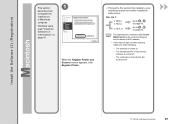
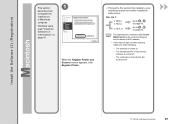
....
• The alphanumeric characters after Canon MX340 series is the machine's Bonjour service name or MAC address.
• If the machine has not been detected, make sure of the following.
− The machine is turned on.
− The firewall function of any security software is turned off.
− The computer is connected to register the
machine on...
MX340 series Getting Started - Page 61
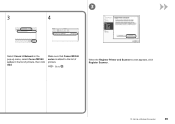
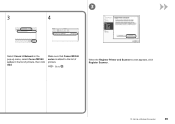
When the Register Printer and Scanner screen appears, click Register Scanner.
10 Set Up a Wireless Connection
59 Make sure that Canon MX340 series is added to . 3
3
4
Select Canon IJ Network in the pop-up menu, select Canon MX340 series in the list of printers.
Go to the list of printers, then click Add.
Similar Questions
Can't Turn On My Canon Mx340 Printer
We had a storm go through our area and we temporarily lost power. I can't turn on my Canon MX340 pri...
We had a storm go through our area and we temporarily lost power. I can't turn on my Canon MX340 pri...
(Posted by jimk49462 9 years ago)
How To Connect Wireless Printer Pixma Mx342 Connect To Wifi
(Posted by bluenmb 10 years ago)
How To Make Sure Your Canon Mx892 Printer Is Connected To Wifi
(Posted by bondnix 10 years ago)
How To Reset My Canon Printer Pixma Mx340 To Use The Scanner
(Posted by sagreMortBl 10 years ago)

