Canon PIXMA MX340 Support Question
Find answers below for this question about Canon PIXMA MX340.Need a Canon PIXMA MX340 manual? We have 4 online manuals for this item!
Question posted by anknNadre on July 6th, 2014
How Do I Manually Receive A Fax From My Cannon Pixma 340
The person who posted this question about this Canon product did not include a detailed explanation. Please use the "Request More Information" button to the right if more details would help you to answer this question.
Current Answers
There are currently no answers that have been posted for this question.
Be the first to post an answer! Remember that you can earn up to 1,100 points for every answer you submit. The better the quality of your answer, the better chance it has to be accepted.
Be the first to post an answer! Remember that you can earn up to 1,100 points for every answer you submit. The better the quality of your answer, the better chance it has to be accepted.
Related Canon PIXMA MX340 Manual Pages
MX340 series Getting Started - Page 95
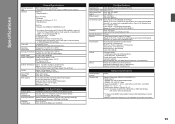
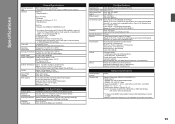
...) Group dial (max. 19 destinations)
Regular dialing (with Numeric buttons) Automatic redialing Manual redialing (with the Redial/Pause button/max. 10 destinations)
Activity report (after every ...
*2 Effective range varies depending on ITU-T No.1 chart for US specifications and Canon FAX Standard chart No.1 for Borderless Printing: 8.5 inches/216 mm)
Operating environment
Temperature: 5...
MX340 series Solución de problemas de configuración de red [Spanish Version] - Page 2
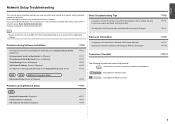
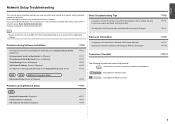
.... may encounter when setting up a network, and the possible causes and solutions.
Find a description related to the onscreen manual: Basic Guide/Advanced Guide. Screens are based on the Detected Printers List Screen
P.5
WPS
WCN
Additional Computers Setup
Set Up New Printer Screen is Displayed
P.6
Reference Information
Configuring the Access Point's Wireless LAN Settings...
MX340 series Solución de problemas de configuración de red [Spanish Version] - Page 4
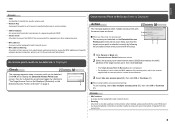
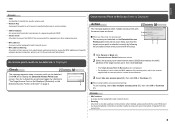
...signals from unauthorized wireless devices by saving the MAC addresses of specific wireless devices (computers, printers, etc.) to the access point beforehand. ENGLISH
Glossary • SSID
An identifier to ...detected. Make sure that matches the MAC address of the access point, refer to the manual
supplied with the same SSID are found.
Glossary
• MAC address A unique number assigned...
MX340 series Solución de problemas de configuración de red [Spanish Version] - Page 5
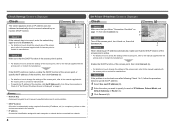
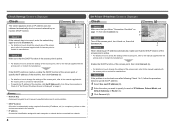
... Address Screen is Displayed
Check
The screen appears when an IP address was not obtained automatically due to the manual supplied with the access point or contact its manufacturer.
Set Printer IP Address Screen is incorrect, enter the network key again and click Connect (A). • For details on , then click Connect (A).
B
C
Check...
MX340 series Solución de problemas de configuración de red [Spanish Version] - Page 6


... again by following the procedures in the printed manual: Getting Started.
If the machine is Not Displayed (Detected) on the Detected Printers List Screen
Check
Check 1 Make sure that Link... DHCP function A function to automatically assign required information (IP address, etc.) to computers, printers or other devices connected to the network.
• Subnet mask A number used to distinguish ...
MX340 series Solución de problemas de configuración de red [Spanish Version] - Page 7
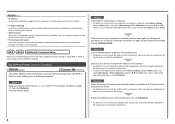
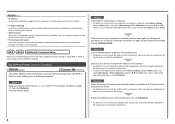
... separator feature A function to prevent communication between multiple wireless devices (such as computers and printers) connected to the manual supplied with the
access point or contact its manufacturer.
Set Up New Printer Screen is not connected to the manual supplied with the access point or contact its manufacturer.
Enable the DHCP function of the...
MX340 series Solución de problemas de configuración de red [Spanish Version] - Page 8
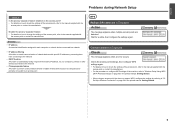
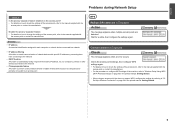
...; For details on how to change the settings of the access point, refer to the manual supplied with specific IP addresses, preventing them from connecting to the network.
• DHCP... between multiple wireless devices (such as computers and printers) connected to restrict communication of the access point, refer to the manual supplied with the
access point or contact its manufacturer...
MX340 series Network Setup Troubleshooting - Page 2
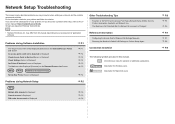
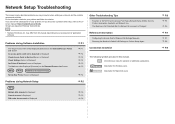
...
P.3
Instructions as notes for your problem and follow the solution. Check Settings Screen is Displayed
P.2
Set Printer IP Address Screen is Displayed
P.3
The Machine is Not Displayed (Detected) on Windows Vista Ultimate. Network Setup Troubleshooting
This manual mainly describes problems you encounter a problem after the Network Environment is Changed
P.6
• Names of...
MX340 series Network Setup Troubleshooting - Page 3
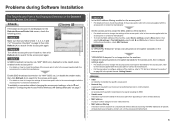
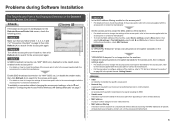
... wireless devices by saving the MAC addresses of specific wireless devices (computers, printers, etc.) to the manual supplied with the
access point or contact its manufacturer. Check 5 Is "WPA... and 7 of the access point, refer to search for the access point, refer
to the manual supplied with the access point or contact its manufacturer. To establish a connection without changing the access...
MX340 series Network Setup Troubleshooting - Page 4
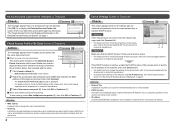
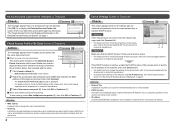
... address A unique number assigned to each computer or network device connected to the manual supplied with the access point or contact its manufacturer. • To specify the...; DHCP function A function to automatically assign required information (IP address, etc.) to computers, printers or other devices connected to the network.
• IP address A numerical identification assigned to each...
MX340 series Getting Started - Page 10
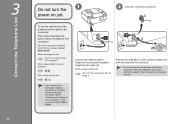
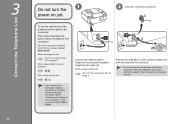
... cable (2).
• Do not connect the machine and a telephone in the on-screen manual: Basic Guide.
1
2 Only when connecting a telephone:
1 B
2 A
Connect the machine with a telephone line using a distribution adapter. When using as both a fax and telephone:
When using as a fax, a telephone line needs to "4 Turn the Power On" on page 9. To use the...
MX340 series Getting Started - Page 18
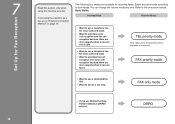
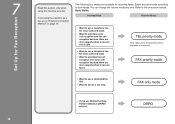
... use as a fax, go to receive faxes. FAX priority mode
• Want to use a dedicated fax line.
• Want to use a telephone line for voice calls and faxes.
• Want to prioritize voice call reception over voice call reception because there are more opportunities to "8 Select Connection Method" on -screen manual: Basic Guide. Select a receive mode according to...
MX340 series Getting Started - Page 19
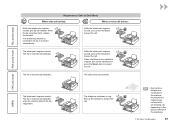
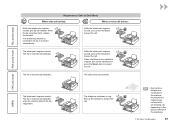
... sounds, pick up the handset to answer the call .
The fax is received automatically.
The telephone continues to answer the call .
• Even when a telephone is received automatically when the machine detects the fax ring pattern. The call . DRPD
The telephone's ringtone sounds. The fax is connected to the machine, the telephone's ringtone may not...
MX340 series Getting Started - Page 20


Use the [ or ] button (C) to select Receive mode set .
screen is displayed.
18
7 Set Up for Fax Reception 1
2
3
A
B
C
Press the FAX button (A), then press the Menu button (B).
Select a receive mode, then press the OK button. The selected receive mode is displayed.
The Receive mode set ., then press the OK button. The Fax settings screen is displayed.
MX340 series Getting Started - Page 25
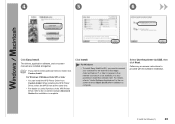
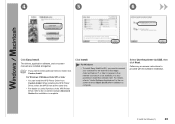
... time.
• For details on useful functions of the XPS Printer Driver, refer to the on -screen instructions to proceed with the software installation.
9 Install the Software (1)
23 Click Install. Select Use the printer via USB, then click Next.
Follow any on -screen manual: Advanced Guide after installation is complete.
For Windows 7/Windows...
MX340 series Getting Started - Page 31
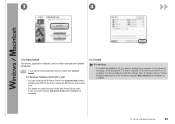
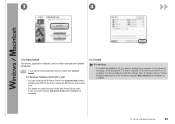
... to select particular items to "Useful Software Applications" in the on-screen manual: Basic Guide after installation is complete. For Windows 7/Windows Vista SP1 or later
• You can install the XPS Printer Driver from Custom Install.
When installing the XPS Printer Driver, select the MP Drivers at this stage. (Internet Explorer 7 or...
MX340 series Getting Started - Page 55
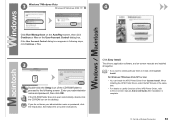
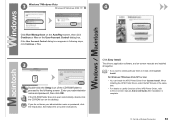
... you want to select particular items to the following steps, click Continue or Yes.
3
Double-click the Setup icon of the XPS Printer Driver, refer to the on -screen manuals are installed all together.
• If you do not know your administrator name and password, then click OK. When installing the XPS...
MX340 series Getting Started - Page 70
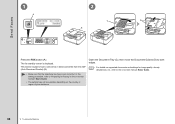
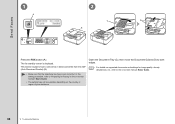
...ADF (Auto Document Feeder) (B).
• Make sure that the telephone line type is displayed.
The fax standby screen is set correctly.
This section explains how to "Preparing for image quality, density (brightness...or region of your residence. For the setting procedure, refer to send a fax in the on-screen manual: Basic Guide.
• The setting may not be available depending on -screen...
MX340 series Getting Started - Page 71


....
• For details on sender information, refer to enter Press the Black button (F). Use the Numeric buttons (E) to "Specifying the Basic Settings for Faxing" in the on -screen manual: Basic Guide.
3
4
5
E F
Insert the document until a beep sounds, then slide the left and right Document Guides against both ends of the document.
•...
MX340 series Getting Started - Page 73
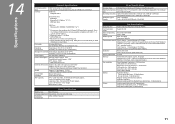
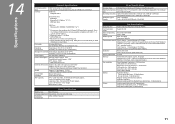
... bit/8 bit Color: 48 bit/24 bit (RGB each 16 bit/8 bit)
Fax Specifications
Applicable line Communication mode Data compressing system Modem speed Transmission speed
Gradation Density adjustment...20 destinations) Group dial (max. 19 destinations)
Regular dialing (with Numeric buttons) Automatic redialing Manual redialing (with Hi-Speed USB standard is required. Weight
Approx. 8.6 kg (Approx. 19.0...
Similar Questions
How Do I Reset The Ink Level On My Cannon Pixma 340
(Posted by Tiamoosk 10 years ago)
How To Find Your Ip Address On Cannon Mx 340 Printer
(Posted by guevacw 10 years ago)
Send/receive Fax
Canon Pixma Mx410 All In One Printer
HOW DO I SEND/RECEIVE FAX?
HOW DO I SEND/RECEIVE FAX?
(Posted by princevontee2 12 years ago)

