Canon PIXMA MX320 Support Question
Find answers below for this question about Canon PIXMA MX320.Need a Canon PIXMA MX320 manual? We have 3 online manuals for this item!
Question posted by russiablack on October 16th, 2012
How Do You Change The Date On The Canon Mx320
The person who posted this question about this Canon product did not include a detailed explanation. Please use the "Request More Information" button to the right if more details would help you to answer this question.
Current Answers
There are currently no answers that have been posted for this question.
Be the first to post an answer! Remember that you can earn up to 1,100 points for every answer you submit. The better the quality of your answer, the better chance it has to be accepted.
Be the first to post an answer! Remember that you can earn up to 1,100 points for every answer you submit. The better the quality of your answer, the better chance it has to be accepted.
Related Canon PIXMA MX320 Manual Pages
MX320 series Getting Started - Page 41


....1 chart for US specifications and Canon FAX Standard chart No.1 for ...your system up to change without notice.
CD-ROM.../ FINE Cartridges) are subject to date with Windows Update.
Temperature: 5... XP to date.
We
recommend...Canon FAX Standard chart No.1 for others , both in standard mode or Canon...memory (Based on Canon COLOR FAX TEST ...Canon FINE Cartridge ADF capacity
*1 A...
Getting Started - Page 35


... are subject to change without notice.
We recommend
properly depending on ITU-T No.1 chart for US specifications and Canon FAX Standard chart ... Numeric buttons) Automatic redialing Manual redialing (with the Canon inkjet printer. • Macintosh: Hard Disk must be displayed .... 5 sheets (20 lb/75 gsm paper), up to date with a pitch of gray Density adjustment: 3 levels
Memory
...
On-Screen Manual - Page 1


Canon MX320 series On-screen Manual
Page 1 of 817 pages
How to Use This Manual Printing This Manual
MC-3300-V1.00
Basic Guide
Describes the summary of this product. Advanced Guide
Describes the detailed function of this product.
Troubleshooting
On-Screen Manual - Page 49
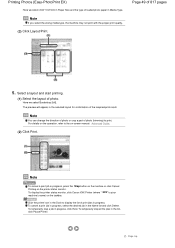
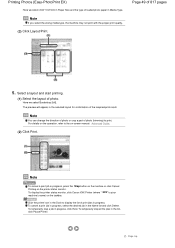
...select Borderless [full].
Note
You can change the direction of photo or crop a part of loaded photo paper in the list, click Pause Printer.
To cancel a print job in progress...To temporarily stop a job in progress. To display the printer status monitor, click Canon XXX Printer (where " XXX" is your machine's name) on the printer status monitor. Page 49 of print jobs in progress,...
On-Screen Manual - Page 124


... Color Presenting Image Data with Vivid Colors Smoothing Jagged Outlines Changing Color Properties to Improve Coloration Reducing Photo Noise Overview of the Printer Driver Printer Driver Operations Canon IJ Printer Driver How to Open the Printer Driver Setup Window Maintenance Tab Canon IJ Status Monitor The Canon IJ Preview
Printing Using the Operation Panel of the Machine
Printing...
On-Screen Manual - Page 315


... Machine Noise Changing the Machine Operation Mode
Performing Maintenance from a Computer
Cleaning the Print Heads Cleaning the Paper Feed Rollers Aligning the Print Head Position Checking the Print Head Nozzles Cleaning Inside the Machine
Overview of the Printer Driver
Canon IJ Printer Driver How to Open the Printer Driver Setup Window Maintenance Tab Canon IJ Status...
On-Screen Manual - Page 318
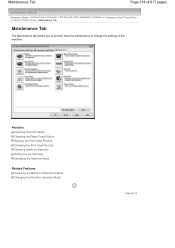
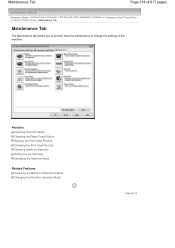
... of 817 pages
Advanced Guide > Printing from a Computer > Printing with Other Application Software > Overview of the Printer Driver > Canon IJ Printer Driver > Maintenance Tab
Maintenance Tab
The Maintenance tab allows you to perform machine maintenance or change the settings of the machine. Features Cleaning the Print Heads Cleaning the Paper Feed Rollers Aligning the...
On-Screen Manual - Page 609


... fax with an application (such as Word), and then
click the Print command. (The command is supported.
1. In Select Printer or Name in the Send Fax dialog box,
then click Add to two or more recipients in the Print dialog box. Enter...Sending a FAX
Page 609 of the recipient in Send Fax To in the Print dialog box, select Canon MX320 series FAX.
3. Only black and white transmission is Print...
On-Screen Manual - Page 611


... address book for Canon MX320 series FAX, then click Printing
Preferences....
3. Click Select existing Windows Address Book file., select an address book file from it.
You can register an individual recipient (Contact) in the address book. For Windows 2000: Click the Start button, then click Settings > Printers.)
2. You can also change the setting later...
On-Screen Manual - Page 612


... the fax received by clicking the Address Book Profile... In Windows XP/Windows 2000, you can change the address book you use to open the Windows Address Book, click the Start button, then ...you can only specify one address book can be used in the Canon MX320 series FAX Printing Preferences dialog box. However, you cannot change the address book you use, as an address book file (....
On-Screen Manual - Page 615


... edit the contact information registered in the address book.
1. For Windows 2000: Click the Start button, then click Settings > Printers.)
2. In the Canon MX320 series FAX Printing Preferences dialog box, click Address
Book....
4. Change information as needed on the Properties dialog box, then click OK. Edit or Remove a Recipient from an Address Book
Page...
On-Screen Manual - Page 616


... 817 pages
Removing Recipients from Contact Information in the address book.
1. In the Canon MX320 series FAX Printing Preferences dialog box, click Address
Book....
4. For Windows 2000: Click the Start button, then click Settings > Printers.)
2. Right-click the printer icon for Canon MX320 series FAX, then click Printing
Preferences....
3. On the Windows taskbar, click the Start...
On-Screen Manual - Page 618


In Select Printer or Name in the contact list with an application (such as Word), and then
click the Print command. (The command is found, the recipient will be displayed in the Print dialog box, select Canon MX320 series FAX. 3.
on the File menu.)
2. If the entered name is Print... Open the document you...
On-Screen Manual - Page 658
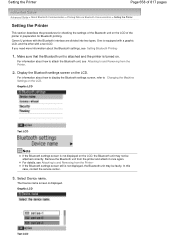
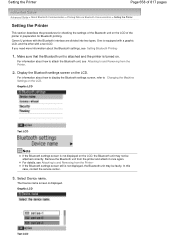
...case, contact the service center.
3. Graphic LCD
Text LCD One is displayed.
Canon IJ printers with a text LCD. For information about how to attach the Bluetooth unit, see Attaching to and Removing from ... settings screen on the LCD. Remove the Bluetooth unit from the Printer.
2. Select Device name. For details, see Attaching to Changing the Machine Settings on the LCD.
On-Screen Manual - Page 671
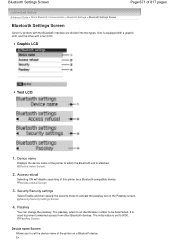
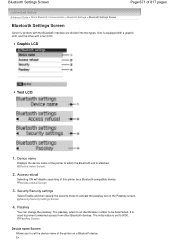
...2. Access refusal
Selecting ON will disable searching of this printer by a Bluetooth-compatible device. It is equipped with a graphic LCD, and the other Bluetooth devices. Passkey
You can change the passkey.
The initial value is attached. One is...> About Bluetooth Communication > Bluetooth Settings > Bluetooth Settings Screen
Bluetooth Settings Screen
Canon IJ printers with a text LCD.
On-Screen Manual - Page 677
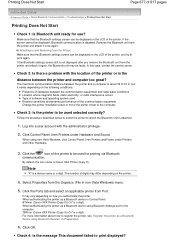
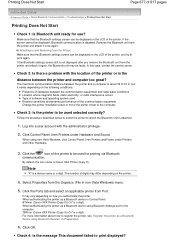
... is a digit). It may vary depending on the printer.
4. Printing Does Not Start
Page 677 of the printer.
The number of the communication equipment Change the printer installation place or move the printer closer to the computer. When using Bluetooth Settings built in Control Panel BTHnnn (Canon XXX Printer (Copy X)) ("n" is about how to be faulty. If...
On-Screen Manual - Page 725
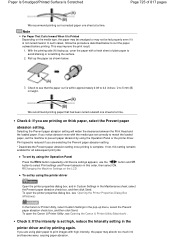
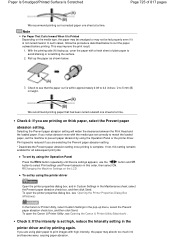
...the paper curl is not curled inward. To open the Canon IJ Printer Utility, see Opening the Canon IJ Printer Utility (Macintosh) .
To open the printer properties dialog box, see that has been curled outward one ...high, reduce the Intensity setting in height.
If not, this order, then select ON. Changing the Machine Settings on the media type, the paper may be smudged or may not be...
On-Screen Manual - Page 731
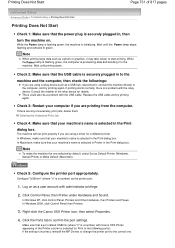
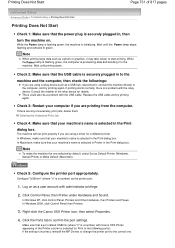
... the computer, and try printing again. In Windows 2000, click Control Panel then Printers.
3. Right-click the Canon XXX Printer icon, then select Properties.
4.
While the Power lamp is flashing green, the ... a different printer. If the setting is selected in the Print dialog box.
Check 3: Restart your machine's name is incorrect, reinstall the MP Drivers or change the printer port to ...
On-Screen Manual - Page 744
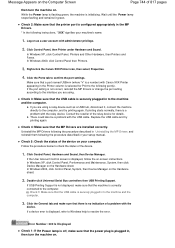
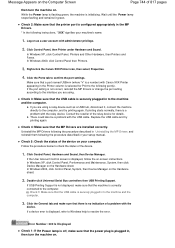
...USB cable. If printing starts normally, there is not correct, reinstall the MP Drivers or change the port setting according to the interface you are using . There could also be a...lamp stops flashing and remains lit green. In Windows 2000, click Control Panel then Printers.
3. Right-click the Canon XXX Printer icon, then select Properties.
4.
Check 3: Make sure that there is securely plugged...
On-Screen Manual - Page 747
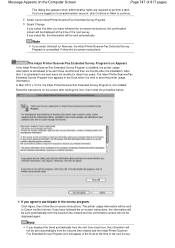
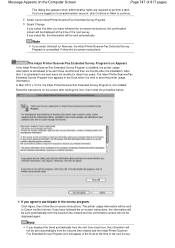
... logged on to an administrator account, click Continue or Allow to continue.
2. Select Canon Inkjet Printer/Scanner/Fax Extended Survey Program. 3. The printer usage information will be sent to Canon via the Internet. If you select Uninstall (or Remove), the Inkjet Printer/Scanner/Fax Extended Survey Program is scheduled to be displayed again.
In Mac...
Similar Questions
Canon Printer Pixma Mx320 Need Help Cannot Receive Faxes
(Posted by krijen 10 years ago)

