Canon PIXMA MX320 Support Question
Find answers below for this question about Canon PIXMA MX320.Need a Canon PIXMA MX320 manual? We have 3 online manuals for this item!
Question posted by vic0chr on March 3rd, 2014
How To Set Up Fax On Canon Mx320
The person who posted this question about this Canon product did not include a detailed explanation. Please use the "Request More Information" button to the right if more details would help you to answer this question.
Current Answers
There are currently no answers that have been posted for this question.
Be the first to post an answer! Remember that you can earn up to 1,100 points for every answer you submit. The better the quality of your answer, the better chance it has to be accepted.
Be the first to post an answer! Remember that you can earn up to 1,100 points for every answer you submit. The better the quality of your answer, the better chance it has to be accepted.
Related Canon PIXMA MX320 Manual Pages
MX320 series Getting Started - Page 41


... FAX TEST SHEET.)
Scanning image processing
Halftones: 256 levels of 1/4800 inch at
minimum. We
recommend that you keep your system
up to date with the Canon inkjet printer. • Macintosh: Hard Disk must be installed.
Minimum System Requirements
Conform to PC
Approx. 18.1 (W) x 16.2 (D) x 7.8 (H) inches Approx. 458 (W) x 410 (D) x 198 (H) mm * With the...
Getting Started - Page 35


... installed.
We
recommend that complies with the Canon inkjet printer. • Macintosh: Hard Disk must be... installed. Since the Hi-Speed USB interface is fully upwardly compatible with a pitch of gray Density adjustment: 3 levels
Memory
Transmission/reception: 50 pages (Based on ITU-T No.1 chart for US specifications and Canon FAX...
On-Screen Manual - Page 1


Canon MX320 series On-screen Manual
Page 1 of 817 pages
How to Use This Manual Printing This Manual
MC-3300-V1.00
Basic Guide
Describes the summary of this product. Troubleshooting Advanced Guide
Describes the detailed function of this product.
On-Screen Manual - Page 124


MX320 series Advanced Guide
Page 124 of 817 pages
Saving Image Data to be Used as a Background Printing an Envelope Displaying the Print Results before Printing Setting Paper Dimensions (Custom ...Noise Overview of the Printer Driver Printer Driver Operations Canon IJ Printer Driver How to Open the Printer Driver Setup Window Maintenance Tab Canon IJ Status Monitor The Canon IJ Preview
Printing ...
On-Screen Manual - Page 315


... Profile Setting the Ink Cartridge Managing the Machine Power Reducing the Machine Noise Changing the Machine Operation Mode
Performing Maintenance from a Computer
Cleaning the Print Heads Cleaning the Paper Feed Rollers Aligning the Print Head Position Checking the Print Head Nozzles Cleaning Inside the Machine
Overview of the Printer Driver
Canon IJ Printer Driver...
On-Screen Manual - Page 316
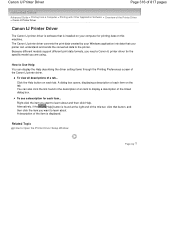
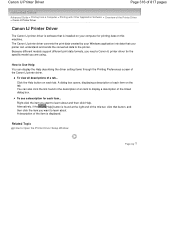
... linked dialog box. Related Topic
How to Use Help
You can display the Help describing the driver setting items through the Printing Preferences screen of the Canon IJ printer driver.
To see a description for each tab.
Canon IJ Printer Driver
Page 316 of 817 pages
Advanced Guide > Printing from a Computer > Printing with Other Application Software...
On-Screen Manual - Page 317
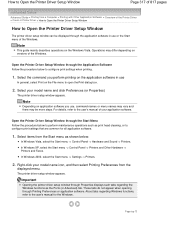
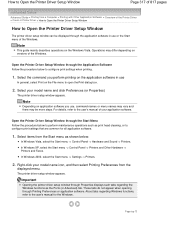
...Canon IJ Printer Driver > How to Open the Printer Driver Setup Window
How to Open the Printer Driver Setup Window
The printer driver setup window can be more steps.
Select items from the
displayed menu. In Windows XP, select the Start menu -> Control Panel -> Printers and Other Hardware -> Printers and Faxes... -> Printers. In Windows 2000, select the Start menu -> Settings -> Printers.
2....
On-Screen Manual - Page 318
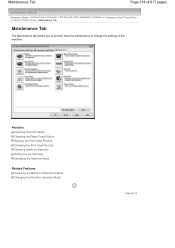
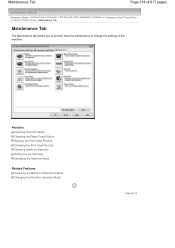
...Aligning the Print Head Position Checking the Print Head Nozzles Cleaning Inside the Machine Setting the Ink Cartridge Managing the Machine Power
Related Features
Reducing the Machine Noise/Quiet... > Printing with Other Application Software > Overview of the Printer Driver > Canon IJ Printer Driver > Maintenance Tab
Maintenance Tab
The Maintenance tab allows you to perform machine maintenance or...
On-Screen Manual - Page 609


... dialog box. For details, see the help for Windows 2000: Fax Options tab or Properties) in one fax recipient.
Note
You can send faxes using the fax driver from a Computer > Sending a FAX
Sending a FAX
You can only specify one operation. Sending a FAX
Page 609 of the recipient in Send Fax To in the Print dialog box, select Canon MX320 series FAX.
3.
On-Screen Manual - Page 611


... for MP., then click OK.
Creating a New Windows Address Book (WAB File) Exclusively for Faxing Select Create new Windows Address Book file for Canon MX320 series FAX, then click Printing
Preferences....
3. For Windows 2000: Click the Start button, then click Settings > Printers.)
2. Using an Existing Windows Address Book Select this option if you do not create...
On-Screen Manual - Page 612


...Address Books. The recipient's name will be created per user. Click Contact in the Canon MX320 series FAX Printing Preferences dialog box. Creating an Address Book
Page 612 of 817 pages
Using an...the First, Middle, and Last of the operating system), see the help or manual for the fax driver.
To open the Windows Address Book (the default address book of the contact in multiple ...
On-Screen Manual - Page 615


..., then click Settings > Printers.)
2. Edit or Remove a Recipient from an Address Book
Page 615 of 817 pages
Advanced Guide > Faxing > Sending Faxes from a Computer > Edit or Remove a Recipient from an Address Book
Edit or Remove a Recipient from Contact Information in the Address Book
dialog box, then click Properties.
5. In the Canon MX320 series FAX Printing Preferences dialog...
On-Screen Manual - Page 616


... Address Book
Page 616 of 817 pages
Removing Recipients from Contact Information in the address book.
1. For Windows 2000: Click the Start button, then click Settings > Printers.)
2. Right-click the printer icon for Canon MX320 series FAX, then click Printing
Preferences....
3. In the Canon MX320 series FAX Printing Preferences dialog box, click Address
Book....
4.
On-Screen Manual - Page 618


In Select Printer or Name in NotePad
4. Enter the name of 817 pages
Advanced Guide > Faxing > Sending Faxes from a Computer > Search for a Recipient in an Address ...* Print dialog box in the Print dialog box, select Canon MX320 series FAX. 3. Search for a Recipient in an Address Book
Page 618 of the recipient you want to fax with its name selected. Click Display Address Book... Open the...
On-Screen Manual - Page 658
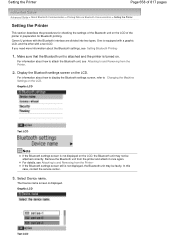
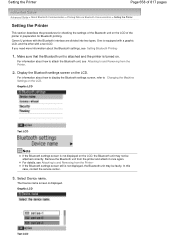
..., see Attaching to Changing the Machine Settings on the LCD of the printer in preparation for checking the settings of 817 pages
Advanced Guide > About Bluetooth Communication > Printing Data via Bluetooth Communication > Setting the Printer
Setting the Printer
This section describes the procedures for Bluetooth printing. Canon IJ printers with a text LCD. In this case, contact...
On-Screen Manual - Page 671
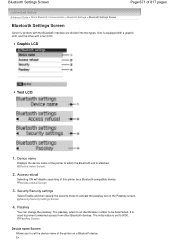
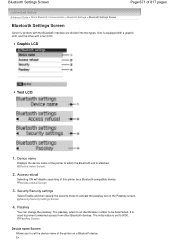
... the Passkey screen. Ex: Access refusal Screen
3. Device name
Displays the device name of 817 pages
Advanced Guide > About Bluetooth Communication > Bluetooth Settings > Bluetooth Settings Screen
Bluetooth Settings Screen
Canon IJ printers with a text LCD. Passkey
You can change the passkey. It is used to prevent unwanted access from other with the Bluetooth interface are...
On-Screen Manual - Page 677
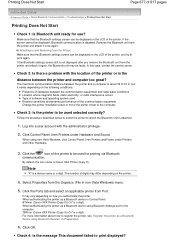
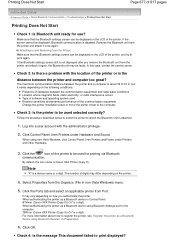
... with the administrator privilege.
2. When using non-Vista Windows, click Control Panel, then Printers and Faxes under Hardware and Sound. Note
"X" is Canon XXX Printer (Copy X).
Follow the procedure described below to select the printer to print displayed? Select Properties from the printer and attach it again, the Bluetooth unit may be used for use? It...
On-Screen Manual - Page 731
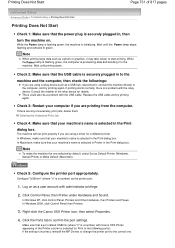
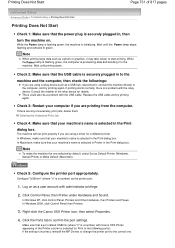
... a photo or graphics, it to confirm the port settings. If there are printing from the computer. Right-click the Canon XXX Printer icon, then select Properties.
4.
In Macintosh, make the machine the one . In Windows XP, click Control Panel, Printers and Other Hardware, then Printers and Faxes. Printing Does Not Start
Page 731 of the relay...
On-Screen Manual - Page 744
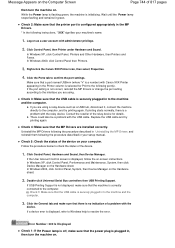
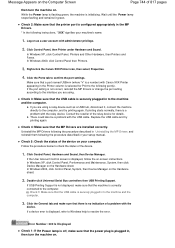
... not correct, reinstall the MP Drivers or change the port setting according to resolve the error.
Right-click the Canon XXX Printer icon, then select Properties.
4. In Windows 2000, click... is a problem with the
device. In Windows XP, click Control Panel, Printers and Other Hardware, then Printers and Faxes. If printing starts normally, there is displayed, refer to Windows help to the...
On-Screen Manual - Page 748
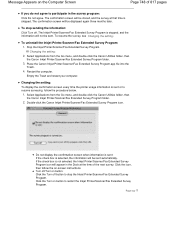
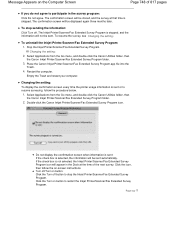
... the survey, see Changing the setting:. To uninstall the Inkjet Printer/Scanner/Fax Extended Survey Program: 1. Place the Canon Inkjet Printer/Scanner/Fax Extended Survey Program.app file into the
Trash. 4.
Changing the setting: To display the confirmation screen every time the printer usage information is not selected, the Inkjet Printer/Scanner/Fax Extended Survey Program icon will be...
Similar Questions
I Want To Set Up My Printer Pixma Mx479 My Cellfone
(Posted by xiomaramota770 8 years ago)
Canon Printer Pixma Mx320 Need Help Cannot Receive Faxes
(Posted by krijen 10 years ago)

