Canon PIXMA MX320 Support Question
Find answers below for this question about Canon PIXMA MX320.Need a Canon PIXMA MX320 manual? We have 3 online manuals for this item!
Question posted by tonyesoult on May 6th, 2014
Pixma Mx320 How To Know If Fax Received
The person who posted this question about this Canon product did not include a detailed explanation. Please use the "Request More Information" button to the right if more details would help you to answer this question.
Current Answers
There are currently no answers that have been posted for this question.
Be the first to post an answer! Remember that you can earn up to 1,100 points for every answer you submit. The better the quality of your answer, the better chance it has to be accepted.
Be the first to post an answer! Remember that you can earn up to 1,100 points for every answer you submit. The better the quality of your answer, the better chance it has to be accepted.
Related Canon PIXMA MX320 Manual Pages
Getting Started - Page 2
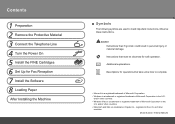
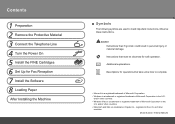
...trademark of Microsoft Corporation in personal injury or material damage.
Model Number: K10332 (MX320) Contents
1 Preparation 2 Remove the Protective Material 3 Connect the Telephone Line 4 Turn the Power On 5... Install the FINE Cartridges 6 Set Up for Fax Reception 7 Install the Software 8 Loading Paper
After Installing the Machine
■ Symbols
The...
On-Screen Manual - Page 2


MX320 series Basic Guide
Page 2 of 817 pages
How to Use This Manual Printing This ... Using Various Sending Functions Receiving Faxes Using Various Receiving Functions Using Useful Fax Functions
Advanced Guide
Other Usages Printing the Notebook or Graph Paper Printing Photos Directly from Your Digital Camera or Mobile Phone Machine Settings Solution Menu and My Printer
Loading Paper / Originals ...
On-Screen Manual - Page 58
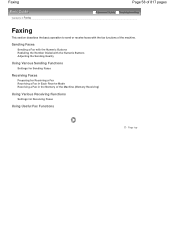
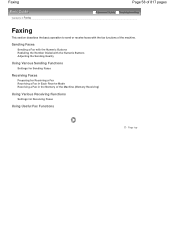
... Functions
Settings for Sending Faxes
Receiving Faxes
Preparing for Receiving Faxes
Using Useful Fax Functions
Page top Sending Faxes
Sending a Fax with the Numeric Buttons Redialing the Number Dialed with the fax functions of the Machine (Memory Receiving)
Using Various Receiving Functions
Settings for Receiving a Fax Receiving a Fax in Each Receive Mode Receiving a Fax in the Memory of...
On-Screen Manual - Page 65


... error occurred. See Loading Plain Paper/Photo Paper.
4.
Return to receive a fax with the machine depending on the screen.
(3) Specify the page size. Preparing for Receiving a Fax Receiving a Fax in Each Receive Mode Receiving a Fax in Each Receive Mode
Note
If you want to use a single telephone line for faxes and voice calls, you need to connect a telephone or an answering...
On-Screen Manual - Page 72
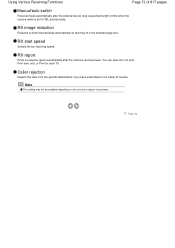
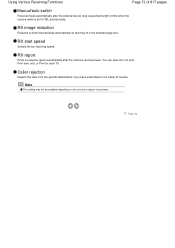
... so that they fit in the selected page size. RX start speed
Selects the fax receiving speed. Using Various Receiving Functions
Page 72 of 817 pages
Manual/auto switch
Receives faxes automatically after the machine receives faxes. RX image reduction
Reduces to TEL priority mode.
Note
This setting may not be available depending on the country or...
On-Screen Manual - Page 127
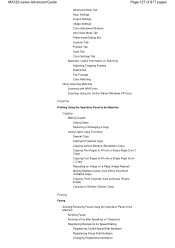
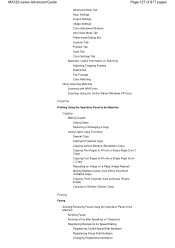
MX320 series Advanced Guide
Page 127 of 817 pages
Advanced Mode Tab Input Settings... Copying Thick Originals Such as Books (Frame Erase) Copying on Stickers (Sticker Copy)
Faxing
Faxing
Sending/Receiving Faxes Using the Operation Panel of the Machine
Sending Faxes Sending a Fax after Speaking on Telephone Registering Recipients for Speed Dialing
Registering Coded Speed Dial Numbers Registering ...
On-Screen Manual - Page 128
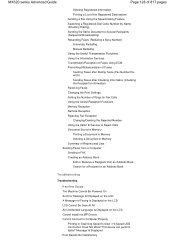
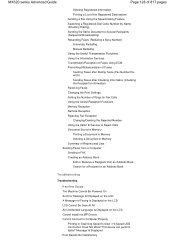
... Functions Using the Information Services Transmission/Reception of Faxes Using ECM Preventing Mistransmission of Faxes Sending Faxes after Dialing Twice (Fax Number Reentry) Sending Faxes after Checking Information (Checking the Recipient's Information) Receiving Faxes Changing the Print Settings Setting the Number of Rings for Fax Calls Using the Useful Reception Functions Memory Reception...
On-Screen Manual - Page 129


...Other Error Messages The Inkjet Printer/Scanner/Fax Extended Survey Program Screen Is Displayed The Inkjet Printer/Scanner/Fax Extended Survey Program Icon Appears For Windows Users Printer Status Monitor Is Not ... B200 Printer error has occurred. Unplug the power cord and contact the service center. Is Displayed **** Printer error has occurred. If problem persists, see the manual. MX320 series ...
On-Screen Manual - Page 130
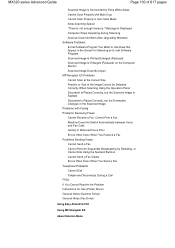
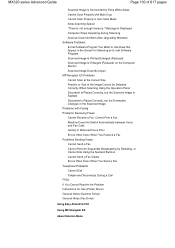
... EX
Using MP Navigator EX
About Solution Menu MX320 series Advanced Guide
Page 130 of 817 pages
Scanned Image Is Surrounded by Extra White Areas Cannot Scan Properly with Multi Crop Cannot Scan Properly in the Scanned Image Problems with Faxing Problems Receiving Faxes Cannot Receive a Fax, Cannot Print a Fax Machine Does Not Switch Automatically between Voice...
On-Screen Manual - Page 570
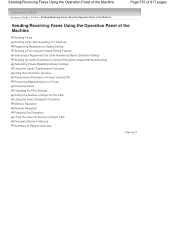
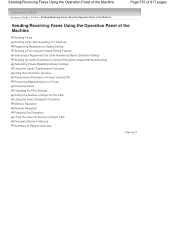
...) Using the Useful Transmission Functions Using the Information Services Transmission/Reception of Faxes Using ECM Preventing Mistransmission of Faxes Receiving Faxes Changing the Print Settings Setting the Number of Rings for Fax Calls Using the Useful Reception Functions Memory Reception Remote Reception Rejecting Fax Reception Using the Caller ID Service to Reject Calls Document Stored in...
On-Screen Manual - Page 589


Page top Receiving Faxes
Page 589 of 817 pages
Advanced Guide > Faxing > Sending/Receiving Faxes Using the Operation Panel of the Machine > Receiving Faxes
Receiving Faxes
Refer to Receiving Faxes for information on receiving faxes or the receive mode settings.
On-Screen Manual - Page 609


... orientation by clicking Preferences or Properties (for the fax driver.
4. Note
You can send faxes using the fax driver from a Computer > Sending a FAX
Sending a FAX
You can only specify one operation. on the File menu.)
2. You cannot send a fax to Recipient List. In Select Printer or Name in the Send Fax dialog box,
then click Add to two...
On-Screen Manual - Page 611


... Windows Address Book file for Canon MX320 series FAX, then click Printing
Preferences....
3. On the Windows taskbar, click the Start button, then click Control Panel > Hardware
and Sound > Printers. (For Windows XP: Click the Start button, then click Control Panel > Printers and Other Hardware > Printers and Faxes.
You can send a fax by simply specifying a recipient from the...
On-Screen Manual - Page 612


... book by the recipient. To open the Windows Address Book (the default address book of the fax received by clicking the Address Book Profile... For details on the Properties screen. You cannot specify a Distribution List.
6. Note
To... book can register an individual recipient (Contact) in multiple applications.
Click Contact in the Canon MX320 series FAX Printing Preferences dialog box.
On-Screen Manual - Page 615


... an Address Book
You can edit the contact information registered in the address book.
1. For Windows 2000: Click the Start button, then click Settings > Printers.)
2.
In the Canon MX320 series FAX Printing Preferences dialog box, click Address
Book....
4. Edit or Remove a Recipient from an Address Book
Page 615 of 817 pages
Advanced Guide...
On-Screen Manual - Page 616


... Preferences dialog box, click Address
Book....
4. Right-click the printer icon for Canon MX320 series FAX, then click Printing
Preferences....
3. For Windows 2000: Click the Start button, then click Settings > Printers.)
2. Select the recipient you want to delete from an address book You can delete the contacts registered in the Address Book
dialog box...
On-Screen Manual - Page 618


....)
2. If the entered name is Print... In Select Printer or Name in the contact list with an application (such as Word), and then
click the Print command. (The command is found, the recipient will be displayed in the Print dialog box, select Canon MX320 series FAX. 3. in Recipient in NotePad
4. Click Print or...
On-Screen Manual - Page 663
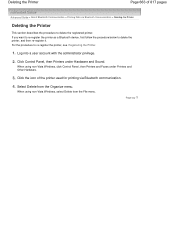
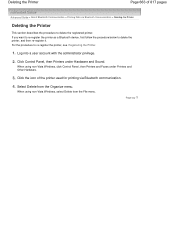
....
3. Select Delete from the File menu. Deleting the Printer
Page 663 of the printer used for printing via Bluetooth Communication > Deleting the Printer
Deleting the Printer
This section describes the procedure to delete the registered printer.
When using non-Vista Windows, click Control Panel, then Printers and Faxes under Hardware and Sound. For the procedure to delete...
On-Screen Manual - Page 677
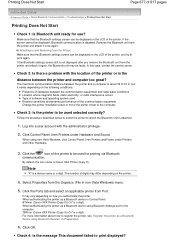
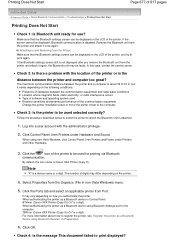
... a Bluetooth device using non-Vista Windows, click Control Panel, then Printers and Faxes under Hardware and Sound. When authenticating the printer as a Bluetooth device in Preparation.
6. Remove the Bluetooth unit from Port.
Click the Ports tab and select an applicable printer from the printer and attach it varies depending on the LCD of obstacles between...
On-Screen Manual - Page 678
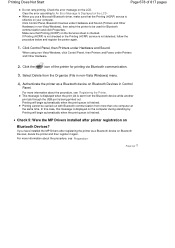
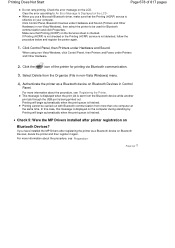
... it again. If Printing (HCRP) is not checked or the Printing (HCRP) service is checked. When using non-Vista Windows, click Control Panel, then Printers and Faxes under Hardware and Sound.
In this case, this message is sent from the Organize (File in Control
Panel.
Click the
icon of 817 pages
Do...
Similar Questions
How Do I Print A Fax Received In Memory On My Canon Pixma Mx439
(Posted by blondeekitkat 10 years ago)
Canon Printer Pixma Mx320 Need Help Cannot Receive Faxes
(Posted by krijen 10 years ago)
Does My Canon Pixma Mx320 Support Airprint ?
I would like to print from my I-pad 3 (iOS 6.1 installed) using my Canon PIXMA MX320 printer. When I...
I would like to print from my I-pad 3 (iOS 6.1 installed) using my Canon PIXMA MX320 printer. When I...
(Posted by johnduncan 11 years ago)

