Canon PIXMA MX320 Support Question
Find answers below for this question about Canon PIXMA MX320.Need a Canon PIXMA MX320 manual? We have 3 online manuals for this item!
Question posted by beverlybrinkley on July 31st, 2012
Fax Reports
How do you set the fax to print report that a fax I sent has been received..
Current Answers
There are currently no answers that have been posted for this question.
Be the first to post an answer! Remember that you can earn up to 1,100 points for every answer you submit. The better the quality of your answer, the better chance it has to be accepted.
Be the first to post an answer! Remember that you can earn up to 1,100 points for every answer you submit. The better the quality of your answer, the better chance it has to be accepted.
Related Canon PIXMA MX320 Manual Pages
On-Screen Manual - Page 32
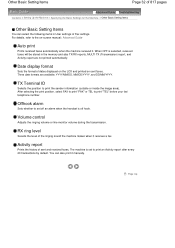
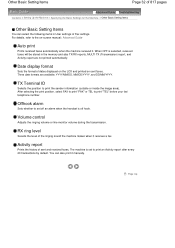
... to print an Activity report after every 20 transactions by default. Auto print
Prints received faxes automatically when the machine received it receives a fax. When OFF is off an alarm when the handset is selected, received faxes will be stored in User settings of Fax settings. YYYY/MM/DD, MM/DD/YYYY, and DD/MM/YYYY. Offhook alarm
Sets whether to set to the on sent faxes. RX...
On-Screen Manual - Page 124


... an Envelope Displaying the Print Results before Printing Setting Paper Dimensions (Custom Size) Changing the Print Quality and Correcting Image Data Selecting a Combination of the Print Quality Level and a Halftoning Method Printing a Color Document in Monochrome Specifying Color Correction Optimal Photo Printing of Image Data Adjusting Colors with the Printer Driver Printing with ICC Profiles...
On-Screen Manual - Page 127
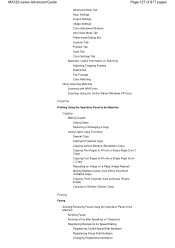
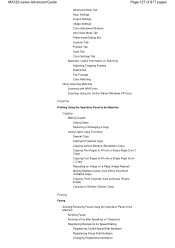
...)
Copying
Printing Using the Operation Panel of the Machine
Copying Making Copies Setting Items Reducing or Enlarging a Copy Using Useful Copy Functions Special Copy Settings for Special... Erase) Copying on Stickers (Sticker Copy)
Faxing
Faxing
Sending/Receiving Faxes Using the Operation Panel of the Machine
Sending Faxes Sending a Fax after Speaking on Telephone Registering Recipients for Speed...
On-Screen Manual - Page 130
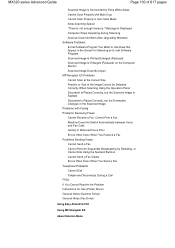
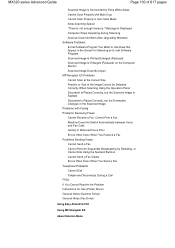
...Solution Menu MX320 series Advanced Guide
Page 130 of Received Fax is Poor Errors Often Occur When You Receive a Fax Problems Sending Faxes Cannot Send a Fax Cannot Perform Sequential Broadcasting by Extra White Areas Cannot Scan Properly with Multi Crop Cannot Scan Properly in the Scanned Image Problems with Faxing Problems Receiving Faxes Cannot Receive a Fax, Cannot Print a Fax Machine Does...
On-Screen Manual - Page 256
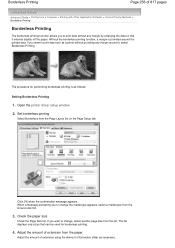
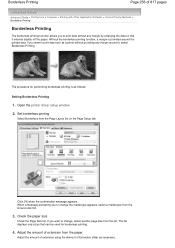
... the paper
Adjust the amount of extension using the Amount of 817 pages
Advanced Guide > Printing from the list. Set borderless printing
Select Borderless from the list and click OK.
3. Click OK when the confirmation message appears. Borderless Printing
Page 256 of Extension slider as necessary.
If you want to change the media type...
On-Screen Manual - Page 260
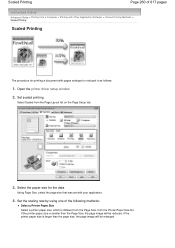
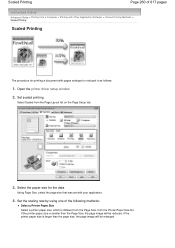
... Paper Size list. Select the paper size for printing a document with your application.
4. Open the printer driver setup window
2. Set the scaling rate by using one of 817 pages
Advanced Guide > Printing from a Computer > Printing with Other Application Software > Various Printing Methods > Scaled Printing
Scaled Printing
The procedure for the data
Using Page Size, select the page...
On-Screen Manual - Page 264
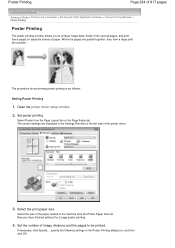
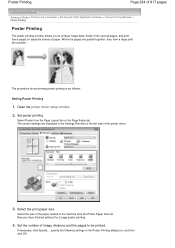
... printing is as follows:
Setting Poster Printing
1. Open the printer driver setup window
2. Select the print paper size
Select the size of the paper loaded in the Poster Printing dialog box, and then click OK. Poster Printing
Page 264 of 817 pages
Advanced Guide > Printing from a Computer > Printing with Other Application Software > Various Printing Methods > Poster Printing
Poster Printing...
On-Screen Manual - Page 267


... the Page Layout list on the Page Setup tab. Open the printer driver setup window
2. Set the margin for performing booklet printing is printed on the left side of the paper. The current settings are displayed in page number order, when the printed sheets are folded and stapled at the center. Data is as follows:
1. This...
On-Screen Manual - Page 269
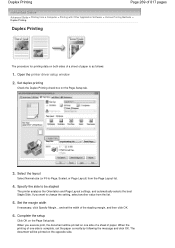
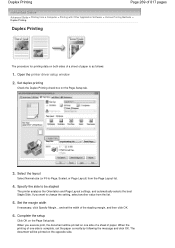
..., or Page Layout) from the list.
5. Set duplex printing
Check the Duplex Printing check box on the opposite side. If you execute print, the document will be printed on the Page Setup tab.
3. Set the margin width
If necessary, click Specify Margin... Open the printer driver setup window
2. When the printing of paper. When you want to be...
On-Screen Manual - Page 288
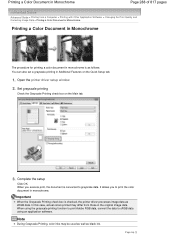
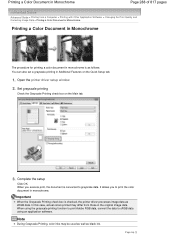
... top Complete the setup
Click OK. It allows you execute print, the document is checked, the printer driver processes image data as black ink. Set grayscale printing
Check the Grayscale Printing check box on the Quick Setup tab.
1. When using the grayscale printing function to print Adobe RGB data, convert the data to sRGB data using an...
On-Screen Manual - Page 317
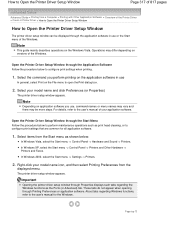
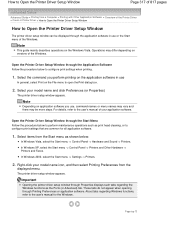
..., select the Start menu -> Settings -> Printers.
2. How to Open the Printer Driver Setup Window
Page 317 of 817 pages
Advanced Guide > Printing from a Computer > Printing with Other Application Software > Overview of the Printer Driver > Canon IJ Printer Driver > How to Open the Printer Driver Setup Window
How to Open the Printer Driver Setup Window
The printer driver setup window can...
On-Screen Manual - Page 570
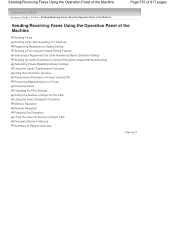
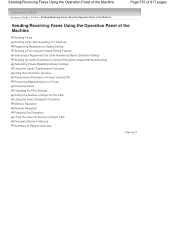
... Using the Information Services Transmission/Reception of Faxes Using ECM Preventing Mistransmission of Faxes Receiving Faxes Changing the Print Settings Setting the Number of Rings for Fax Calls Using the Useful Reception Functions Memory Reception Remote Reception Rejecting Fax Reception Using the Caller ID Service to Reject Calls Document Stored in Memory Summary of Reports and Lists
Page top
On-Screen Manual - Page 578


... Destinations
Page 578 of 817 pages
Advanced Guide > Faxing > Sending/Receiving Faxes Using the Operation Panel of the Machine > Registering Recipients for Speed Dialing > Printing a List of the Registered Destinations
Printing a List of the Registered Destinations
You can print a list of the coded speed dial codes. The Fax settings screen is displayed.
3. button to select Coded speed...
On-Screen Manual - Page 603
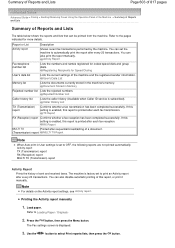
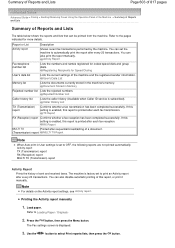
...the Operation Panel of the Machine > Summary of Reports and Lists
Summary of sent and received faxes. Report or List Activity report
Description
Shows recent fax transactions performed by the machine. Activity Report
Fax/telephone number list
Lists the numbers and names registered for more details.
Refer to select Print reports/lists, then press the OK button.
Rejected Number...
On-Screen Manual - Page 668
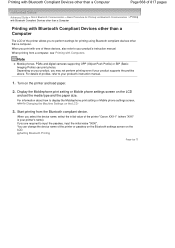
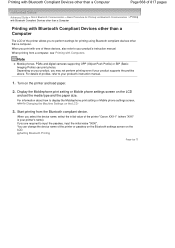
... supports the profiles above. Start printing from a computer, see Printing with one of profiles, refer to Changing the Machine Settings on the printer and load paper.
2.
When printing from the Bluetooth compliant device. Display the Mobilephone print setting or Mobile phone settings screen on the LCD. Setting Bluetooth Printing
Page top If you print with Computers. For details of...
On-Screen Manual - Page 678
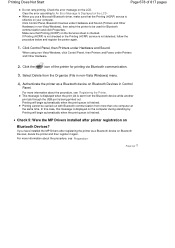
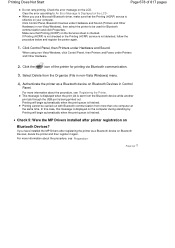
...on Bluetooth Devices in non-Vista Windows) menu.
4.
Printing will begin automatically when the print queue is not detected, follow the procedure below and register the printer again.
1. Click Control Panel, then Printers under Printers and Other Hardware.
2.
Printing will begin automatically when the print queue is sent from more information about the procedure, see Preparation...
On-Screen Manual - Page 683
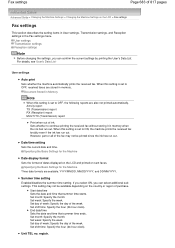
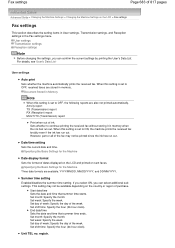
User settings
Auto print Sets whether the machine automatically prints the received fax. Activity report TX (Transmission) report RX (Reception) report MULTI TX (Transmission) report
Print when out of the week. However, part or all of the fax may not be printed since the ink has run out. Specifying the Basic Settings for the Machine
Date display format Sets the format of the week. If you...
On-Screen Manual - Page 684


... ECM, the fax will be sent/received in Error Correction Mode (ECM) by default. After
selecting the position, select FAX or TEL to specify the mark to send/receive faxes in the standard mode. Transmission/Reception of 817 pages
Registers your name printed on sent faxes. When the recipient's fax machine is set to appear before the fax/ telephone number printed on the...
On-Screen Manual - Page 685
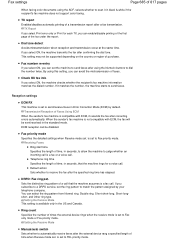
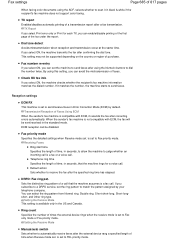
... is compatible with ECM, the fax will be sent/received in Error Correction Mode (ECM) by your telephone company.
Fax priority mode Specifies the detailed settings when Receive mode set to TEL priority mode. Default action Sets whether to send faxes. short, and Other ring type. is set . TX report Enables/disables automatic printing of a transmission report after confirming the dial tone...
On-Screen Manual - Page 686


... service, the machine detects the sender's Caller ID. Rejected numbers Rejects faxes from a sender with no .? Fax settings
Page 686 of 817 pages
Receiving Faxes If you select ON, you can specify the remote reception ID. Remote RX Enables/disables remote reception.
RX report Sets whether to reject. Remote Reception If you select ON, you can specify...
Similar Questions
Canon Printer Pixma Ip6000d Will Not Print Black Or Yellow
(Posted by actoni 10 years ago)
Canon Printer Pixma Mx320 Need Help Cannot Receive Faxes
(Posted by krijen 10 years ago)
Canon Printer Pixma Mg2120 How To Print From Ipad
(Posted by marsgugli 10 years ago)

