Canon PIXMA MP610 Support Question
Find answers below for this question about Canon PIXMA MP610.Need a Canon PIXMA MP610 manual? We have 2 online manuals for this item!
Question posted by tomausp on August 5th, 2012
Nozzle Check
I would like to find/see the default print of the nozzle check printout. I have an issue with printing quality which appears to be nozzle related but it can be a printing head problem. I’ve been all over the net but cannot find it. As well how do I clean/wash printing head, what solution to use to dissolve inks?
Current Answers
There are currently no answers that have been posted for this question.
Be the first to post an answer! Remember that you can earn up to 1,100 points for every answer you submit. The better the quality of your answer, the better chance it has to be accepted.
Be the first to post an answer! Remember that you can earn up to 1,100 points for every answer you submit. The better the quality of your answer, the better chance it has to be accepted.
Related Canon PIXMA MP610 Manual Pages
MP610 series Quick Start Guide - Page 5


... 42
Routine Maintenance 46 Replacing an Ink Tank 46 Keeping the Best Printing Results 51 When Printing Becomes Faint or Colors Are Incorrect 52 Printing the Nozzle Check Pattern 53 Examining the Nozzle Check Pattern ...........54 Print Head Cleaning 56 Print Head Deep Cleaning 57 Aligning the Print Head 58 Cleaning Your Machine 63
Troubleshooting 68 An Error Message Is Displayed...
MP610 series Quick Start Guide - Page 18
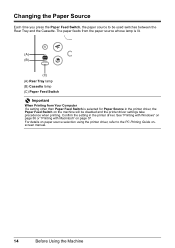
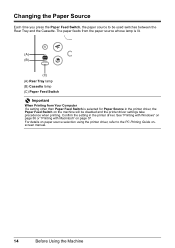
... Using the Machine For details on page 37. See "Printing with Windows" on page 36 or "Printing with Macintosh" on paper source selection using the printer driver, refer to be disabled and the printer driver settings take precedence when printing. Confirm the setting in the printer driver, the Paper Feed Switch on the machine will be...
MP610 series Quick Start Guide - Page 51
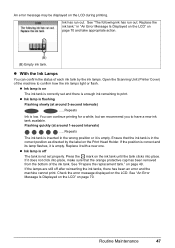
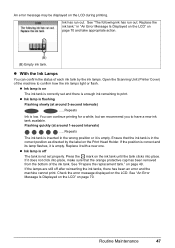
...replacement tank." See "An Error Message Is Displayed on the LCD" on the Print Head Holder. If the position is correct and its lamp flashes, it does not...Check the error message displayed on the ink tank until the tank clicks into place, make sure that the ink tank is in the wrong position or it with a new one.
z Ink lamp is on the LCD during printing. Open the Scanning Unit (Printer...
MP610 series Quick Start Guide - Page 52


... Cleaning, which may cause the nozzles to the center. The Print Head Holder moves to
clog. Important
If the Scanning Unit (Printer Cover) is not recommended. „ Replacing Ink Tanks
When ink tanks run out of specified Canon brand ink tanks. Important
Handling Ink z To maintain optimal printing quality, we recommend the use an ink tank...
MP610 series Quick Start Guide - Page 54
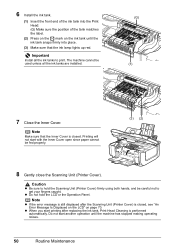
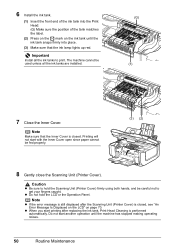
... Cover.
Note
z If the error message is still displayed after replacing the ink tank, Print Head Cleaning is closed , see "An Error Message Is Displayed on the LCD" on the ink...(Printer Cover).
z Do not hold the Scanning Unit (Printer Cover) firmly using both hands, and be careful not to print. z When you start another operation until the ink tank snaps firmly into the Print Head....
MP610 series Quick Start Guide - Page 55


... the ink from the wall outlet. For details, see "When Printing Becomes Faint or Colors Are Incorrect" on the Print Head to prevent degradation of the Print Head. Numerous nozzles are installed in the following . Printed area is traced with water or sweat
z If the print head nozzles get clogged, printouts will become blocked by dried ink.
If you are not...
MP610 series Quick Start Guide - Page 56


... the Print Head, print and examine the
nozzle check pattern. Step 3
See "Print Head Deep Cleaning" on -screen manual. Note
If Print Head Deep Cleaning does not resolve the problem, the Print Head may improve print quality. If print results are not satisfactory, performing Print Head Alignment may be damaged.
z Increase the Print Quality setting in the ink tanks, the print head nozzles are...
MP610 series Quick Start Guide - Page 57
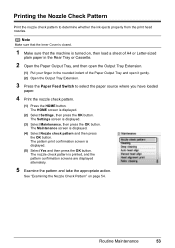
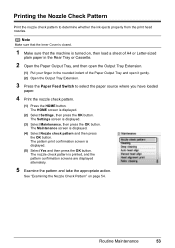
... the Output Tray Extension.
3 Press the Paper Feed Switch to determine whether the ink ejects properly from the print head nozzles.
The HOME screen is turned on page 54. The pattern print confirmation screen is displayed.
(4) Select Nozzle check pattern and then press the OK button. The Maintenance screen is displayed.
(5) Select Yes and then press...
MP610 series Quick Start Guide - Page 59
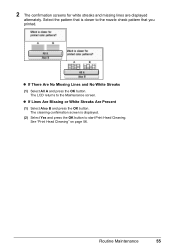
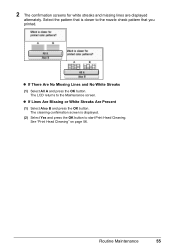
... button.
The cleaning confirmation screen is closer to the nozzle check pattern that you printed. z If Lines Are Missing or White Streaks Are Present
(1) Select Also B and press the OK button. See "Print Head Cleaning" on page 56. Routine Maintenance
55 The LCD returns to start Print Head Cleaning.
2 The confirmation screens for white streaks and missing...
MP610 series Quick Start Guide - Page 60
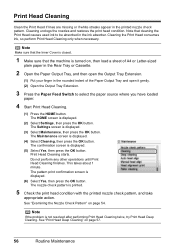
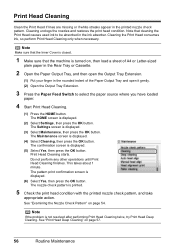
..., then press the OK button. See "Examining the Nozzle Check Pattern" on page 57.
56
Routine Maintenance
Print Head Cleaning
Clean the Print Head if lines are missing or if white streaks appear in the ink absorber. Cleaning the Print Head consumes ink, so perform Print Head Cleaning only when necessary. See "Print Head Deep Cleaning" on page 54. Do not perform any...
MP610 series Quick Start Guide - Page 61


... the Output Tray Extension.
3 Press the Paper Feed Switch to check the print head condition. See "Printing the Nozzle Check Pattern" on page 46.
(2) If the problem is turned on, then load a sheet of the Print Head.
(1) Print the nozzle check pattern to select the paper source where you have loaded
paper.
4 Start Print Head Deep Cleaning.
(1) Press the HOME button. Contact your finger...
MP610 series Quick Start Guide - Page 74


... Ink Tank" on page 46.
"Print head is recommended after the printing. Contact your setup sheet to continue printing in place." Do not open when starting printing, close the Scanning Unit (Printer Cover). Use only alphanumeric characters.
The machine may damage the machine. If the Print Head is already installed, remove the Print Head once and then reinstall it and...
MP610 series Quick Start Guide - Page 75


... measures, if the problem continues after connecting the device to the machine. See "Replacing an Ink Tank" on page 76. Contact the service center."
Perform necessary operations before connecting it to the machine. z Check your device, you are recommended to contact a Canon service representative as early as follows: z Print Head nozzles are as possible. (You...
MP610 series Quick Start Guide - Page 79


... appropriately?
Also, if you notice blurs or uneven colors, increase the print quality setting and try printing again.
* When printing from a PictBridge Compliant Device" on the machine. If you print with your machine. To copy or to the paper and image for printing. z Check 3: If the problem is not satisfactory such as white streaks, misaligned lines, and uneven...
MP610 series Quick Start Guide - Page 82


..., or your computer.
Then try printing again.
See "Cleaning the Exterior of copying a printout, print the original directly either from this order, and then set too high.
See "Automatic Print Head Alignment" on the Platen Glass. Action
Check that the original is complete.
Print quality may be reduced if you are clogged. Printing graphics with ink.
When copying, refer...
MP610 series Quick Start Guide - Page 85
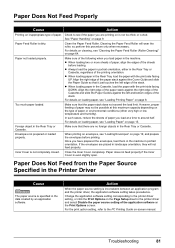
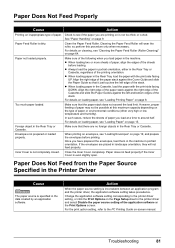
... in the data created by an application software. Check to the PC Printing Guide on page 19, and prepare the envelopes before loading.
Make sure that there are printing on the Print Options screen. Make sure of the application software on is specified in the Printer Driver
Cause
The paper source is not too thick...
MP610 series Quick Start Guide - Page 90


...and try printing again. Replace the USB cable
and try printing again. Action
See "Auto head align has failed. " in the Printer column is a problem with administrator privilege. (2)Click Control Panel, then Printer under Hardware ...Make sure that a port named USBnnn (where "n" is a number) with Canon XXX Printer appearing in "An Error Message Is Displayed on the LCD" on page 70. Make sure that...
MP610 series Quick Start Guide - Page 93


... device to select the Rear Tray as the paper source, and try printing again.
Install the print head. See "Replacing an Ink Tank" on the LCD and take the ... cassette error" "Ink Error"
"Hardware Error" "Printer error"
Action
If the machine is not installed. For details, see "Print head is printing from the power supply. The Print Head is not installed or is not installed properly or...
MP610 series Quick Start Guide - Page 109


... Type 9 Memory Card
inserting 27 removing 28 supported by this machine 26
N
Nozzle Check Pattern examining 54 printing 53
P
Photo Printing from Printed Photo 34 Print Head
automatic print head alignment 58 cleaning 56 deep cleaning 57 manual print head alignment 59 Printing from a Memory Card 26 Photo Index Sheet 33 select and print 28 Printing from Your Computer 36 Macintosh 37 Windows 36...
MP610 series Easy Setup Instructions - Page 1


.... Print Head Ink Tanks
Important The Print Head and ink tanks are complete.
Protective Cap
Ink Port
Print Head Nozzles
Protective Cap Note Do not touch the print head nozzles or the electrical contacts. c Firmly raise the Print Head Lock Lever until it . Paper Guide
Print Side
Cover Guide
d Insert the Print Head.
The pattern is closed. OK
Important If the Scanning Unit (Printer...
Similar Questions
Canon Printer Pixma Mg5220 Cannot Print To Rear Paper Holder
(Posted by huntsgre 9 years ago)
How To Override Printer Ink Levels Canon Pixma Mp610
(Posted by ginAnde 9 years ago)
Why Does My Canon Pixma Mp610 Not Print All The Lines In A Document
(Posted by blksrde 10 years ago)
How To Change The Print Intensity On A Canon Pixma Mp610 Printer
(Posted by joiyasa 10 years ago)

