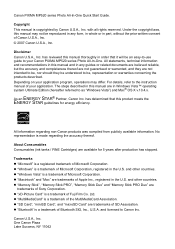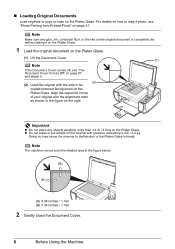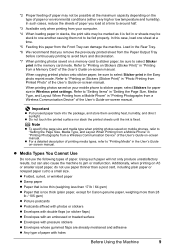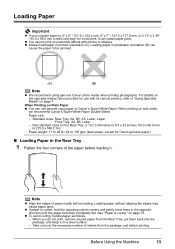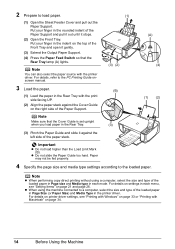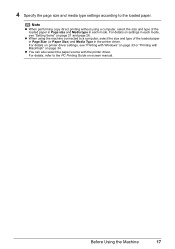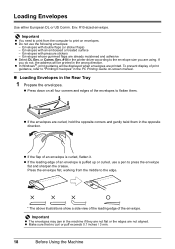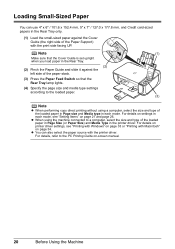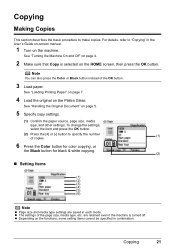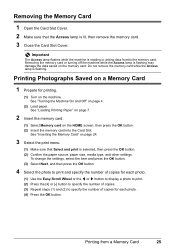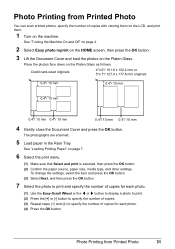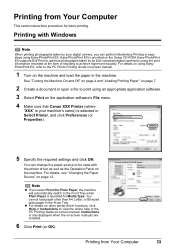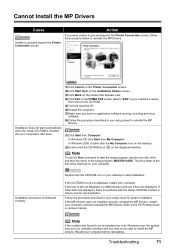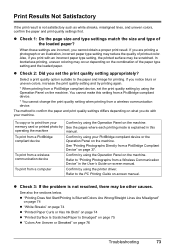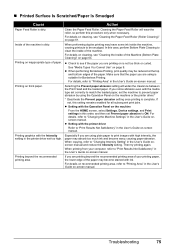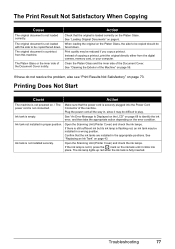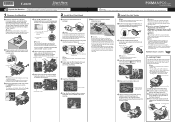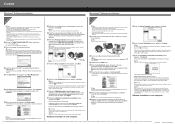Canon PIXMA MP520 Support Question
Find answers below for this question about Canon PIXMA MP520.Need a Canon PIXMA MP520 manual? We have 2 online manuals for this item!
Question posted by mshobbs on October 17th, 2012
How Do I Make It Print A Full Page?
When I copy I only get one or two lines printed on the sheet and then it goes onto another sheet do I end up with many sheets with a little bit on each sheet.
Current Answers
Related Canon PIXMA MP520 Manual Pages
Similar Questions
How Can I Make My Canon Pixma Mg2920 Print From My Chrome Notebook?
HOw can I make my Canon pixma mg2920 print from my chrome notebook?
HOw can I make my Canon pixma mg2920 print from my chrome notebook?
(Posted by rmendoza88 7 years ago)
Wher Can I Get A Copy Of Set Up Cd-rom For Canon Photo All In One Pixma Mp520
printer
printer
(Posted by GarGVC 9 years ago)
Canon Printer Pixma 2120 Series - Told Cd Not Necessary For Install?
purchased canon printer pixma 2120 last night at walmarts. i toldkid working there my laptop didn't ...
purchased canon printer pixma 2120 last night at walmarts. i toldkid working there my laptop didn't ...
(Posted by safrn5 11 years ago)
Black Tint Head Canon Pixma Mp520
What should I do if the black bottle is full but the black color is not PRINT? Is it possible to sep...
What should I do if the black bottle is full but the black color is not PRINT? Is it possible to sep...
(Posted by iwetai 11 years ago)