Canon PIXMA MP500 Support Question
Find answers below for this question about Canon PIXMA MP500.Need a Canon PIXMA MP500 manual? We have 2 online manuals for this item!
Question posted by arrjlarr on June 14th, 2014
Cannon Mp500 Waste Ink Absorber How To Replace
The person who posted this question about this Canon product did not include a detailed explanation. Please use the "Request More Information" button to the right if more details would help you to answer this question.
Current Answers
There are currently no answers that have been posted for this question.
Be the first to post an answer! Remember that you can earn up to 1,100 points for every answer you submit. The better the quality of your answer, the better chance it has to be accepted.
Be the first to post an answer! Remember that you can earn up to 1,100 points for every answer you submit. The better the quality of your answer, the better chance it has to be accepted.
Related Canon PIXMA MP500 Manual Pages
MP500 User's Guide - Page 3
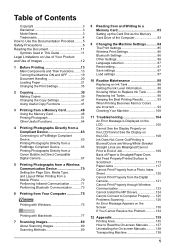
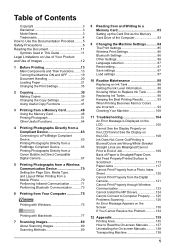
... Other Settings 86 Language selection 87 Reset setting 87 Save settings 87 Load settings 87
10 Routine Maintenance 88 Replacing an Ink Tank 88 Getting the Ink Level Information 88 Knowing When to Replace Ink Tank 89 Replacing Ink Tanks 90 Keeping the Best Printing Results 93 When Printing Becomes Faint or Colors are Incorrect 94 Cleaning...
MP500 User's Guide - Page 5
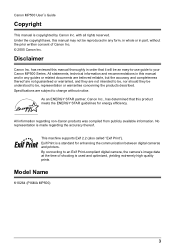
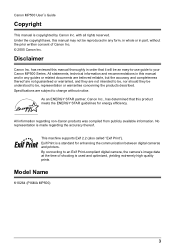
... the copyright laws, this product meets the ENERGY STAR guidelines for enhancing the communication between digital cameras and printers. has reviewed this manual thoroughly in any guides or related documents are believed reliable, but the accuracy and...
Canon Inc. This machine supports Exif 2.2 (also called "Exif Print").
Model Name
K10264 (PIXMA MP500)
3 with all rights reserved.
MP500 User's Guide - Page 17
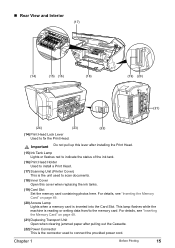
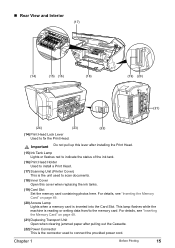
...machine is the connector used to scan documents.
(18) Inner Cover Open this cover when replacing the ink tanks.
(19) Card Slot Set the memory card containing photos here. For details, ...Lamp Lights when a memory card is the unit used to install a Print Head.
(17) Scanning Unit (Printer Cover) This is inserted into the Card Slot. Chapter 1
Before Printing
15 Important Do not pull up this...
MP500 User's Guide - Page 18
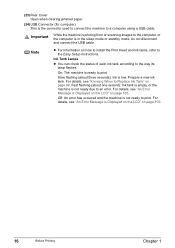
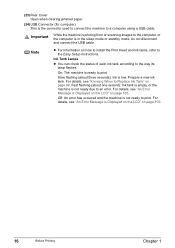
... clearing jammed paper.
(24) USB Connector (for computer) This is low. On: The machine is not ready to print.
Ink Tank Lamps
z You can check the status of each ink tank according to Replace Ink Tank" on page 105.
16
Before Printing
Chapter 1 Off: An error has occurred and the machine is ready to...
MP500 User's Guide - Page 90
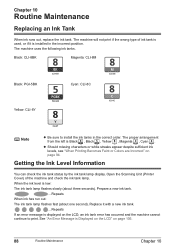
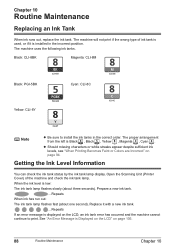
... Ink Level Information
You can check the ink tank status by the ink tank lamp display. The machine uses the following ink tanks. Open the Scanning Unit (Printer Cover) of ink tank is used, or if it with a new ink... an ink tank error has occurred and the machine cannot continue to install the ink tanks in the incorrect position. See "An Error Message is displayed on page 94. Replace it is...
MP500 User's Guide - Page 91
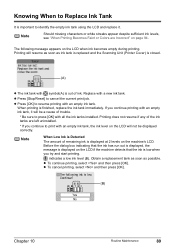
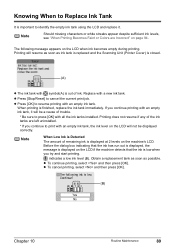
... printing, select and then press [OK].
(B)
Chapter 10
Routine Maintenance
89 If you try and start printing. Obtain a replacement tank as soon as ink tank is replaced and the Scanning Unit (Printer Cover) is closed.
(A)
z The ink tank with symbol(A) is displayed at 2 levels on page 94.
When printing is low when you continue printing...
MP500 User's Guide - Page 92
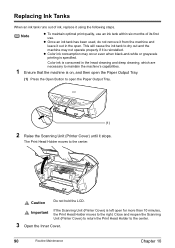
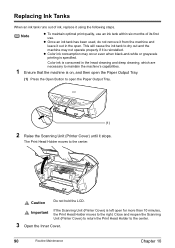
... from the machine and leave it stops. This will cause the ink tank to the right.
Close and reopen the Scanning Unit (Printer Cover) to return the Print Head Holder to the center. The... . Important
If the Scanning Unit (Printer Cover) is specified. Replacing Ink Tanks
When an ink tank runs out of its first use an ink tank within six months of ink, replace it using the following steps.
MP500 User's Guide - Page 93
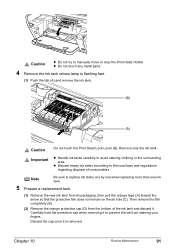
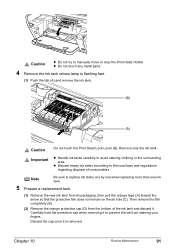
...
91 Note
Be sure to manually move or stop the Print Head Holder. Caution
z Do not try to replace ink tanks one by one when replacing more than one ink tank.
5 Prepare a replacement tank.
(1) Remove the new ink tank from the bottom of consumables. Carefully hold the protective cap when removing it is flashing fast.
(1) Push...
MP500 User's Guide - Page 95
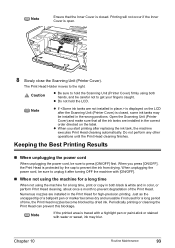
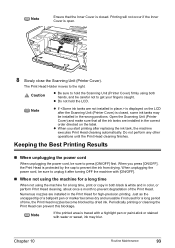
...unplug it after replacing the ink tank, the machine executes Print Head cleaning automatically. Note
If the printed area is closed , some ink tanks may blur. Note
Ensure that all the ink tanks are ...white and in the correct order directed on the LCD after the Scanning Unit (Printer Cover) is protected by dried ink. The Print Head Holder moves to press [ON/OFF] first.
Do not ...
MP500 User's Guide - Page 96
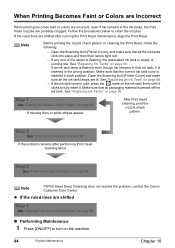
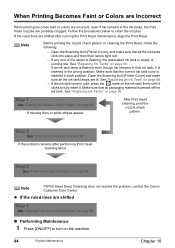
... click into place and then their lamps light red.
- Open the Scanning Unit (Printer Cover) and make sure that all packaging material is empty or running the Print Head maintenance, align the Print Head. See "Replacing Ink Tanks" on page 95
If missing lines or white stripes appear
After Print Head cleaning, print...
MP500 User's Guide - Page 99


.... Note
Ensure that cleaning the Print Head causes waste ink to turn on page 19.
2 Clean the Print Head.
(1) Display the Maintenance screen. Note that the Inner Cover is closed.
1 Press [ON/OFF] to be absorbed in the nozzle check pattern. The confirmation screen ....
(2)
„ Print Head Cleaning
Clean the Print Head if missing lines or white stripes appear in the waste ink absorber.
MP500 User's Guide - Page 108
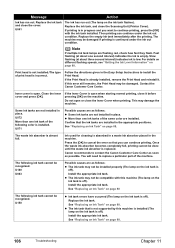
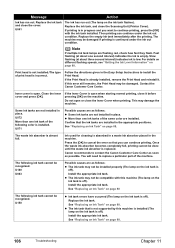
Replace the ink tank and close the Scanning Unit (Printer Cover). Then printing can continue printing. Print head is not installed./The type of the following ink tank cannot be done until the waste ink absorber is empty. Contact the Canon Customer Care Center.
This may be compatible with the ink tank installed. Some ink tanks are not installed in...
MP500 User's Guide - Page 109
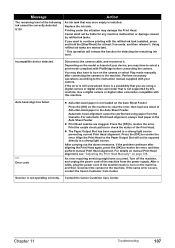
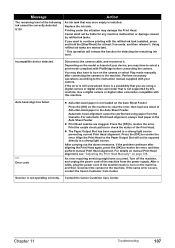
... occurs, contact the Canon Customer Care Center. Message
The remaining level of the following ink cannot be liable for any machine malfunction or damage caused by this machine. Disconnect the... A4/Letter-sized paper in the Auto Sheet Feeder.
Contact the Canon Customer Care Center. Replace the ink tank. Press the [OK] to resolve the error.
Incompatible device detected.
Press the [...
MP500 User's Guide - Page 111
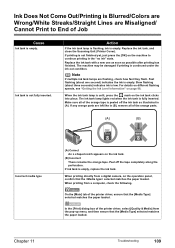
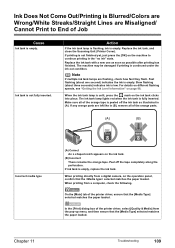
.../Printing is Blurred/Colors are Wrong/White Streaks/Straight Lines are Misaligned/ Cannot Print to continue printing in the "no ink" state.
Replace the ink tank, and close the Scanning Unit (Printer Cover).
When the ink tank lamp is unlit, press the mark on page 88. Make sure all of the orange parts.
(A)
(B)
Incorrect media...
MP500 User's Guide - Page 124
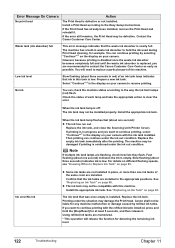
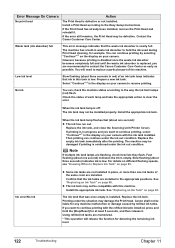
... seconds in red) of the machine. See "Replacing an Ink Tank" on page 89. Replace the ink tank.
However, because printing is disabled once the waste ink absorber becomes completely full and until the waste ink absorber is low.
For details on different flashing speeds, see "Knowing When to replace a particular part of an ink tank lamp indicates that was once empty...
MP500 User's Guide - Page 125
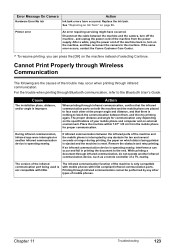
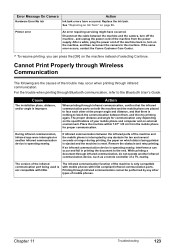
Error Message On Camera
Hardware Error/No ink
Action
Ink tank errors have occurred. Printer error
An error requiring servicing might ...communication ports.
The infrared communication function of a TV, nearby. Printing through infrared communication. Replace the ink tank. See "Replacing an Ink Tank" on the machine, and then reconnect the camera to block the communication between them...
MP500 User's Guide - Page 134
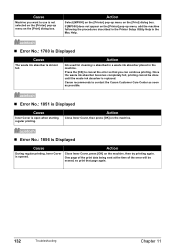
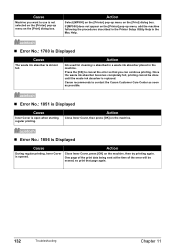
... for cleaning is replaced.
Cause
Machine you can continue printing. Once the waste ink absorber becomes completely full, printing cannot be erased, so print... [MP500] does not appear on the [Printer] pop-up menu on the [Print] dialog box.
One page of the print data being sent at the time of the error will be done until the waste ink absorber is absorbed in a waste ink absorber placed...
MP500 User's Guide - Page 140
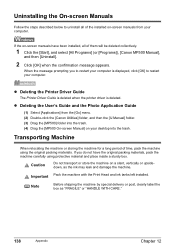
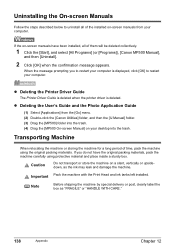
...[IJ Manual] folder. (3) Drag the [MP500] folder into the trash.
Important Pack the machine with the Print Head and ink tanks left installed. If you to restart ...MP500 On-screen Manual] on -screen manuals have the original packing materials, pack the machine carefully using the original packing materials. z Deleting the Printer Driver Guide
The Printer Driver Guide is deleted when the printer...
MP500 User's Guide - Page 146
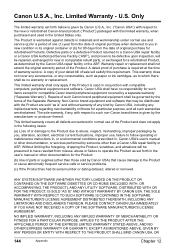
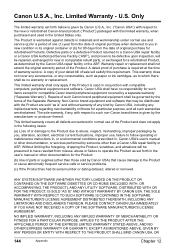
... software. This warranty does not cover any accessories, or any consumables, such as paper or ink cartridges, as is warranted against defects in materials and workmanship under normal use , failure to ... for a period of one (1) year from misuse, abuse or failure to have no warranty or replacement.
A dated proof of purchase is given by the Canon USA repair facility or the ASF. The ...
MP500 User's Guide - Page 151
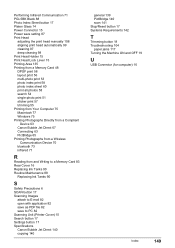
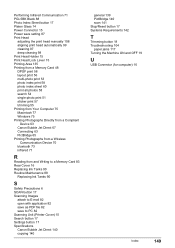
...infrared 71
R
Reading from and Writing to a Memory Card 83 Rear Cover 16 Replacing Ink Tanks 90 Routine Maintenance 88
Replacing Ink Tanks 90
S
Safety Precautions 6 SCAN button 17 Scanning Images
attach to E-mail ...82 open with application 82 save as PDF file 82 save to PC 82 Scanning Unit (Printer Cover...
Similar Questions
Replace Waste Ink Absorber On My Ip6210d Printer
ip6210d can i replace waste ink absorber ???
ip6210d can i replace waste ink absorber ???
(Posted by brb73542 8 years ago)
How To Replace Waste Ink Absorber In Canon Pixma Ip6600d
(Posted by PeteJitJ 10 years ago)
Canon Printer Pixma Mp500- Cannot Get Ink Operat What Is The Problem?
(Posted by zanjclege 10 years ago)

