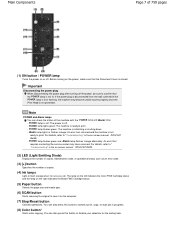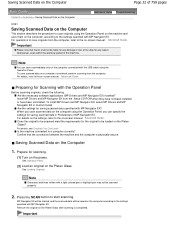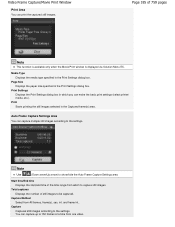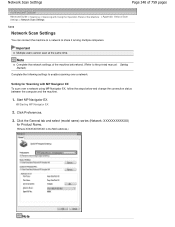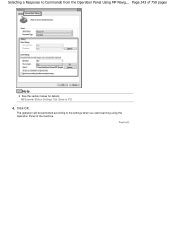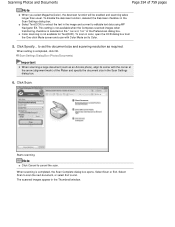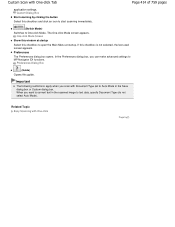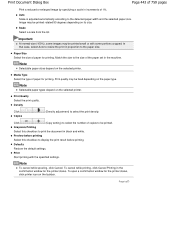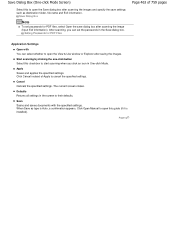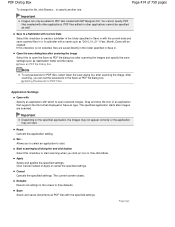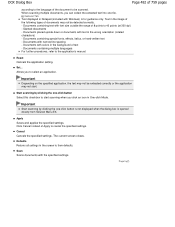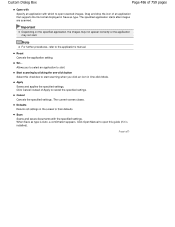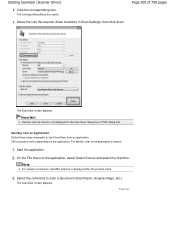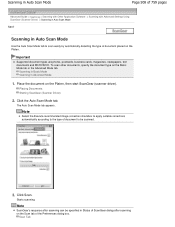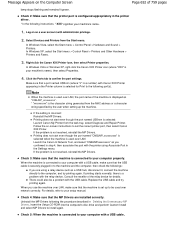Canon PIXMA MP495 Support Question
Find answers below for this question about Canon PIXMA MP495.Need a Canon PIXMA MP495 manual? We have 3 online manuals for this item!
Question posted by GRAbear5 on April 1st, 2014
How Do I Set Mac To Start Scan On Pixma Mg6220?
The person who posted this question about this Canon product did not include a detailed explanation. Please use the "Request More Information" button to the right if more details would help you to answer this question.
Current Answers
Related Canon PIXMA MP495 Manual Pages
Similar Questions
How Do I Set Up To Scan A Document
How do i set up to scan a document, it keeps telling me "no USB is connected?
How do i set up to scan a document, it keeps telling me "no USB is connected?
(Posted by Anonymous-157372 8 years ago)
How Do I Scan A Document On My Mac From Canon Pixma Mp495
(Posted by cesardhall 10 years ago)
Installing Pixma Mg6220 Printer As Wireless
Successfully installed PIXMA MG6220 printer to my Mac OS X using a USB cable. Now it will only print...
Successfully installed PIXMA MG6220 printer to my Mac OS X using a USB cable. Now it will only print...
(Posted by fryan 12 years ago)