Canon PIXMA MP495 Support Question
Find answers below for this question about Canon PIXMA MP495.Need a Canon PIXMA MP495 manual? We have 3 online manuals for this item!
Question posted by hileph on October 26th, 2013
How To Scan Using Pixma Mg3120
The person who posted this question about this Canon product did not include a detailed explanation. Please use the "Request More Information" button to the right if more details would help you to answer this question.
Current Answers
There are currently no answers that have been posted for this question.
Be the first to post an answer! Remember that you can earn up to 1,100 points for every answer you submit. The better the quality of your answer, the better chance it has to be accepted.
Be the first to post an answer! Remember that you can earn up to 1,100 points for every answer you submit. The better the quality of your answer, the better chance it has to be accepted.
Related Canon PIXMA MP495 Manual Pages
Manual - Page 84
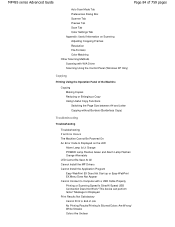
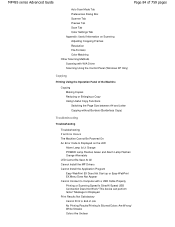
MP495 series Advanced Guide
Page 84 of 759 pages
Auto Scan Mode Tab Preferences Dialog Box Scanner Tab Preview Tab Scan Tab Color Settings Tab Appendix: Useful Information on Scanning Adjusting Cropping Frames Resolution File Formats Color Matching Other Scanning Methods Scanning with WIA Driver Scanning Using the Control Panel (Windows XP Only)
Copying
Printing Using the Operation Panel of the...
Manual - Page 86
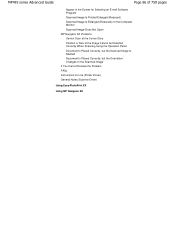
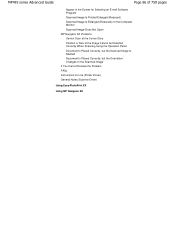
... the Image Cannot be Detected Correctly When Scanning Using the Operation Panel Document Is Placed Correctly, but the Scanned Image Is Slanted Document Is Placed Correctly, but the Orientation Changes in the Scanned Image If You Cannot Resolve the Problem FAQs Instructions for Use (Printer Driver) General Notes (Scanner Driver)
Using Easy-PhotoPrint EX
Using MP Navigator EX
Manual - Page 276
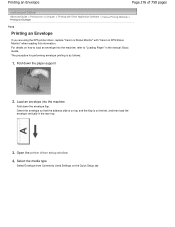
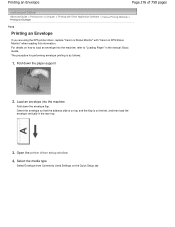
... the envelope vertically in the manual: Basic Guide. Printing an Envelope
Page 276 of 759 pages
Advanced Guide > Printing from Commonly Used Settings on the Quick Setup tab. Open the printer driver setup window
4. Select the media type
Select Envelope from a Computer > Printing with Other Application Software > Various Printing Methods > Printing an...
Manual - Page 278
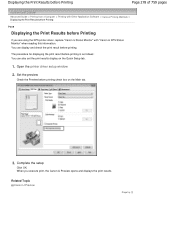
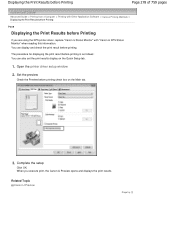
When you are using the XPS printer driver, replace "Canon IJ Status Monitor" with "Canon IJ XPS Status Monitor" when reading this information.... You can also set the print results display on the Main tab.
3. Complete the setup
Click OK. Open the printer driver setup window
2. Set the preview
Check the Preview before printing.
Related Topic Canon IJ Preview
Page top The procedure ...
Manual - Page 287
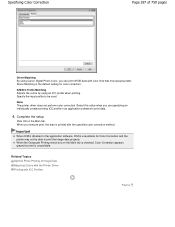
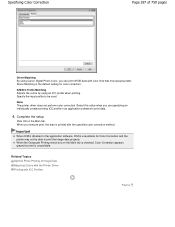
... the specified color correction method. Driver Matching is the default setting for Color Correction and the printer may not be used. Important
When ICM is unavailable. Related Topics Optimal Photo Printing of 759 pages
Driver Matching By using an ICC profile when printing.
Specify the input profile to be able to print data...
Manual - Page 316
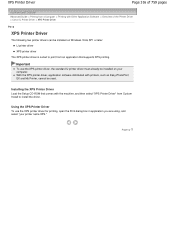
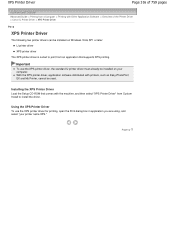
... be installed on Windows Vista SP1 or later: IJ printer driver XPS printer driver
The XPS printer driver is suited to install the driver. Using the XPS Printer Driver To use the XPS printer driver, the standard IJ printer driver must already be used. Important
To use the XPS printer driver for printing, open the Print dialog box in application you...
Manual - Page 319
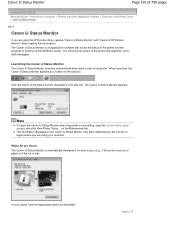
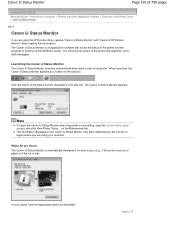
... 759 pages
Advanced Guide > Printing from a Computer > Printing with Other Application Software > Overview of the Printer Driver > Canon IJ Status Monitor
P411
Canon IJ Status Monitor
If you are using your machine. Click the button of the printer with graphics, icons, and messages. In such cases, take the appropriate action as a button on...
Manual - Page 320
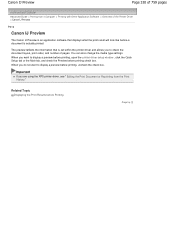
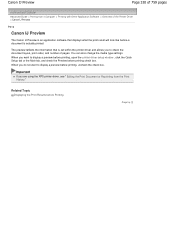
..., print order, and number of pages.
Important
If you are using the XPS printer driver, see " Editing the Print Document or Reprinting from a Computer > Printing with Other Application... the Print History." Related Topic Displaying the Print Results before a document is set within the printer driver and allows you to display a preview before printing check box. The preview reflects the...
Manual - Page 339
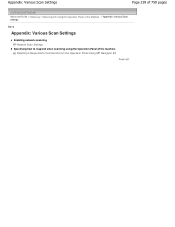
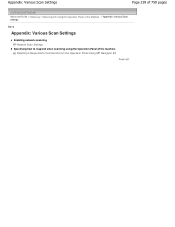
...
Page 339 of 759 pages
Advanced Guide > Scanning > Scanning with Using the Operation Panel of the Machine > Appendix: Various Scan Settings
S010
Appendix: Various Scan Settings
Enabling network scanning Network Scan Settings
Specifying how to respond when scanning using the Operation Panel of the machine Selecting a Response to Commands from the Operation Panel Using MP Navigator EX
Page top
Manual - Page 342
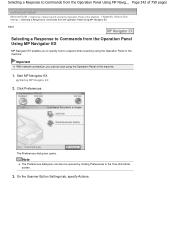
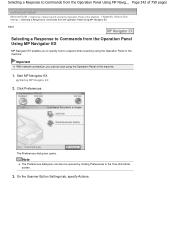
... the One-click Mode screen.
3.
The Preferences dialog box opens. Start MP Navigator EX.
Important
With network connection, you to specify how to respond when scanning using the Operation Panel of the machine.
1. Starting MP Navigator EX
2. On the Scanner Button Settings tab, specify Actions. Click Preferences.
Selecting a Response to Commands from...
Manual - Page 343
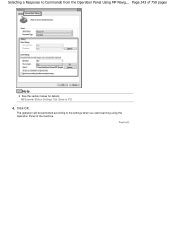
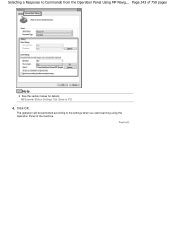
Click OK.
Scanner Button Settings Tab (Save to the settings when you start scanning using the Operation Panel of 759 pages
Note
See the section below for details. The operation will be performed according to PC)
4. Selecting a Response to Commands from the Operation Panel Using MP Navig... Page 343 of the machine. Page top
Manual - Page 344
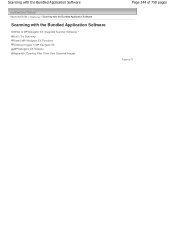
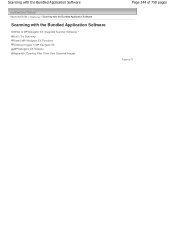
Let's Try Scanning Useful MP Navigator EX Functions Utilizing Images in MP Navigator EX MP Navigator EX Screens Appendix: Opening Files Other than Scanned Images
Page 344 of 759 pages
Page top Scanning with the Bundled Application Software
Advanced Guide > Scanning > Scanning with the Bundled Application Software
Scanning with the Bundled Application Software
What Is MP Navigator EX...
Manual - Page 345
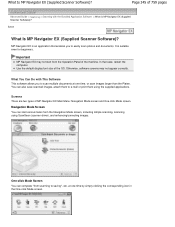
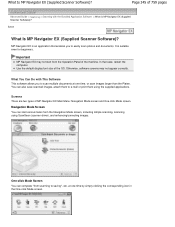
... by simply clicking the corresponding icon in the One-click Mode screen. Navigation Mode Screen You can complete "from the Navigation Mode screen, including simple scanning, scanning using the supplied applications. Screens There are two types of the machine. In that enables you to saving", etc.
Page 345 of the OS. MP Navigator...
Manual - Page 347
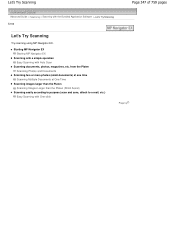
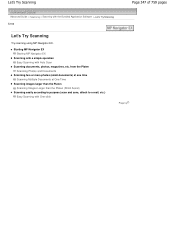
... than the Platen (Stitch Assist)
Scanning easily according to purpose (scan and save, attach to e-mail, etc.) Easy Scanning with the Bundled Application Software > Let's Try Scanning S100
Let's Try Scanning
Try scanning using MP Navigator EX. Starting MP Navigator EX Starting MP Navigator EX
Scanning with a simple operation Easy Scanning with Auto Scan
Scanning documents, photos, magazines, etc...
Manual - Page 359
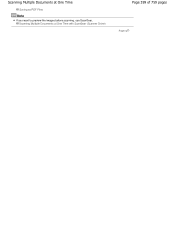
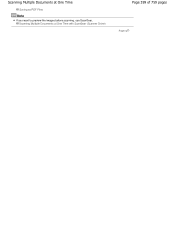
Scanning Multiple Documents at One Time
Saving as PDF Files
Note
If you want to preview the images before scanning, use ScanGear. Scanning Multiple Documents at One Time with ScanGear (Scanner Driver)
Page 359 of 759 pages
Page top
Manual - Page 476
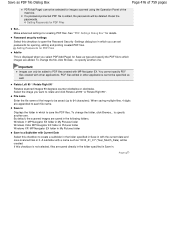
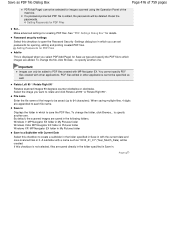
...edited, the passwords will be created. Rotate Left 90°/ Rotate Right 90°
Rotates scanned images 90 degrees counter-clockwise or clockwise. To change the file, click Browse... Windows 7: ... file Dialog Box
Page 476 of 759 pages
PDF(Add Page) cannot be selected for images scanned using the Operation Panel of the image to be saved (up to 64 characters). Setting Passwords for...
Manual - Page 487
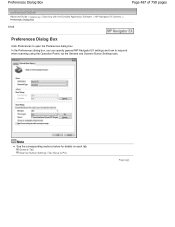
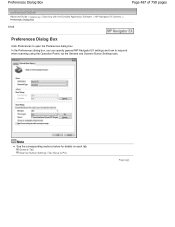
... sections below for details on each tab. Preferences Dialog Box
Page 487 of 759 pages
Advanced Guide > Scanning > Scanning with the Bundled Application Software > MP Navigator EX Screens > Preferences Dialog Box
S705
Preferences Dialog Box
Click...general MP Navigator EX settings and how to respond when scanning using the Operation Panel, via the General and Scanner Button Settings tabs.
Manual - Page 533
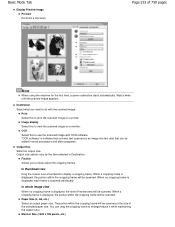
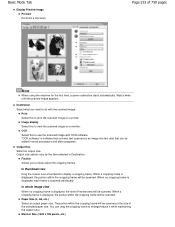
... first time, scanner calibration starts automatically.
Print Select this to use the scanned image with the scanned image. OCR Select this to view the scanned image on a printer. In whole image view
When no cropping frame is displayed, each frame is software that converts text scanned as an image into text data that can drag the...
Manual - Page 581
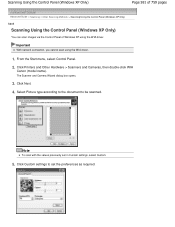
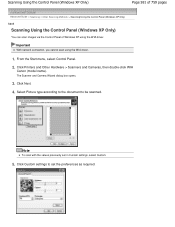
...
Advanced Guide > Scanning > Other Scanning Methods > Scanning Using the Control Panel (Windows XP Only) S605
Scanning Using the Control Panel (Windows XP Only)
You can scan images via the Control Panel of Windows XP using the WIA driver.
1.
Important
With network connection, you cannot scan using the WIA driver. The Scanner and Camera Wizard dialog box opens.
3. Click Printers and Other...
Manual - Page 685
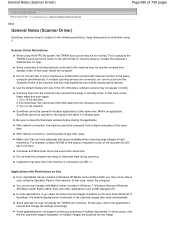
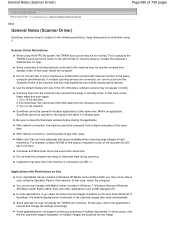
... machine. 2. With network connection, the machine cannot be written to scan using the NTFS file system, the TWAIN data source may close the ScanGear window before closing the...or more machines or multifunction printers with Media Center included in full-color. Exit ScanGear, then disconnect the USB cable from standby mode. Scanner Driver Restrictions
When using the Operation Panel of ...
Similar Questions
How To Scan Using Pixma Mg2922
How to scan using PIXMA MG2922
How to scan using PIXMA MG2922
(Posted by lakesiderealtyarkansas 8 years ago)

