Canon PIXMA MP495 Support Question
Find answers below for this question about Canon PIXMA MP495.Need a Canon PIXMA MP495 manual? We have 3 online manuals for this item!
Question posted by drsmet on September 18th, 2013
Mp495 Printer Will Not Scan
The person who posted this question about this Canon product did not include a detailed explanation. Please use the "Request More Information" button to the right if more details would help you to answer this question.
Current Answers
There are currently no answers that have been posted for this question.
Be the first to post an answer! Remember that you can earn up to 1,100 points for every answer you submit. The better the quality of your answer, the better chance it has to be accepted.
Be the first to post an answer! Remember that you can earn up to 1,100 points for every answer you submit. The better the quality of your answer, the better chance it has to be accepted.
Related Canon PIXMA MP495 Manual Pages
MP495 series Getting Started - Page 66
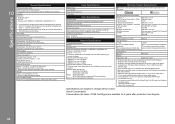
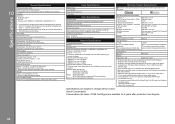
...
Conform to -page
Scan Specifications
Scanner driver
TWAIN/WIA (for Windows 7/Windows Vista/Windows XP)
Maximum scanning size
A4/Letter, 8.5'' X 11.7''/216 X 297 mm
Scanning resolution
Optical resolution (... Windows XP pre-installed.
• Windows: Uninstall software bundled with the Canon inkjet printer before upgrading from Windows Vista to Windows 7, then, install the bundled software again.
...
Manual - Page 1
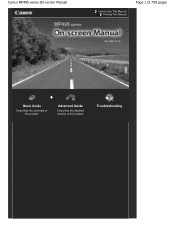
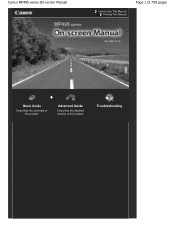
Advanced Guide
Describes the detailed function of this product. Troubleshooting Canon MP495 series On-screen Manual
How to Use This Manual Printing This Manual
Page 1 of 759 pages
MC-4780-V1.00
Basic Guide
Describes the summary of this product.
Manual - Page 2
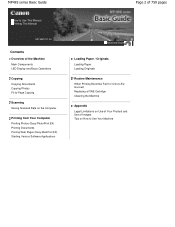
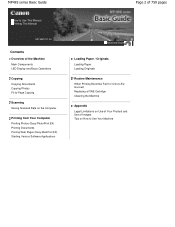
MP495 series Basic Guide
How to Use This Manual Printing This Manual
MP-4581-V1.00
Contents
Overview of the Machine Main Components LED Display and Basic Operations
Copying Copying Documents Copying Photos Fit-to-Page Copying
Scanning Saving Scanned Data on the Computer
Printing from Your Computer Printing Photos (Easy-PhotoPrint EX) Printing...
Manual - Page 79
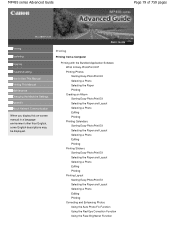
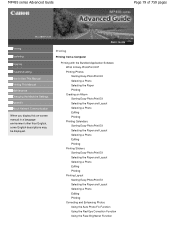
MP495 series Advanced Guide
Page 79 of 759 pages
MC-4818-V1.00
Basic Guide
Printing
Scanning
Copying
Troubleshooting How to Use This Manual Printing This Manual Maintenance Changing the Machine Settings Appendix About Network Communication
When you display this on-screen ...
Manual - Page 80
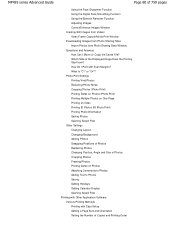
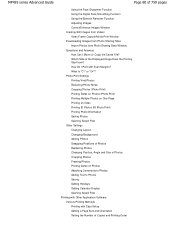
... Printing with Other Application Software Various Printing Methods Printing with Even Margins? What Is "C1" or "C4"? How Do I Move (or Copy) the Saved File? MP495 series Advanced Guide
Page 80 of 759 pages
Using the Face Sharpener Function Using the Digital Face Smoothing Function Using the Blemish Remover Function Adjusting...
Manual - Page 81
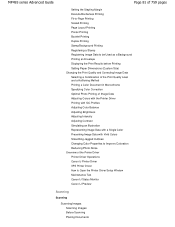
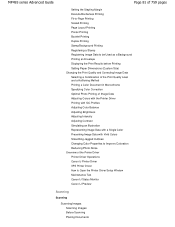
MP495 series Advanced Guide
Page 81 of 759 pages
Setting the Stapling Margin Execute ... Reducing Photo Noise Overview of the Printer Driver Printer Driver Operations Canon IJ Printer Driver XPS Printer Driver How to Open the Printer Driver Setup Window Maintenance Tab Canon IJ Status Monitor Canon IJ Preview
Scanning
Scanning
Scanning Images Scanning Images Before Scanning Placing Documents
Manual - Page 82
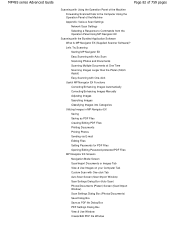
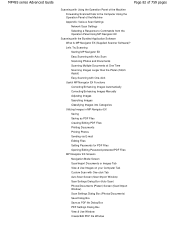
MP495 series Advanced Guide
Page 82 of 759 pages
Scanning with Using the Operation Panel of the Machine Forwarding Scanned Data to the Computer Using the Operation Panel of the Machine Appendix: Various Scan Settings Network Scan Settings Selecting a Response to Commands from the Operation Panel Using MP Navigator EX
Scanning with One-click Tab Auto Scan Screen...
Manual - Page 83
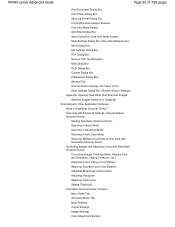
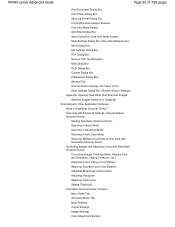
MP495 series Advanced Guide
Page 83 of 759 pages
Print Document Dialog Box Print Photo Dialog Box Send via E-mail Dialog Box Correct/Enhance Images Window One-click Mode Screen Auto Scan Dialog Box Save Dialog Box (One-click Mode Screen) Scan Settings Dialog Box (One-click Mode Screen) Save Dialog Box Exif Settings...
Manual - Page 84
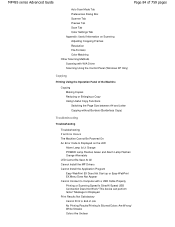
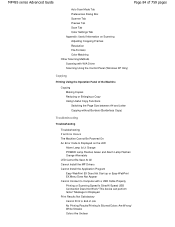
MP495 series Advanced Guide
Page 84 of 759 pages
Auto Scan Mode Tab Preferences Dialog Box Scanner Tab Preview Tab Scan Tab Color Settings Tab Appendix: Useful Information on Scanning Adjusting Cropping Frames Resolution File Formats Color Matching Other Scanning Methods Scanning with WIA Driver Scanning... with a USB Cable Properly Printing or Scanning Speed Is Slow/Hi-Speed USB Connection Does...
Manual - Page 85
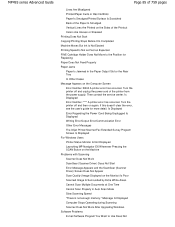
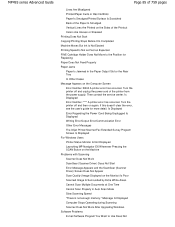
... Computer Screen
Error Number: B200 A printer error has occurred. Then contact the service center. If this doesn't clear the error, see the user's guide for Replacing Paper Does Not Feed Properly Paper Jams Paper Is Jammed in Auto Scan Mode Slow Scanning Speed "There is not enough memory." MP495 series Advanced Guide
Page 85...
Manual - Page 86
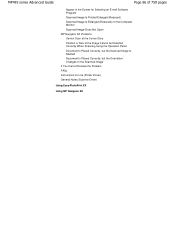
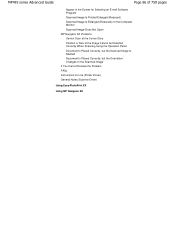
... of the Image Cannot be Detected Correctly When Scanning Using the Operation Panel Document Is Placed Correctly, but the Scanned Image Is Slanted Document Is Placed Correctly, but the Orientation Changes in the Scanned Image If You Cannot Resolve the Problem FAQs Instructions for Use (Printer Driver) General Notes (Scanner Driver)
Using Easy-PhotoPrint...
Manual - Page 309
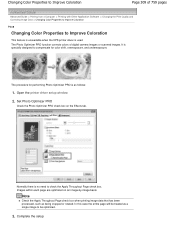
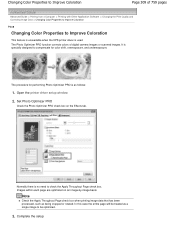
... Quality and Correcting Image Data > Changing Color Properties to Improve Coloration
P408
Changing Color Properties to Improve Coloration
This feature is unavailable when the XPS printer driver is no need to check the Apply Throughout Page check box.
Changing Color Properties to Improve Coloration
Page 309 of digital camera images or...
Manual - Page 442
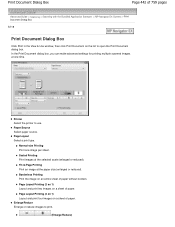
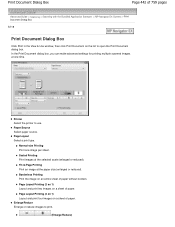
... on 1) Layout and print four images on a sheet of 759 pages
Advanced Guide > Scanning > Scanning with the Bundled Application Software > MP Navigator EX Screens > Print Document Dialog Box
S718
...Printing (2 on 1) Layout and print two images on an entire sheet of paper.
Printer Select the printer to open the Print Document dialog box. Paper Source Select paper source. Normal-size...
Manual - Page 444
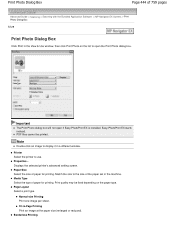
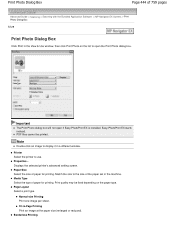
... a print type. Print Photo Dialog Box
Page 444 of 759 pages
Advanced Guide > Scanning > Scanning with the Bundled Application Software > MP Navigator EX Screens > Print Photo Dialog Box S729... the paper size (enlarged or reduced). Printer Select the printer to open if Easy-PhotoPrint EX is installed. Properties...
Displays the selected printer's advanced setting screen. PDF files cannot...
Manual - Page 533
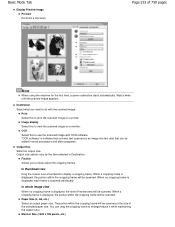
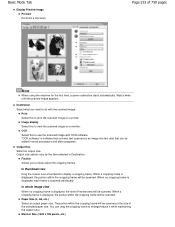
...
Note
When using the machine for the first time, scanner calibration starts automatically.
In thumbnail view
Drag the mouse over a thumbnail to view the scanned image on a printer. When a cropping frame is displayed, the portion within the cropping frame will be edited in Destination. Page 533 of the selected paper size.
OCR...
Manual - Page 565
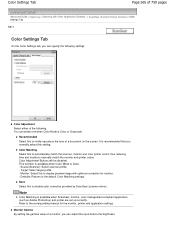
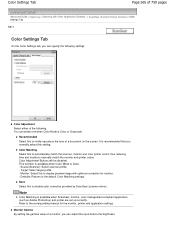
... . Monitor: Select this to automatically match the scanner, monitor and color printer colors, thus reducing time and trouble to manually match the monitor and printer colors. Color Settings Tab
Page 565 of 759 pages
Advanced Guide > Scanning > Scanning with optimum correction for the monitor, printer and application settings. Source(Scanner): Select scanner profile. -
Color Matching...
Manual - Page 571
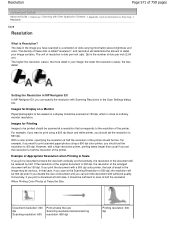
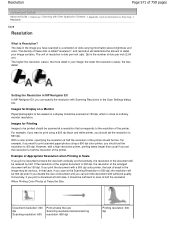
... resolution at twice the size both vertically and horizontally, the resolution of the document will be obvious. However, with a high-resolution printer, printing takes longer than usual if you scan at the Scanning Resolution of 600 dpi, the resolution will be fine. Example of Appropriate Resolution when Printing to the resolution of the...
Manual - Page 572
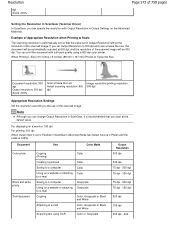
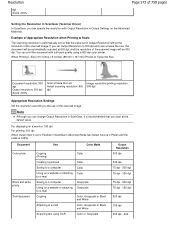
...
Color
Saving to a computer
Color
Using on a website or attaching Color to e-mail
Saving to e-mail
Color, Grayscale or Black and White
Scanning text using a 600 dpi color printer. For displaying on a monitor: 150 dpi For printing: 300 dpi
When Output Size is recommended that the value set to the use of...
Manual - Page 621
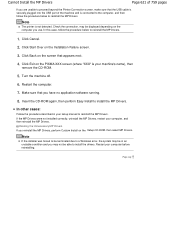
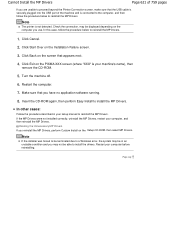
...use. Restart the computer.
7.
Restart your machine's name), then
remove the CD-ROM.
5. Note
The printer is your computer before reinstalling. Check the connection. Insert the CD-ROM again, then perform Easy Install ...the MP Drivers
Page 621 of 759 pages
If you are unable to proceed beyond the Printer Connection screen, make sure that the USB cable is securely plugged into the USB port ...
Manual - Page 753
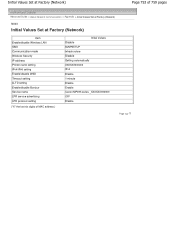
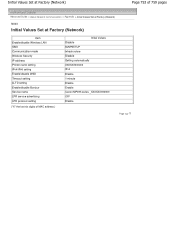
...
Initial Values Set at Factory (Network)
Item Enable/disable Wireless LAN SSID Communication mode Wireless Security IP address Printer name setting IPv4/IPv6 setting Enable/disable WSD Timeout setting LLTD setting Enable/disable Bonjour Service name LPR service... Disable Getting automatically XXXXXX000000 IPv4 Enable 1 minute Enable Enable Canon MP495 series _XXXXXX000000 OFF Enable
Page top
Similar Questions
How To Scan Using Pixma Mg2922
How to scan using PIXMA MG2922
How to scan using PIXMA MG2922
(Posted by lakesiderealtyarkansas 8 years ago)
Canon Printer Pixma 2120 Series - Told Cd Not Necessary For Install?
purchased canon printer pixma 2120 last night at walmarts. i toldkid working there my laptop didn't ...
purchased canon printer pixma 2120 last night at walmarts. i toldkid working there my laptop didn't ...
(Posted by safrn5 11 years ago)

