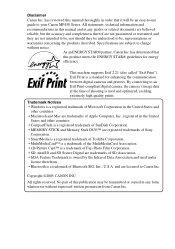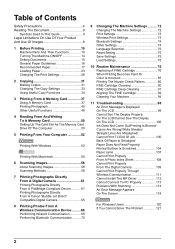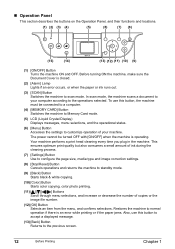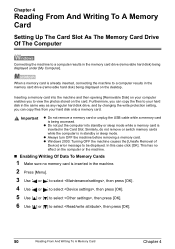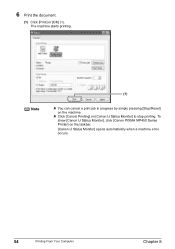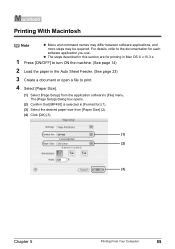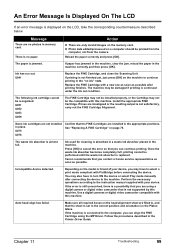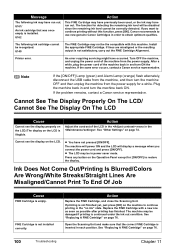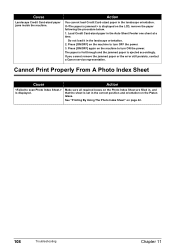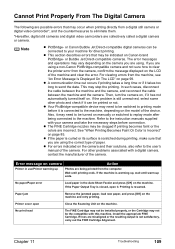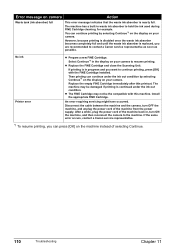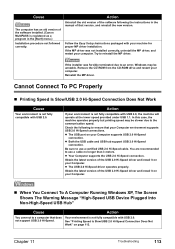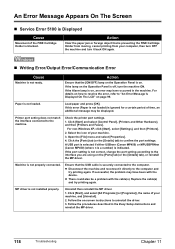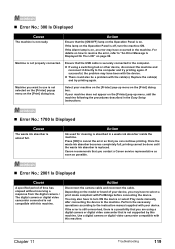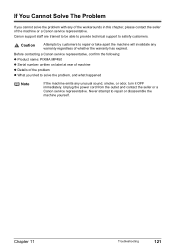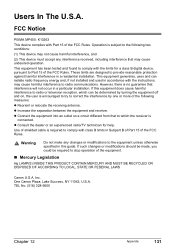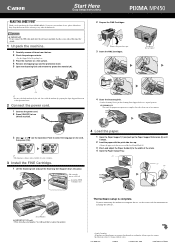Canon PIXMA MP450 Support Question
Find answers below for this question about Canon PIXMA MP450.Need a Canon PIXMA MP450 manual? We have 2 online manuals for this item!
Question posted by stanleymoore on June 29th, 2013
What Is Error 6500
The person who posted this question about this Canon product did not include a detailed explanation. Please use the "Request More Information" button to the right if more details would help you to answer this question.
Current Answers
Answer #1: Posted by prateekk007 on June 29th, 2013 4:58 AM
Hi stanleymoore
Please try the steps mentioned in the below link and see if it helps”
Hope that helps you.
Thanks & Regards
Prateek K
Answer #2: Posted by sand0man on June 29th, 2013 4:57 AM
This is basically a hardware error related to Purge Unit. If printer is in warranty get it replaced by Canon. If not please read ahead.
1. Please open the printer cover and when the carriage head moves to center pull out the power cord.
2. The Purge unit is on the right side. Use a flashlight and you will see two ink pads. This is where the print-head is PARKED and is the top of the Purge unit.
3. There you will find wiper blades that move from the rear to the front. They wipe the bottom of the print-head when it is parked.
(The ink pads actually drop down about 3/4" to allow the wiper blade to pass and then it is supposed to spring back to the rear. Also the ink suction for cleaning the print-head is done by the purge unit.)
4. Use some rubber gloves and a paper towel and see if you can press the ink pads down just a little bit - about 1/4". See if for some reason the wiper blade is stuck extended, if so see if you can get it unstuck. Please do this gently such that you don't break anything there.
This error indicates that the purge unit is not giving the correct timing signal as it rotates inside 360 degrees. Therefore, something is either broken or jammed inside. If you had a paper jam and tried to forcefully pull it out, you could have pulled the internal gears out of alignment.
So you will need to do some maneouvers to try to release the cartridge from its parking position. Again, don't try hard.
Now, if this does not work than it would be cheaper to buy a new printer rather than sending it to Canon for repair if its not in warranty.
1. Please open the printer cover and when the carriage head moves to center pull out the power cord.
2. The Purge unit is on the right side. Use a flashlight and you will see two ink pads. This is where the print-head is PARKED and is the top of the Purge unit.
3. There you will find wiper blades that move from the rear to the front. They wipe the bottom of the print-head when it is parked.
(The ink pads actually drop down about 3/4" to allow the wiper blade to pass and then it is supposed to spring back to the rear. Also the ink suction for cleaning the print-head is done by the purge unit.)
4. Use some rubber gloves and a paper towel and see if you can press the ink pads down just a little bit - about 1/4". See if for some reason the wiper blade is stuck extended, if so see if you can get it unstuck. Please do this gently such that you don't break anything there.
This error indicates that the purge unit is not giving the correct timing signal as it rotates inside 360 degrees. Therefore, something is either broken or jammed inside. If you had a paper jam and tried to forcefully pull it out, you could have pulled the internal gears out of alignment.
So you will need to do some maneouvers to try to release the cartridge from its parking position. Again, don't try hard.
Now, if this does not work than it would be cheaper to buy a new printer rather than sending it to Canon for repair if its not in warranty.
Related Canon PIXMA MP450 Manual Pages
Similar Questions
How To Correct Error Waste Ink Absorber Almost Full On Pixma Mp450
(Posted by xaistu 9 years ago)
What Is A Printer Code Error 6500 On Canon Pixma Mp500
(Posted by daphbj 10 years ago)
Canon Printer Pixma 2120 Series - Told Cd Not Necessary For Install?
purchased canon printer pixma 2120 last night at walmarts. i toldkid working there my laptop didn't ...
purchased canon printer pixma 2120 last night at walmarts. i toldkid working there my laptop didn't ...
(Posted by safrn5 11 years ago)