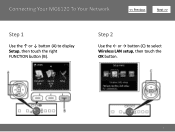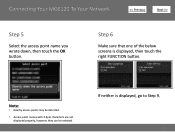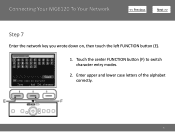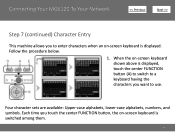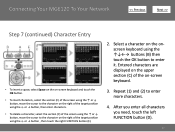Canon PIXMA MG6120 Support Question
Find answers below for this question about Canon PIXMA MG6120.Need a Canon PIXMA MG6120 manual? We have 4 online manuals for this item!
Question posted by Anonymous-106690 on April 7th, 2013
How Do You Load Single Envelopes?
The person who posted this question about this Canon product did not include a detailed explanation. Please use the "Request More Information" button to the right if more details would help you to answer this question.
Current Answers
Answer #1: Posted by prateekk007 on April 8th, 2013 5:28 AM
Hi
Please click on the link mentioned below that might help you:
Hope that helps you.
Thanks & Regards
Prateek K
Related Canon PIXMA MG6120 Manual Pages
Similar Questions
Print Envelope --how To Load Individual Envelope Into Printer Tray.
I need to know how to load envelope into printer correctly.
I need to know how to load envelope into printer correctly.
(Posted by marypyle 9 years ago)
Where Do You Load A #10 Envelope In An Mg6120 In Order To Print It?
There is no information in the manual about loading envelopes.
There is no information in the manual about loading envelopes.
(Posted by edryba 9 years ago)
How Do I Find The Ip Address Of My Canon Printer Pixma Mg6120
(Posted by robermeama 10 years ago)
How Do You Load A Single Envelope Into Canon Mg6120 Printers
(Posted by purviRay 10 years ago)