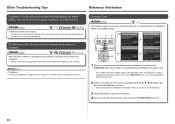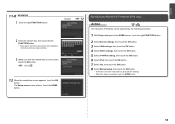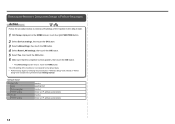Canon PIXMA MG6120 Support Question
Find answers below for this question about Canon PIXMA MG6120.Need a Canon PIXMA MG6120 manual? We have 4 online manuals for this item!
Question posted by jasonBmore on September 12th, 2014
How Do You Get Mg6120 Ip Address
The person who posted this question about this Canon product did not include a detailed explanation. Please use the "Request More Information" button to the right if more details would help you to answer this question.
Current Answers
Related Canon PIXMA MG6120 Manual Pages
Similar Questions
Ip Address Location
How Do I OBTAIN The Ip Address Canon pixma my 2520
How Do I OBTAIN The Ip Address Canon pixma my 2520
(Posted by montaque73 6 years ago)
How To Determine Printer Ip Address Cannon Pixma Mx 410
(Posted by netjhel 10 years ago)
How Do I Find The Ip Address Of My Canon Printer Pixma Mg6120
(Posted by robermeama 10 years ago)