Canon PIXMA MG6120 Support Question
Find answers below for this question about Canon PIXMA MG6120.Need a Canon PIXMA MG6120 manual? We have 4 online manuals for this item!
Question posted by tojed on April 7th, 2014
Cannon Mg6120 Can't Print From Phone After Connecting Wired
The person who posted this question about this Canon product did not include a detailed explanation. Please use the "Request More Information" button to the right if more details would help you to answer this question.
Current Answers
There are currently no answers that have been posted for this question.
Be the first to post an answer! Remember that you can earn up to 1,100 points for every answer you submit. The better the quality of your answer, the better chance it has to be accepted.
Be the first to post an answer! Remember that you can earn up to 1,100 points for every answer you submit. The better the quality of your answer, the better chance it has to be accepted.
Related Canon PIXMA MG6120 Manual Pages
Network Setup Troubleshooting - Page 2


... Screens are enabled.
Reference Information
Problems during Software Installation
Description for wired connection.
Multiple access points are based on the Machine
Easy setup
Advanced ...and Mac OS X v.10.6.x.
P.7
The Machine is Not Displayed (Detected)
P.7
Check Printer Settings dialog box is Changed
• Names of functions, etc.
Other Troubleshooting Tips
...
Network Setup Troubleshooting - Page 3


... Check 1, 2, 3 and 4 of specific wireless devices (computers, printers, etc.) to the access point beforehand.
Also called an access point...a signal revealing its manufacturer. Check 3 Is SSID broadcast (connection via "ANY" SSID, etc.) or disable the stealth mode...) on how to "Wireless Setup Using Easy Setup" in the printed manual: Getting Started. Check 2 A
Turn off the access point...
Network Setup Troubleshooting - Page 8


... the procedures in "Wireless Setup" and onward or "Wired Setup" and onward in the printed manual: Getting Started.
Check 2 Is the machine connected to a network? • To confirm the connection status, use the { or } button to Active. Multiple access points are detected. For a wired connection, make sure that Connection is set to display Setup on page 15...
Network Setup Troubleshooting - Page 9


...network device, refer to the manual supplied with
the access point or contact its manufacturer.
Check Printer Settings dialog box is active.
• For details on the HOME screen and touch the ... its manufacturer.
• To check the IP address of "Connection Checklist" on page 15, then click Back (A). A For a wired connection, make sure that the DHCP function of the network device (...
Network Setup Troubleshooting - Page 10


...to automatically assign required information (IP address, etc.) to computers, printers or other devices connected to the network.
• Privacy separator feature A function to prevent communication between ... setup again by following the procedures in "Wireless Setup" and onward or "Wired Setup" and onward in the printed manual: Getting Started. Disable the privacy separator feature. • For details on...
Network Setup Troubleshooting - Page 15
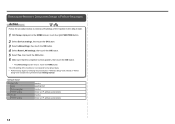
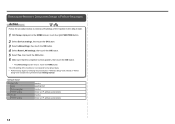
... OK button.
• The LAN settings screen returns. Wireless LAN
SSID Data encryption TCP/IP setting Wired LAN TCP/IP setting
Inactive BJNPSETUP Inactive Obtain an IP address automatically Inactive Obtain an IP address automatically
14...setup again by following the procedures in "Wireless Setup" and onward or "Wired
Setup" and onward in the printed manual: Getting Started. Touch the HOME button.
Network Setup Troubleshooting - Page 17


... safely. If the Ethernet cable is loose, connect it to the LAN side. Perform setup by following the procedures in "Wired Setup" and onward in the printed manual: Getting Started. Check 6 When using the... FUNCTION button, then using a router, are the Ethernet cables of the printer and computer connected to the manual supplied with the router or contact its manufacturer. Check 5 Is the...
MG6120 series Getting Started - Page 58


...bit)
Network Specifications
Communication protocol TCP/IP Wired LAN Supported Standards: IEEE802.3u (100BASE-...installed.
• Windows: Uninstall software bundled with the Canon inkjet printer before upgrading from Windows Vista to PC
External dimensions Approx. 18... Protected Setup)
or WCN (Windows Connect Now). Specifications are available for Borderless Printing: 8.5 inches/216 mm)
Operating ...
Installation Guide - Page 2


>
Installing Your Multifunction
to Your Network for the First Time
PIXMA MG6120 Mac OS
Preparing to Connect My Multifunction To My Network
3
Connecting Your MG6120 To Your Network
5
Installing The MG6120 Software
12
2
Installation Guide - Page 4
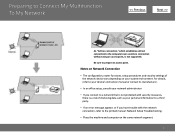
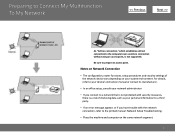
... vary depending on your personal information to a third party.
• If an error message appears or if you connect to the printed manual: Network Setup Troubleshooting.
• Place the machine and computer on Network Connection
• The configuration, router functions, setup procedures and security settings of disclosing data such as your system environment...
Installation Guide - Page 5
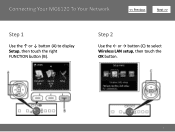
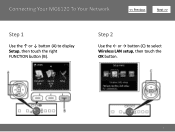
Step 2
Use the ← or → button (C) to display Setup, then touch the right FUNCTION button (B). Connecting Your MG6120 To Your Network
>
Step 1
Use the ↑ or ↓ button (A) to select Wireless LAN setup, then touch the OK button.
5
Installation Guide - Page 6


When wireless connection is enabled, the Wi-Fi lamp lights blue.
6 Connecting Your MG6120 To Your Network
>
Step 3
Select Yes, then touch the OK button.
Step 4
Select Easy setup, then touch the OK button.
Installation Guide - Page 10
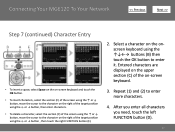
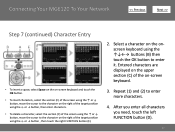
... on the upper section (C) of the target position using the buttons (B) then touch the OK button to enter more characters.
4. Repeat (1) and (2) to enter it. Connecting Your MG6120 To Your Network
>
Step 7 (continued) Character Entry
• To insert a space, select Space on the on-screen keyboard and touch the OK button.
•...
Installation Guide - Page 11


... access point.
Step 9
When the screen below appears, touch the OK button. appears, touch the OK button, make sure that the network key is now connected to your network
Note:
• If Failed to connect to the printed manual: Network Setup Troubleshooting.
11 Your MG6120 is correct, then touch the OK button.
Installation Guide - Page 12


...the security software to always allow access.
12 Before we need to install the driver and the included software. Installing The MG6120 Software
>
Now that your network, we begin:
• Log on as the administrator (or a member of the Administrators... software is turned on, a warning message may appear that Canon software is connected to your MG6120 is attempting to access the network.
Installation Guide - Page 15


CLICK CANCEL AND START AGAIN FROM STEP 1, THEN BE SURE TO SELECT USE THE PRINTER ON NETWORK IN 5.
15 Installing The MG6120 Software
Step 5
Select Use the printer on network, then click Next.
>
Step 6
When the Printer Detection screen appears, click Next. IMPORTANT
IF THE PRINTER CONNECTION SCREEN APPEARS INSTEAD OF THE SCREEN ABOVE, THE CONNECTION METHOD IS NOT CORRECTLY SELECTED IN 5.
Installation Guide - Page 16


... MG6100 series is no problem, then click Update
16 If the machine is not detected, refer to the printed manual: Network Setup Troubleshooting. Installing The MG6120 Software
Step 7
On the Canon IJ Network Tool screen, select MG6100 series in Printers, then click Next.
>
Step 8
When the Register Printer and Scanner screen appears, click Register...
Network Guide - Page 11
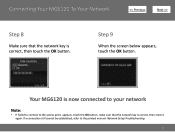
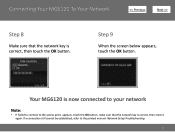
..., refer to the access point. Step 9
When the screen below appears, touch the OK button. Your MG6120 is now connected to your network
Note:
• If Failed to connect to the printed manual: Network Setup Troubleshooting.
11 Connecting Your MG6120 To Your Network
>
Step 8
Make sure that the network key is correct, then enter it again...
Network Guide - Page 15


Selecting Next will download and install the EasyWebPrint EX software. An Internet connection is required to use this software. Internet Explorer 7 or later is required for installation.
15 Installing The MG6120 Software
Step 5
Select Use the printer on network, then click Next.
>
Step 6
Select Next or Skip. Easy-WebPrint EX is Web print software.
Network Guide - Page 16


Installing The MG6120 Software
Step 7
When the Printer Detection screen appears, click Next.
>
Step 8
When the Detected Printers List screen appears, select Canon MG6100 series, then click Next. CLICK CANCEL AND START AGAIN FROM STEP 1, THEN BE SURE TO SELECT USE THE PRINTER ON NETWORK IN 5.
16
IMPORTANT
IF THE PRINTER CONNECTION SCREEN APPEARS INSTEAD OF THE...
Similar Questions
Cannon Mg6120 How To Print With Black Ink Only Troubleshooting
(Posted by kkl19Momof3 9 years ago)
Printing A Document Canon Printer Pixma Mx410 Can Text Size Be Changed
(Posted by tammybroacolombi 10 years ago)
Canon Mx890 Wireless Printing Can Connect To Printer
(Posted by Handimy 10 years ago)

