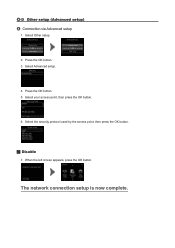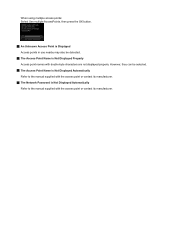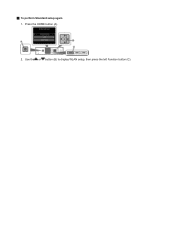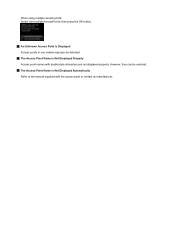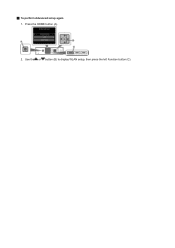Canon PIXMA MG5422 Support Question
Find answers below for this question about Canon PIXMA MG5422.Need a Canon PIXMA MG5422 manual? We have 2 online manuals for this item!
Question posted by darrylcrutchfield on July 11th, 2014
How To Clean Printhead.
I have a canon 5422 that uses Edible ink. my magenta color wont come out right. Im assuming the head is clogged but when i do a clean with the program that came with it, it doesnt help. how do i clean it so that it prints the color correctly?
Current Answers
Answer #1: Posted by Odin on July 11th, 2014 4:08 PM
Go to this Canon page and link to the article listed fifth.
Hope this is useful. Please don't forget to click the Accept This Answer button if you do accept it. My aim is to provide reliable helpful answers, not just a lot of them. See https://www.helpowl.com/profile/Odin.
Related Canon PIXMA MG5422 Manual Pages
Similar Questions
How Do I Install Canon Pixma Mg5422 To Use From My Tablet
Canon printer is already setup to my Internet tablet is samsung galaxy android
Canon printer is already setup to my Internet tablet is samsung galaxy android
(Posted by joylow60 10 years ago)
How To Load The Paper In The Cassette In The Canon Pixma Mg5422
Just bought a new Canon Pixma MG 5422 printer. Can not figure out how to load the paper in the casse...
Just bought a new Canon Pixma MG 5422 printer. Can not figure out how to load the paper in the casse...
(Posted by lparasb 10 years ago)
How To Reset My Canon Printer Pixma Mx340 To Use The Scanner
(Posted by sagreMortBl 10 years ago)
Which Of These Canon Pixma Printers Use Less Ink: Mg2220, Mg3222, Mg 5422, Or 45
(Posted by lenniejthompson 10 years ago)
Canon Printer Pixma 2120 Series - Told Cd Not Necessary For Install?
purchased canon printer pixma 2120 last night at walmarts. i toldkid working there my laptop didn't ...
purchased canon printer pixma 2120 last night at walmarts. i toldkid working there my laptop didn't ...
(Posted by safrn5 11 years ago)