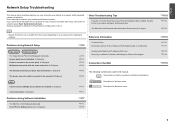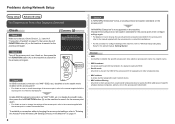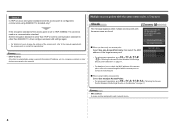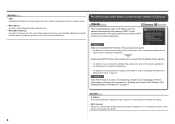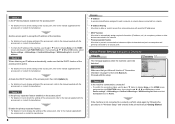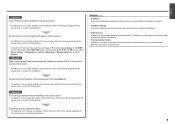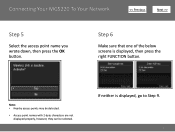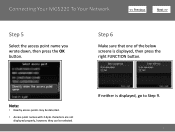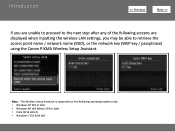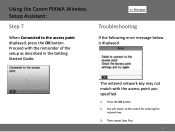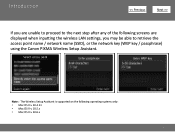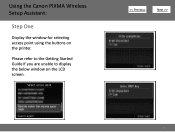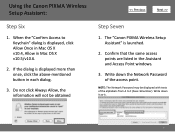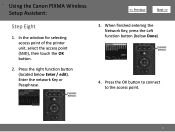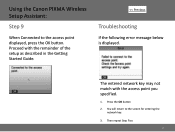Canon PIXMA MG5220 Support Question
Find answers below for this question about Canon PIXMA MG5220.Need a Canon PIXMA MG5220 manual? We have 8 online manuals for this item!
Question posted by kuBRA on February 22nd, 2014
Mg5220 Will Not Connect To Access Point
The person who posted this question about this Canon product did not include a detailed explanation. Please use the "Request More Information" button to the right if more details would help you to answer this question.
Current Answers
Related Canon PIXMA MG5220 Manual Pages
Similar Questions
Canon Pixma Mg5220 Cannot Find The Access Point.
I have a Netgear router that we use our two laptops on but am unable to get the printer to find the ...
I have a Netgear router that we use our two laptops on but am unable to get the printer to find the ...
(Posted by pkinparadise 9 years ago)
Wireless Printer Can't Connect Access Point Canon Pixma
(Posted by Alestafe 10 years ago)
What Is My Access Point?
I changed my internet provider...my printer won't work and asking for me to enter my access point?
I changed my internet provider...my printer won't work and asking for me to enter my access point?
(Posted by tonielyon 11 years ago)