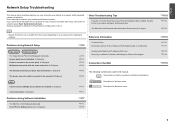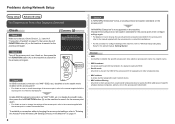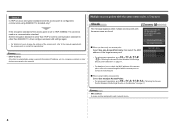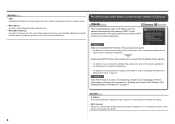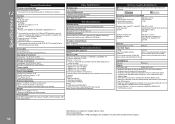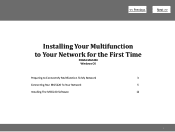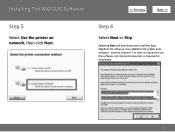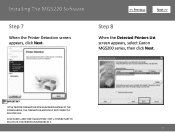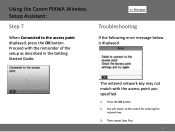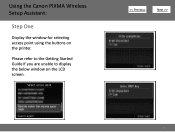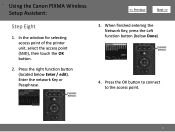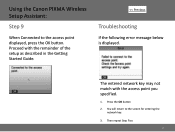Canon PIXMA MG5220 Support Question
Find answers below for this question about Canon PIXMA MG5220.Need a Canon PIXMA MG5220 manual? We have 8 online manuals for this item!
Question posted by Anonymous-153325 on August 4th, 2015
How Do I Fix 6000 Error When There's No Paper Clips Or Etc
Current Answers
Answer #1: Posted by Odin on August 4th, 2015 8:38 PM
Canon's answer is for you to engage an authorized repair facility. But that may not be necessary. Try these suggestions.
Hope this is useful. Please don't forget to click the Accept This Answer button if you do accept it. My aim is to provide reliable helpful answers, not just a lot of them. See https://www.helpowl.com/profile/Odin.
Answer #2: Posted by TechSupport101 on August 4th, 2015 8:41 PM
"If any object is placed in front of the machine, remove it.Open the Paper Output Tray gently, then turn the power off and back on.
In other cases:Turn off the machine, and unplug the power cord of the machine from the power supply.Plug the machine back in and turn the machine back on.If the problem is not resolved, contact the service center"