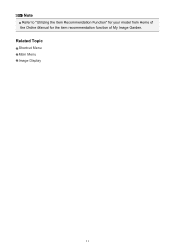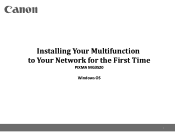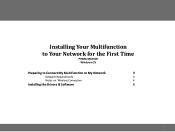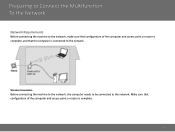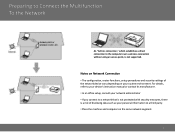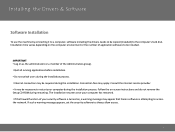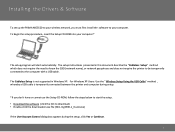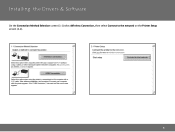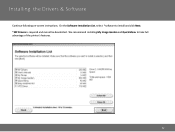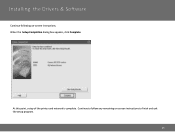Canon PIXMA MG3520 Support Question
Find answers below for this question about Canon PIXMA MG3520.Need a Canon PIXMA MG3520 manual? We have 2 online manuals for this item!
Question posted by kschottks on September 7th, 2014
Hard Connecting Printer
how do I hard connect my printer to an apple computer? My wifi in my residence is not strong enough. I works fine with my wifi at home, so I would like to hard connect.
Current Answers
Answer #1: Posted by Odin on September 7th, 2014 4:46 PM
See this Canon page.
Hope this is useful. Please don't forget to click the Accept This Answer button if you do accept it. My aim is to provide reliable helpful answers, not just a lot of them. See https://www.helpowl.com/profile/Odin.
Related Canon PIXMA MG3520 Manual Pages
Similar Questions
What Is The Blue Tooth Code For Canon Mg3520 Printer
using blue tooth to connect to Canon MG3520 printer to my IMac - using bluetooth function - asking f...
using blue tooth to connect to Canon MG3520 printer to my IMac - using bluetooth function - asking f...
(Posted by wesarmstrong 7 years ago)
How Do I Connect My Pixma Mg3520 Printer To My Chromebook?
(Posted by zorrilla281 8 years ago)
The Directions For Wifi Connecting My Cannon Printer Mg3520 To My Macbrook Pro.
I have been trying to download the manuel of mg3520 canon printer to my desktop but it is not workin...
I have been trying to download the manuel of mg3520 canon printer to my desktop but it is not workin...
(Posted by walshfabian 9 years ago)
Trying To Connect Printer To Wifi
I don't know where to WPS button is to press! Please help me out!!!
I don't know where to WPS button is to press! Please help me out!!!
(Posted by Anonymous-127432 10 years ago)
Connect Printer Mx892 Wifi Cannot Windows 7 Cannot Detect
(Posted by MRtecni 10 years ago)