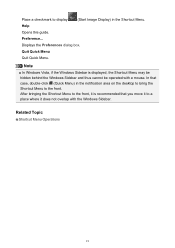Canon PIXMA MG3120 Support Question
Find answers below for this question about Canon PIXMA MG3120.Need a Canon PIXMA MG3120 manual? We have 5 online manuals for this item!
Question posted by jcruz1002 on December 8th, 2012
I Am Trying To Airprint Please Help Me Find The Wps Button
The person who posted this question about this Canon product did not include a detailed explanation. Please use the "Request More Information" button to the right if more details would help you to answer this question.
Current Answers
Related Canon PIXMA MG3120 Manual Pages
Similar Questions
Where Is The Wps Button On Pixma Mg3120 Printer
(Posted by jac11ddudle 10 years ago)
Canon Where Is The Wps Button On Pixma Mx432 User Guide
(Posted by sunilsu 10 years ago)