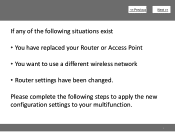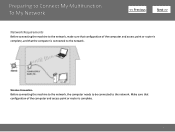Canon PIXMA MG3120 Support Question
Find answers below for this question about Canon PIXMA MG3120.Need a Canon PIXMA MG3120 manual? We have 5 online manuals for this item!
Question posted by jobee on December 3rd, 2013
Where Is The Access Point Button? Canon Mg3100
The person who posted this question about this Canon product did not include a detailed explanation. Please use the "Request More Information" button to the right if more details would help you to answer this question.
Current Answers
Related Canon PIXMA MG3120 Manual Pages
Similar Questions
Where Is The Wps Access Point Button On Canon Pixma Max22
(Posted by TVTRcra 10 years ago)
Where Is The Wps Button On Cannon Printerpixma Mg3120
(Posted by qhmarkj 10 years ago)
Where Is Access Point Button On Canon Pixma Mx892 Printer
(Posted by aredavi 10 years ago)
Mg3100 Printer
MY canon mg3100 printer is set to start automatically in windows7 but this fails to happen. Is ther...
MY canon mg3100 printer is set to start automatically in windows7 but this fails to happen. Is ther...
(Posted by trevstep 11 years ago)