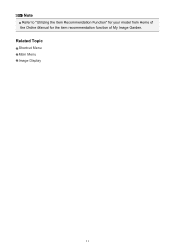Canon PIXMA MG2520 Support Question
Find answers below for this question about Canon PIXMA MG2520.Need a Canon PIXMA MG2520 manual? We have 2 online manuals for this item!
Question posted by vladiof52 on December 25th, 2013
Driver Installation Problem
"Printer Connection" screen shows "Printer detected" after i disconnect and connect USB cable, however installtion does not continue. Tried all 3 approaches, described in the troubleshooting section of the manual, no luck. Same problem on another PC, is there anything else I can try?
Current Answers
Related Canon PIXMA MG2520 Manual Pages
Similar Questions
How Do You Download A Driver For The Printer So I Can Use On My Laptop
haveing trouble finding a driver for the printer so i can use on my lap top
haveing trouble finding a driver for the printer so i can use on my lap top
(Posted by bryanclark88491 8 years ago)
No Usb Cable
I'm having problems setting up my MG2520 to my laptop. I downloaded the driver to my computer, but s...
I'm having problems setting up my MG2520 to my laptop. I downloaded the driver to my computer, but s...
(Posted by saul1981 8 years ago)
Does The Canon Pixma Mg2100 Printer Come With A Usb Cable?
(Posted by Dmnsla 10 years ago)
My Printer Will Printer Will Print But Not Scan Or Print From My Mac
I can put a document to be printed right on my Printer and it will print it just fine, but when I tr...
I can put a document to be printed right on my Printer and it will print it just fine, but when I tr...
(Posted by tobyward24 10 years ago)
When Setting Up Canon Pixma 432 Printer When Do I Connect Usb Cable
(Posted by bboholaho 10 years ago)