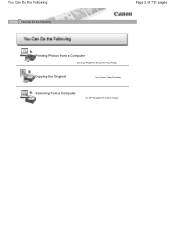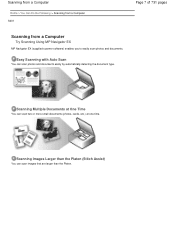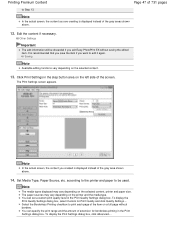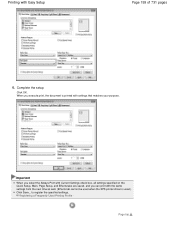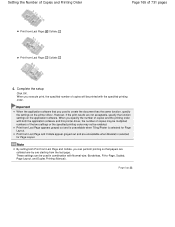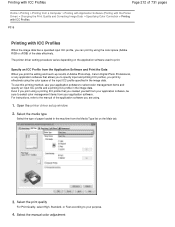Canon PIXMA MG2120 Support Question
Find answers below for this question about Canon PIXMA MG2120.Need a Canon PIXMA MG2120 manual? We have 3 online manuals for this item!
Question posted by flwrmom23 on December 5th, 2012
Using The Scanner To Copy Pictures To My Computer
i am trying to scan pictures to put on my computer...it is allowing me to scan and print but i want pictures to go to my computer...can't find that answer anywhere
Current Answers
Related Canon PIXMA MG2120 Manual Pages
Similar Questions
How To Use Scanner On Canon Pixma Mg2120 . My Mac Is Version 10.4.11
(Posted by violetflaherty 9 years ago)
How Do I Use Scanner For This Printer? I Need Manual For Printer
I can't download manual for this printer. I need instuction on programing this into my computer whic...
I can't download manual for this printer. I need instuction on programing this into my computer whic...
(Posted by Joyceann70 9 years ago)
How Do I Use Scanner On Canon 2120 All In One Printer?
I press the scanner button and nothing happens; how do I use Scanner to scan documents mainly docs t...
I press the scanner button and nothing happens; how do I use Scanner to scan documents mainly docs t...
(Posted by denay1992 11 years ago)