Canon PIXMA MG2120 Support Question
Find answers below for this question about Canon PIXMA MG2120.Need a Canon PIXMA MG2120 manual? We have 3 online manuals for this item!
Question posted by chki on December 12th, 2013
Will The Scanner On A Mg2120 Scan Without Ink Cartridges
The person who posted this question about this Canon product did not include a detailed explanation. Please use the "Request More Information" button to the right if more details would help you to answer this question.
Current Answers
There are currently no answers that have been posted for this question.
Be the first to post an answer! Remember that you can earn up to 1,100 points for every answer you submit. The better the quality of your answer, the better chance it has to be accepted.
Be the first to post an answer! Remember that you can earn up to 1,100 points for every answer you submit. The better the quality of your answer, the better chance it has to be accepted.
Related Canon PIXMA MG2120 Manual Pages
User Manual - Page 245


...Changing Color Properties to Improve Coloration Reducing Photo Noise
Overview of the Printer Driver Canon IJ Printer Driver How to Open the Printer Driver Setup Window Maintenance Tab Canon IJ Status Monitor Canon IJ ...Options Registering a Frequently Used Printing Profile Setting the Ink Cartridge to be Used Managing the Machine Power Reducing the Machine Noise Changing the Machine Operation Mode
User Manual - Page 250


... Computer Use Your Computer to Print a Nozzle Check Pattern Setting the Ink Cartridge to be Used Cleaning Inside the Machine Cleaning the Paper Feed Rollers from a Computer > Printing with Application Software (Printing with the Printer Driver) > Overview of the Printer Driver > Canon IJ Printer Driver > Maintenance Tab
P410
Maintenance Tab
The Maintenance tab allows you...
User Manual - Page 251


... low). When launched, the Canon IJ Status Monitor appears as a button on the Maintenance tab. Prepare a new ink cartridge.
Note
To open the printer driver setup window and click View Printer Status... The information displayed on the Canon IJ Status Monitor may differ depending on the task bar. When you receive a notice about the...
User Manual - Page 285
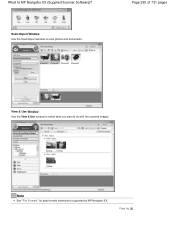
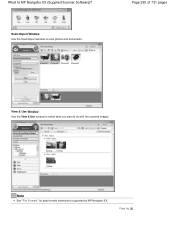
Scan/Import Window Use the Scan/Import window to do with the scanned images.
Note
See "File Formats" for data formats (extensions) supported by MP Navigator EX. Page top
Page 285 of 731 pages
View & Use Window Use the View & Use window to select what you want to scan photos and documents. What Is MP Navigator EX (Supplied Scanner Software)?
User Manual - Page 432
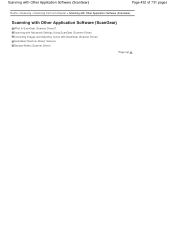
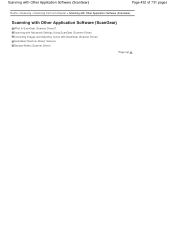
... Images and Adjusting Colors with Other Application Software (ScanGear)
What Is ScanGear (Scanner Driver)? Scanning with Other Application Software (ScanGear)
Page 432 of 731 pages
Home > Scanning > Scanning from a Computer > Scanning with Other Application Software (ScanGear)
Scanning with ScanGear (Scanner Driver) ScanGear (Scanner Driver) Screens General Notes (Scanner Driver)
Page top
User Manual - Page 435
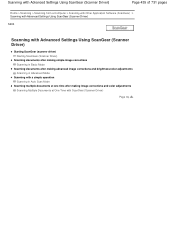
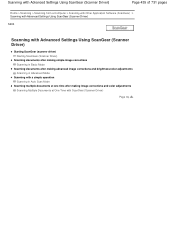
... Settings Using ScanGear (Scanner Driver)
Page 435 of 731 pages
Home > Scanning > Scanning from a Computer > Scanning with Other Application Software (ScanGear) > Scanning with Advanced Settings Using ScanGear (Scanner Driver)
S200
Scanning with Advanced Settings Using ScanGear (Scanner Driver)
Starting ScanGear (scanner driver) Starting ScanGear (Scanner Driver)
Scanning documents after making...
User Manual - Page 438
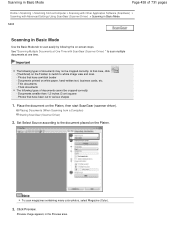
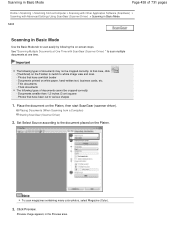
.... In that have a whitish border - Place the document on white paper, hand-written text, business cards, etc. - Placing Documents (When Scanning from a Computer > Scanning with Other Application Software (ScanGear) > Scanning with ScanGear (Scanner Driver) " to the document placed on -screen steps. Important
The following types of documents cannot be cropped correctly. Photos that...
User Manual - Page 440
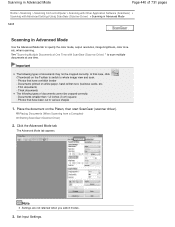
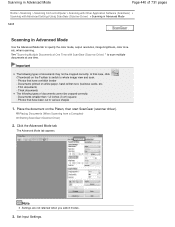
.... Documents smaller than 1.2 inches (3 cm) square - Photos that case, click (Thumbnail) on the Toolbar to switch to various shapes
1.
Placing Documents (When Scanning from a Computer > Scanning with Other Application Software (ScanGear) > Scanning with ScanGear (Scanner Driver) " to specify the color mode, output resolution, image brightness, color tone, etc. Thin documents -
when...
User Manual - Page 442
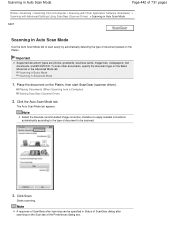
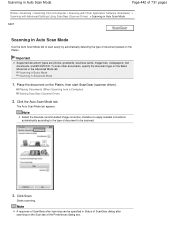
... detecting the type of document placed on the Scan tab of the Preferences dialog box. Starts scanning. Placing Documents (When Scanning from a Computer > Scanning with Other Application Software (ScanGear) > Scanning with Advanced Settings Using ScanGear (Scanner Driver) > Scanning in Auto Scan Mode
S207
Scanning in Auto Scan Mode
Use the Auto Scan Mode tab to be specified in Advanced Mode...
User Manual - Page 444
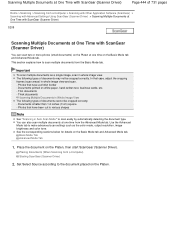
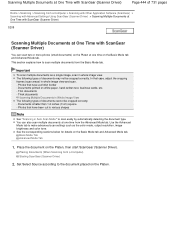
...)
Page 444 of 731 pages
Home > Scanning > Scanning from a Computer > Scanning with Other Application Software (ScanGear) > Scanning with Advanced Settings Using ScanGear (Scanner Driver) > Scanning Multiple Documents at One Time with ScanGear (Scanner Driver)
S208
Scanning Multiple Documents at One Time with ScanGear (Scanner Driver)
You can also scan multiple documents at one time from the...
User Manual - Page 493


...
Preferences Dialog Box
Click Preferences... Preferences Dialog Box
Page 493 of 731 pages
Home > Scanning > Scanning from a Computer > Scanning with ScanGear after previewing images.
Scanner Tab Preview Tab
Allows you can also select the cropping size for thumbnails of scanned documents. You can make advanced settings to do with Preview when ScanGear is started and...
User Manual - Page 530


...Code
Cause
Action
E, 0, 2
The machine is not installed properly. The FINE cartridge is not resolved, remove the FINE cartridges, then install them again. When you load the paper, insert the paper ...cover opens, push up the ink cartridge lock lever to install the FINE cartridges. If the error is not installed properly. Refer to Replacing a FINE Cartridge for how to confirm that ...
User Manual - Page 532


... condition. Open the front tray to obtain optimum qualities.
The front tray is not installed. Appropriate ink cartridge is closed. Replace the empty ink cartridge immediately after the printing. The FINE cartridge cannot be recognized. Replace the FINE cartridge. The function for any malfunction or trouble caused by continuation of 731 pages
(LED display) E, 1, 4
(LED display...
User Manual - Page 571
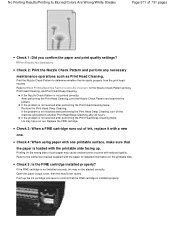
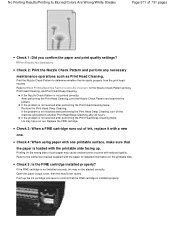
... Head Cleaning twice: Perform the Print Head Deep Cleaning. Check 3: When a FINE cartridge runs out of ink, replace it with the paper for the Nozzle Check Pattern printing, Print Head Cleaning,... cause unclear prints or prints with the printable side facing up the ink cartridge lock lever to determine whether the ink ejects properly from the print head nozzles. Printing on the printable side...
User Manual - Page 573


... Check Pattern is installed properly, close the paper output cover.
Select Vivid Photo in the Effects sheet in the printer driver setup window.
After confirming that the FINE cartridge is not installed securely, ink may be ejected correctly. Color control settings and environmental differences can also affect how colors appear on the screen...
User Manual - Page 590
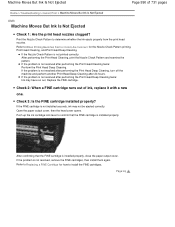
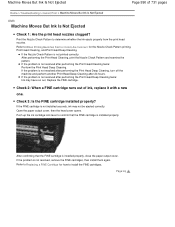
... cover, then the head cover opens. If the FINE cartridge is not resolved, remove the FINE cartridges, then install them again. Push up the ink cartridge lock lever to determine whether the ink ejects properly from the print head nozzles.
Refer to install the FINE cartridges. If the Nozzle Check Pattern is not resolved after performing...
User Manual - Page 618


...machine may be installed into place.
(16) FINE cartridge (ink cartridges)
A replaceable cartridge that integrates print head and ink tank.
(17) FINE cartridge holder
Install the FINE cartridge. The head cover will open the paper output cover. Note
For details on replacing a FINE cartridge, see Replacing a FINE Cartridge. The color FINE cartridge should be installed into the left slot and...
User Manual - Page 651


... it immediately. For information on how to configure this setting, see Setting the Ink Cartridge to when printing with the FINE cartridge removed. Ink Is Used for replacement. Replacing Procedure
When you can print with a new one ink only, print with such a FINE cartridge, the machine will not be reduced compared to be displayed on , open...
User Manual - Page 652
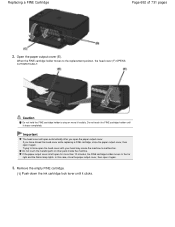
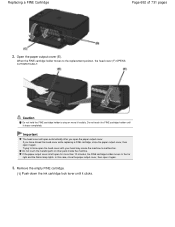
... lights. In this case, close the paper output cover, then open it again. Remove the empty FINE cartridge.
(1) Push down the ink cartridge lock lever until it forcibly.
If you open it clicks. When the FINE cartridge holder moves to malfunction.
Do not touch the metallic parts or other parts inside the machine. If...
User Manual - Page 691


... an FINE cartridge that still has ink and continue printing.
Open the printer driver setup window
2. Select the FINE cartridge to be used
Select the FINE cartridge to print documents.
When one of the Machine > Changing the Machine Settings > Changing Machine Settings from Your Computer > Setting the Ink Cartridge to be Used
P033
Setting the Ink Cartridge to be...
Similar Questions
How To Put Ink Cartridges In Pixma Mg2120 Printer
(Posted by jonRollin 9 years ago)
Ink Cartridge Jammed
I have installed new ink cartridges into my Canon MG2120 printer - I need to remove the cartridges a...
I have installed new ink cartridges into my Canon MG2120 printer - I need to remove the cartridges a...
(Posted by kokokatz 11 years ago)

