Canon PIXMA MG2120 Support Question
Find answers below for this question about Canon PIXMA MG2120.Need a Canon PIXMA MG2120 manual? We have 3 online manuals for this item!
Question posted by brol on November 18th, 2013
Pixma 2120 Won't Print
The person who posted this question about this Canon product did not include a detailed explanation. Please use the "Request More Information" button to the right if more details would help you to answer this question.
Current Answers
There are currently no answers that have been posted for this question.
Be the first to post an answer! Remember that you can earn up to 1,100 points for every answer you submit. The better the quality of your answer, the better chance it has to be accepted.
Be the first to post an answer! Remember that you can earn up to 1,100 points for every answer you submit. The better the quality of your answer, the better chance it has to be accepted.
Related Canon PIXMA MG2120 Manual Pages
MG2100 series Especificaciones [Spanish Version] - Page 1


... Cartridge Total 1792 nozzles (BK 640 nozzles, C/M/Y each 16 bit/8 bit)
Specifications
General Specifications
Printing resolution (dpi) 4800* (horizontal) X 1200 (vertical) * Ink droplets can be changed ...7, then install the bundled software again.
• Some functions may be placed with the Canon inkjet printer. • Internet Explorer 7 or 8 (Windows), or Safari 4 or later (for Mac OS X...
User Manual - Page 11
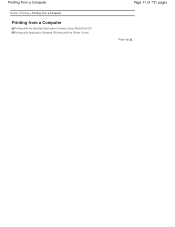
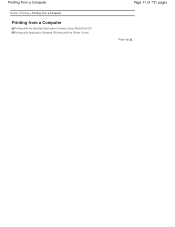
Printing from a Computer
Home > Printing > Printing from a Computer
Printing from a Computer
Printing with the Bundled Application Software (Easy-PhotoPrint EX) Printing with Application Software (Printing with the Printer Driver)
Page 11 of 731 pages
Page top
User Manual - Page 13


... a standard for details. By connecting to create albums, disc labels/case covers, calendars and stickers easily using photos taken with supported printers only. A000
What Is Easy-PhotoPrint EX? Note
Printing on a computer that supports Easy-PhotoPrint EX is used with the Bundled Application Software (EasyPhotoPrint EX) > What Is Easy-PhotoPrint EX...
User Manual - Page 19


... of the image appears cropped. An edge of the image. - Printing Photos
Page 19 of the screen.
Important
The thumbnails (reduced images) displayed in the step button area on the printer. Set Paper Source, Paper Size, etc. The Layout/Print screen appears.
Click Layout/Print in the screen may appear as follows: - However, such...
User Manual - Page 20


... can also boost the colors in the Preferences dialog box, and then print again. Printing Photos
9. Note
See Help for details on the printer, paper size, and media type. Note
The layouts that you save the printed image if you want to print borderless photos. Select a layout you want to the middle if many images...
User Manual - Page 24


.... Set Media Type, Paper Source, etc. Note
The media types may vary depending on the printer and the paper size. Duplex Printing appears if the selected printer and media type support duplex printing. To display the Print Quality Settings dialog box, select Custom for borderless printing in the Cover Options dialog box. You can set a custom...
User Manual - Page 26
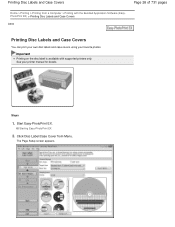
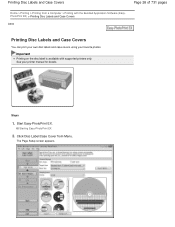
... is available with the Bundled Application Software (EasyPhotoPrint EX) > Printing Disc Labels and Case Covers
A004
Printing Disc Labels and Case Covers
You can print your own disc labels and case covers using your printer manual for details.
The Page Setup screen appears. Steps
1. Printing Disc Labels and Case Covers
Page 26 of 731 pages...
User Manual - Page 29


... in the Page Setup screen, crop marks (reference lines for trimming the image to be printed depending on the printer and the print type. To display the Print Settings dialog box, click Advanced....
14. Crop marks may not be used. Page 29 of the screen. The paper sources may vary depending on the ...
User Manual - Page 34


... sides of the paper automatically. Click Print in the Print Quality Settings dialog box. Select this checkbox to print on the printer and the media type. Select this checkbox to print on the printer and the paper size. You can correct or enhance the selected image before printing. To display the Print Settings dialog box, click Advanced....
12...
User Manual - Page 37
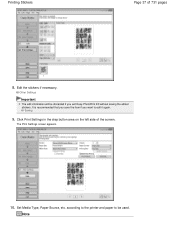
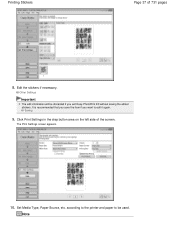
Edit the stickers if necessary.
Set Media Type, Paper Source, etc.
The Print Settings screen appears.
10. It is recommended that you save the item if ...be discarded if you want to be used. Click Print Settings in the step button area on the left side of 731 pages
8.
Saving
9. according to the printer and paper to edit it again. Note Printing Stickers
Page 37 of the screen.
User Manual - Page 38


... dialog box. Page top
The paper sources may vary depending on the printer and the paper size. To display the Adjust Print Position dialog box, click Print Position.... Note
You can adjust the printing position in the Print Quality Settings dialog box. Correcting and Enhancing Photos Enhancing Photos Using Special Filters
See Help for borderless...
User Manual - Page 41
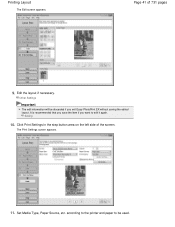
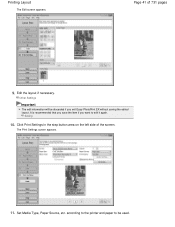
... information will be discarded if you want to be used. according to the printer and paper to edit it again.
The Print Settings screen appears.
11.
Edit the layout if necessary. Set Media Type, Paper Source, etc. Click Print Settings in the step button area on the left side of 731 pages
9. It...
User Manual - Page 42


... on the left side of extension for borderless printing in the Print Settings dialog box. You can set a custom print quality level in the step button area on the printer and the paper size. You can correct or enhance the selected image before printing. Click Print in the Print Quality Settings dialog box. Correcting and Enhancing Photos...
User Manual - Page 47
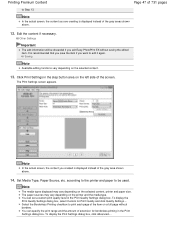
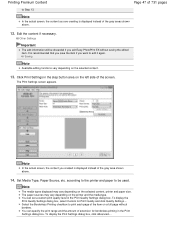
... the gray area shown above .
12. To display the Print Quality Settings dialog box, select Custom for borderless printing in the step button area on the printer and the media type. according to the printer and paper to edit it again. To display the Print Settings dialog box, click Advanced....
Edit the content if necessary...
User Manual - Page 94


... Videos
Page 94 of Easy-PhotoPrint EX.
9. Click Exit. To print, specify the printer and media in the selected image area. If you want to adjust the cropping area before saving them. The selected image itself will be used, etc.
Select the printer and paper size to change the layout, enter text, etc...
User Manual - Page 96
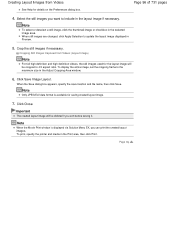
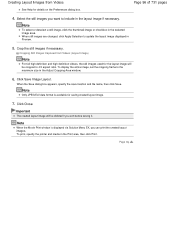
... Selection to the maximum size in Preview.
5.
When the Save dialog box appears, specify the save location and file name, then click Save. To print, specify the printer and media in the selected image area. Crop the still images if necessary.
To display the entire image, set the cropping frame to update...
User Manual - Page 98


...images again.
4. When the Save dialog box appears, specify the save the merged still image and print it .
When a full high definition and high definition video is used, large portions will be...EX, you print from a function of 731 pages
Note
To select or deselect a still image, click the thumbnail image or checkbox in the Print area, then click Print. To print, specify the printer and media...
User Manual - Page 101
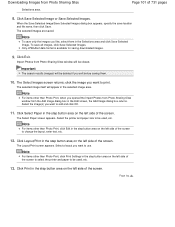
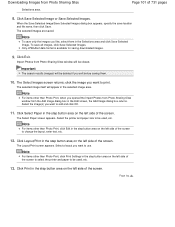
....
13.
The Select Paper screen appears. Note
To save only the images you want to print. click the image you want to add and click OK.
11. Select the printer and paper size to use. Click Layout/Print in the step button area on the left side of the screen to select the...
User Manual - Page 107
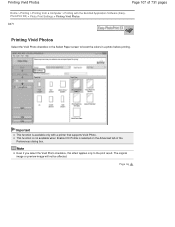
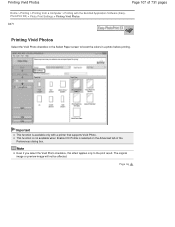
...
Note
Even if you select the Vivid Photo checkbox, this effect applies only to boost the colors in a photo before printing. Important
This function is selected on the Advanced tab of 731 pages
Home > Printing > Printing from a Computer > Printing with a printer that supports Vivid Photo. The original image or preview image will not be affected...
User Manual - Page 537
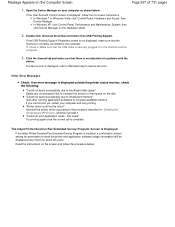
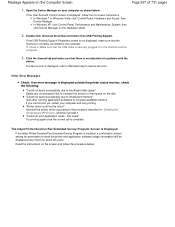
... instructions. In Windows 7 or Windows Vista, click Control Panel, Hardware and Sound, then Device Manager. If the USB Printing Support Properties screen is not displayed, make sure that there is displayed outside the printer status monitor, check the following:
"Could not spool successfully due to insufficient disk space" Delete any unnecessary files...
Similar Questions
Cannon Wireless Printer Mg 2120 Won't Print Wirelessly
(Posted by DIAysthad 10 years ago)
Canon Pixma - Mx892 Won't Print. 'printer Error Has Occured'. What Do I Do?
(Posted by margaretbullock 11 years ago)

