Canon PIXMA MG2120 Support Question
Find answers below for this question about Canon PIXMA MG2120.Need a Canon PIXMA MG2120 manual? We have 3 online manuals for this item!
Question posted by wilsk on October 1st, 2013
How To Make A Pixma Mg2100 Wireless
The person who posted this question about this Canon product did not include a detailed explanation. Please use the "Request More Information" button to the right if more details would help you to answer this question.
Current Answers
There are currently no answers that have been posted for this question.
Be the first to post an answer! Remember that you can earn up to 1,100 points for every answer you submit. The better the quality of your answer, the better chance it has to be accepted.
Be the first to post an answer! Remember that you can earn up to 1,100 points for every answer you submit. The better the quality of your answer, the better chance it has to be accepted.
Related Canon PIXMA MG2120 Manual Pages
MG2100 series Especificaciones [Spanish Version] - Page 1


...OL
Canon Inkjet Photo All-In-One Equipo multifunción fotográfico Canon Inkjet
MG2100 series
K10371
Scan Specifications
Scanner driver TWAIN/WIA (for 5 years after production has ...
SVGA 800 X 600
XGA 1024 X 768
• Windows: Operation can be placed with the Canon inkjet printer. • Internet Explorer 7 or 8 (Windows), or Safari 4 or later (for standby cannot be used...
User Manual - Page 226


...
Moving the Contrast slider to the right increases the contrast, and moving it to make the differences between the light and dark portions of 731 pages
Home > Printing > Printing from a Computer > Printing with Application Software (Printing with the Printer Driver) > Changing the Print Quality and Correcting Image Data > Adjusting Contrast
P020
Adjusting...
User Manual - Page 236


... execute print, the image will be printed with vivid colors. Open the printer driver setup window
2. Complete the setup
Click OK. The Vivid Photo function... of 731 pages
Home > Printing > Printing from a Computer > Printing with Application Software (Printing with the Printer Driver) > Changing the Print Quality and Correcting Image Data > Presenting Image Data with Vivid Colors
P023
Presenting ...
User Manual - Page 263
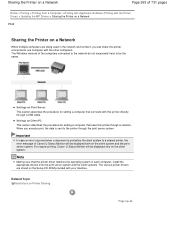
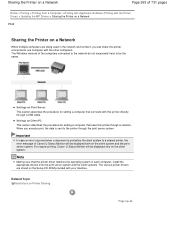
... Status Monitor will be displayed both on the client system and the print server system. Related Topic Restrictions on the client system. Note
Making sure that the printer driver matches the operating system of the computers connected to the network do not necessarily have to one computer with your machine. Settings on...
User Manual - Page 266
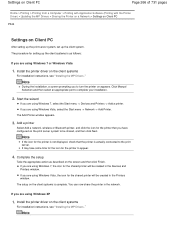
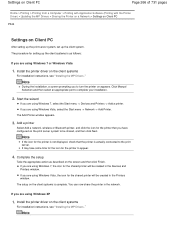
... on the client systems
For installation instructions, see " Installing the MP Drivers ." Add a printer
Select Add a network, wireless or Bluetooth printer, and click the icon for the shared printer will be created in the Devices and Printers window.
Install the printer driver on the client systems
For installation instructions, see " Installing the MP Drivers ."
If you...
User Manual - Page 379
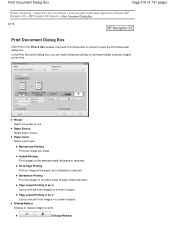
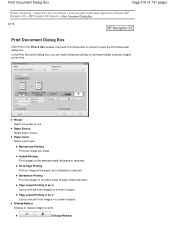
... Print the image on a sheet of paper. In the Print Document dialog box, you can make advanced settings for printing multiple scanned images at the paper size (enlarged or reduced). Normal-size Printing... in the View & Use window, then click Print Document on the list to use. Printer Select the printer to open the Print Document dialog box. Enlarge/Reduce Enlarge or reduce images to -Page...
User Manual - Page 500


...on the Auto Scan Mode tab of ScanGear, the window displaying the thumbnails of the machine. Make sure that you select the View scanned images checkbox on the machine. ScanGear and WIA driver...the computer's administrator for the second time when it . Do not connect two or more multifunction printers with Restrictions on Use
If you may not resume correctly from sleep or standby mode.
Be ...
User Manual - Page 525
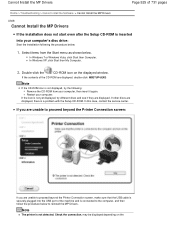
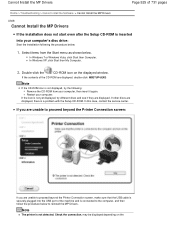
... : Remove the CD-ROM from the Start menu as shown below to proceed beyond the Printer Connection screen, make sure that the USB cable is securely plugged into your computer.
If you are unable to...with the Setup CD-ROM.
Note
If the CD-ROM icon is connected to proceed beyond the Printer Connection screen:
If you are displayed. If the contents of the machine and is not displayed,...
User Manual - Page 526
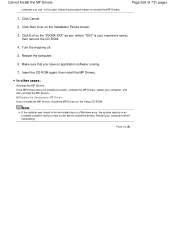
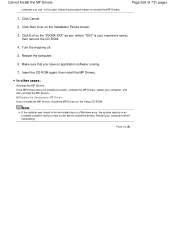
... Drivers
computer you have no application software running.
7. Click Start Over on the "PIXMA XXX" screen (where "XXX" is your machine's name),
then remove the CD-ROM.
4.
Page 526 of 731 pages
1.
Page top Turn the machine off.
5. Make sure that you use. Deleting the Unnecessary MP Drivers If you may be...
User Manual - Page 536


... 536 of the device. In Windows Vista, select the Start menu > Control Panel > Hardware and Sound > Printers. In Windows 7, right-click the "Canon XXX Printer" icon (where "XXX" is your machine's name. Check 3: Make sure that the printer port is securely plugged in , then turn the machine on -screen instructions to set the correct...
User Manual - Page 537
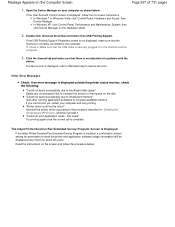
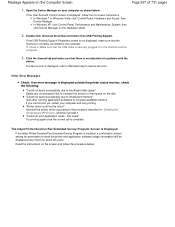
... that the machine is no indication of a problem with the
device. Click the General tab and make sure that there is correctly connected to send the printer and application software usage information will be found" Uninstall the printer driver according to the machine and the computer.
3. Other Error Messages
Check: If an error...
User Manual - Page 568
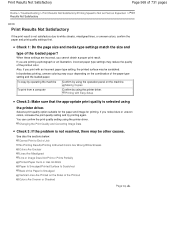
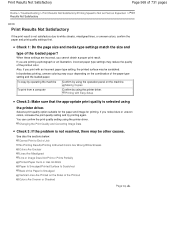
...Are Uneven or Streaked
Page top Also, if you print with Easy Setup
Check 2: Make sure that the appropriate print quality is not resolved, there may reduce the quality of ...Check 3: If the problem is selected using the printer driver.
Making Copies
Confirm by using the printer driver. You can confirm the print quality setting using
the printer driver. See also the sections below: Cannot ...
User Manual - Page 579
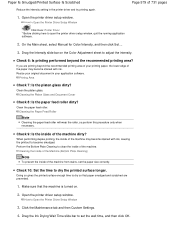
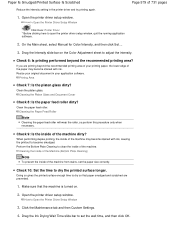
...the paper feed roller will wear the roller, so perform this procedure only when necessary.
Make sure that paper smudged and scratched are printing beyond the recommended printing area? Drag the ... printing, the inside of the machine dirty?
Check 10: Set the time to open the printer driver setup window, quit the running application software.
2.
How to set the paper size correctly...
User Manual - Page 585
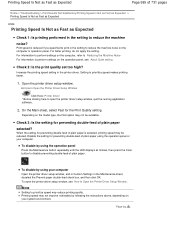
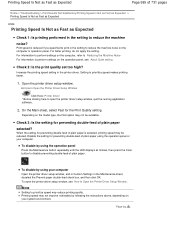
... paper double-feed check box, and then click OK. Page top
Setting to Reducing the Machine Noise . Open the printer driver setup window.
Disable the setting for preventing double-feed of plain paper using the operation panel Press the Maintenance button... reduce printing quality.
For information to perform settings on the computer, refer to prioritize speed makes printing faster.
1.
User Manual - Page 587
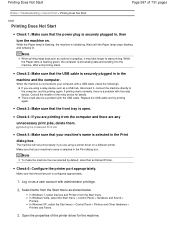
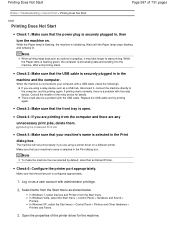
... data such as shown below. Replace the USB cable and try printing again. Make sure that the printer port is securely plugged in to the computer, and try printing again. If... select the Start menu > Control Panel > Hardware and Sound > Printers. Open the properties of the relay device for the machine.
Check 2: Make sure that the USB cable is configured appropriately.
1. There could also...
User Manual - Page 588
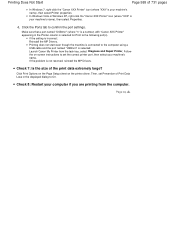
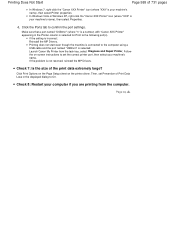
... printing from the task tray, select Diagnose and Repair Printer. In Windows Vista or Windows XP, right-click the "Canon XXX Printer" icon (where "XXX" is selected for Print to the following port(s). Make sure that a port named "USBnnn" (where "n" is a number) with "Canon XXX Printer" appearing in the displayed dialog to set the...
User Manual - Page 604
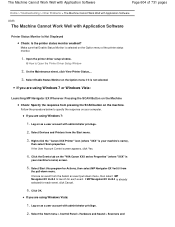
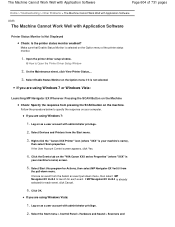
... on as a user account with administrator privilege.
2. The Machine Cannot Work Well with Application Software
Page 604 of the printer status monitor.
1. Select Start this program for each event. Click OK. Make sure that Enable Status Monitor is not selected.
Log on the Machine Check: Specify the response from
the pull-down...
User Manual - Page 606
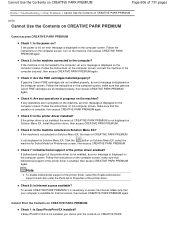
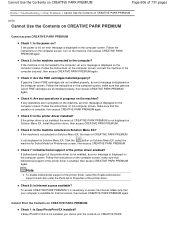
... connected to the computer securely, then access CREATIVE PARK PREMIUM again.
Follow the instructions on the computer screen, make sure that the operation is enabled, then access CREATIVE PARK PREMIUM again.
Install the printer driver, then access CREATIVE PARK PREMIUM. Check 8: Is Internet access available? Check 4: Are any operations are in Properties...
User Manual - Page 607
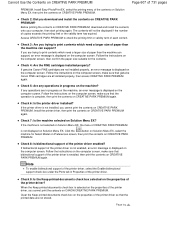
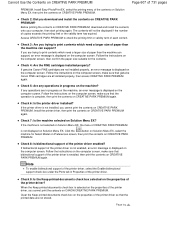
... the Keep printed documents check box on the properties of 731 pages
PREMIUM.
Follow the instructions on the computer screen, make sure that genuine Canon FINE cartridges are not stored. Install the printer driver, then print the contents on Solution Menu EX?
Cannot Use the Contents on CREATIVE PARK PREMIUM
Page 607...
User Manual - Page 630
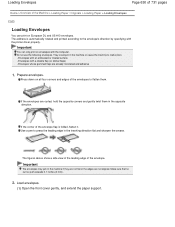
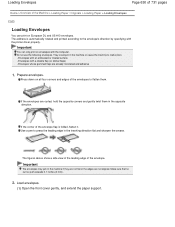
...envelope flap is automatically rotated and printed according to the envelope's direction by specifying with the printer driver properly. Use a pen to press the leading edge in the machine or cause ... can only print on envelopes with the computer. Press down on European DL and US #10 envelopes. Make sure that no curl or puff exceeds 0.1 inches (3 mm).
2. If the envelopes are not aligned....
Similar Questions
Can I Connect My Canon Pixma Mg2100 Wireless Printing
(Posted by jnasa 10 years ago)
How To Use A Canon Pixam Mg2100 Wireless Printer
(Posted by Rohansoundo 10 years ago)
How To Make Cannon Mx892 Wireless Printer Discoverable
(Posted by kknmichae 10 years ago)

