Canon PIXMA MG2120 Support Question
Find answers below for this question about Canon PIXMA MG2120.Need a Canon PIXMA MG2120 manual? We have 3 online manuals for this item!
Question posted by jeffwu on January 16th, 2013
The Machine Will Turn It Self Off
why the machine will turn off itself everytime finish printing? i have to turn on everytime i want to print.
Current Answers
There are currently no answers that have been posted for this question.
Be the first to post an answer! Remember that you can earn up to 1,100 points for every answer you submit. The better the quality of your answer, the better chance it has to be accepted.
Be the first to post an answer! Remember that you can earn up to 1,100 points for every answer you submit. The better the quality of your answer, the better chance it has to be accepted.
Related Canon PIXMA MG2120 Manual Pages
User Manual - Page 94


... step button area on the left and right sides. Select a layout you opened the Video Frame Capture window from the Movie Print window, images are automatically cropped.
Select the printer and paper size to be deleted if you want to adjust the cropping area before saving them. Note
For items other than Photo...
User Manual - Page 101
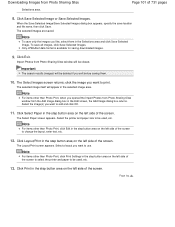
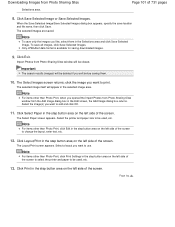
... name, then click Save. Important
The search results (images) will be deleted if you want to use.
Click Layout/Print in the step button area on the left side of the screen.
The Select Images screen returns; Select the printer and paper size to be used , etc.
13. Select a layout you exit before...
User Manual - Page 160
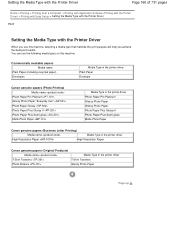
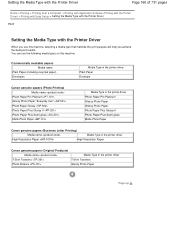
... of 731 pages
Home > Printing > Printing from a Computer > Printing with Application Software (Printing with the Printer Driver) > Printing with Easy Setup > Setting the Media Type with the Printer Driver
P047
Setting the Media Type with the Printer Driver
When you use the following media types on this machine, selecting a media type that matches the print purpose will help you achieve...
User Manual - Page 171


... > Fit-to-Page Printing
P004
Fit-to-Page Printing
The procedure for printing a document that is as follows:
1. Select the print paper size
Select the size of the paper loaded in the machine from the Printer Paper Size list. Fit-to-Page Printing
Page 171 of 731 pages
Home > Printing > Printing from a Computer > Printing with Application Software (Printing with your application...
User Manual - Page 186


... check box to be used from the list.
Set the stamp details
If necessary, specify the following settings, and then click OK. When the XPS printer driver is normally printed in the settings preview on the first page, check this check box. Note
The stamp is given priority because the stamp is...
User Manual - Page 245


... Drivers
Sharing the Printer on a Network Settings on Print Server Settings on Client PC
Performing Maintenance from a Computer
Cleaning the Print Heads from Your Computer Cleaning the Paper Feed Rollers from Your Computer Aligning the Print Head Position from Your Computer Use Your Computer to Print a Nozzle Check Pattern Cleaning Inside the Machine
Changing Machine Settings from...
User Manual - Page 250


... the Ink Cartridge to be Used Cleaning Inside the Machine Cleaning the Paper Feed Rollers from a Computer > Printing with Application Software (Printing with the Printer Driver) > Overview of the Printer Driver > Canon IJ Printer Driver > Maintenance Tab
P410
Maintenance Tab
The Maintenance tab allows you to perform machine maintenance or change the settings of 731 pages
Home...
User Manual - Page 256
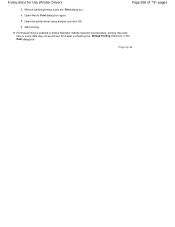
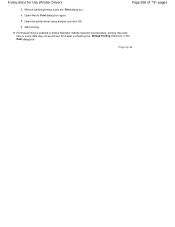
... top Start printing. Instructions for Use (Printer Driver)
Page 256 of 731 pages
3.
Print after unchecking the Bitmap Printing check box in Adobe Illustrator (Adobe Systems Incorporated), printing may take time or some data may not be printed. Without starting printing, close the Print dialog box.
4. Open the printer driver setup window and click OK.
6. Open Word's Print dialog box...
User Manual - Page 267
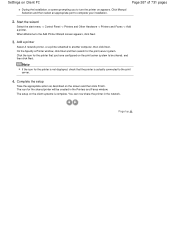
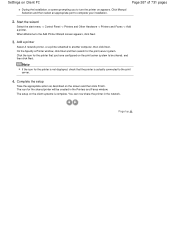
... setup on the screen and then click Finish. Page top On the Specify a Printer window, click Next and then search for the printer is not displayed, check that you to turn the printer on the print server system to be created in the network. The icon for the printer that the printer is complete. When Welcome to another...
User Manual - Page 333
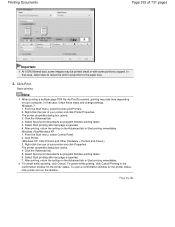
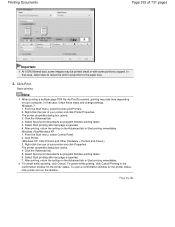
...paper size.
4. Page top
Click Printer. (Windows XP: Click Printers and Other Hardware > Printers and Faxes.) 3. Select Spool print documents so program finishes printing faster. 6. To open a confirmation window for the printer status. Click Print. Click the Advanced tab. 4. Select Spool print documents so program finishes printing faster. 5. The printer properties dialog box opens...
User Manual - Page 380
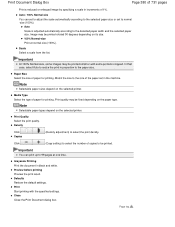
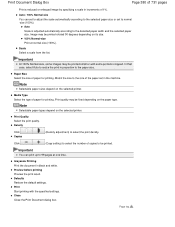
... normal -size (100%).
Note
Selectable paper types depend on the selected printer. Important
You can set to adjust the scale automatically according to the selected paper size or set in the machine.
Close Close the Print Document dialog box. Print quality may be printed small or with the specified settings. Important
At 100% Normal-size...
User Manual - Page 571
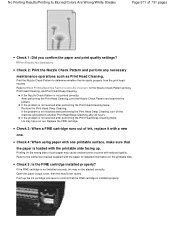
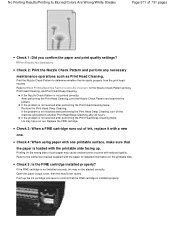
... one . Check 5: Is the FINE cartridge installed properly?
If the FINE cartridge is not resolved after performing the Print Head Deep Cleaning, turn off the machine and perform another Print Head Deep Cleaning after performing the Print Head Deep Cleaning twice: Ink may have run out.
Refer to the instruction manual supplied with reduced quality...
User Manual - Page 573


...Print Head Deep Cleaning, turn off the machine and perform another Print Head Deep Cleaning after 24 hours. If the problem is not printed correctly: After performing the Print Head Cleaning, print...the screen.
When printing photographs or other graphics, enabling color correction in the printer driver setup window. Check 4: Is the FINE cartridge installed properly? Print the Nozzle Check ...
User Manual - Page 583
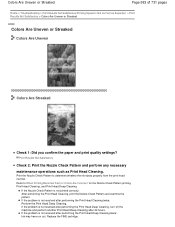
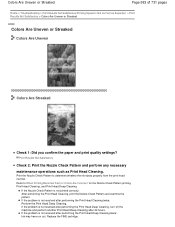
... Check Pattern is not resolved after performing the Print Head Deep Cleaning, turn off the machine and perform another Print Head Deep Cleaning after 24 hours. Print the Nozzle Check Pattern to When Printing Becomes Faint or Colors Are Incorrect for the Nozzle Check Pattern printing, Print Head Cleaning, and Print Head Deep Cleaning. If the problem is not...
User Manual - Page 589


..., wait until the process is completed, try to copy again.
If the printing still does not resume, interrupt your print session at a convenient time and turn the machine off for at a line break for a period of time and then resume printing. Check 3: Do the printing documents have stopped operating.
Page top Make sure that uses a large...
User Manual - Page 590
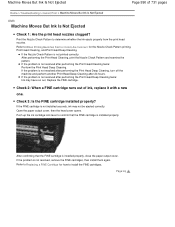
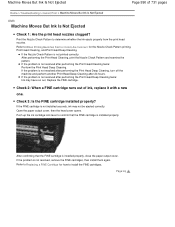
... Deep Cleaning. If the Nozzle Check Pattern is not resolved after performing the Print Head Deep Cleaning, turn off the machine and perform another Print Head Deep Cleaning after 24 hours. If the problem is not printed correctly: After performing the Print Head Cleaning, print the Nozzle Check Pattern and examine the pattern. Check 3: Is the FINE...
User Manual - Page 663
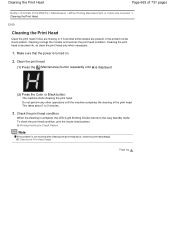
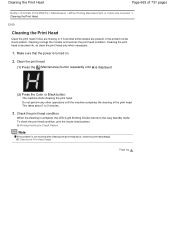
... is not resolved after cleaning the print head twice, clean the print head deeply. Clean the print head.
(1) Press the (Maintenance) button repeatedly until the machine completes the cleaning of the Machine > Maintenance > When Printing Becomes Faint or Colors Are Incorrect > Cleaning the Print Head
C100
Cleaning the Print Head
Clean the print head if lines are missing or...
User Manual - Page 664
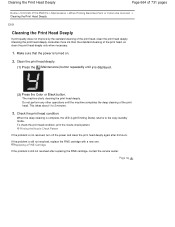
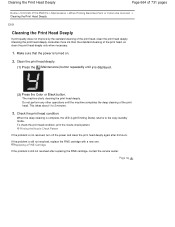
... cleaning is still not resolved after 24 hours. If the problem is turned on.
2. Clean the print head deeply.
(1) Press the (Maintenance) button repeatedly until the machine completes the deep cleaning of the print head. The machine starts cleaning the print head deeply. Cleaning the Print Head Deeply
Page 664 of 731 pages
Home > Overview of the...
User Manual - Page 696
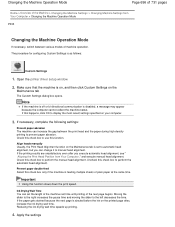
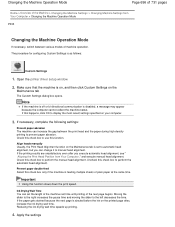
Open the printer driver setup window
2. Align heads manually Usually, the Print Head Alignment function on the printed page dries, increase the ink drying wait time. If the printing results are unsatisfactory even ...ejected before the ink on the Maintenance tab is set the length of the machine rest time until printing of the next page begins. Check this function. Check this check box to...
User Manual - Page 702
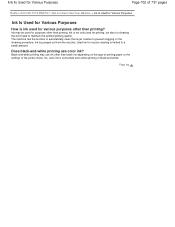
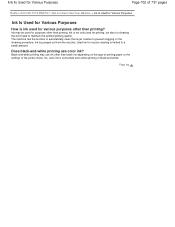
... pages
Home > Overview of the Machine > Tips on How to Use Your Machine > Ink Is Used for Various Purposes
Ink Is Used for Various Purposes
How is ink used for various purposes other than black ink depending on the type of printing paper or the settings of the printer driver. In the cleaning procedure...
Similar Questions
My Canon Pixma Mg2922 Can Scan But Not Print
After setting up my computer, I can finally scan with my canon pixam mg 2922 printer with wireless c...
After setting up my computer, I can finally scan with my canon pixam mg 2922 printer with wireless c...
(Posted by billlin5 9 years ago)
How Do U Put Ink Inside A Canon Printer Pixma Mg2120 Machine
(Posted by kmkpe 10 years ago)
How To Install A Canon Printer Pixma Mg2120 Without The Cd
(Posted by beepNIG 10 years ago)
Canon Printer Pixma 432 Says Offline Will Not Print
(Posted by djchmark 10 years ago)
Canon Printer Pixma 2120 Series - Told Cd Not Necessary For Install?
purchased canon printer pixma 2120 last night at walmarts. i toldkid working there my laptop didn't ...
purchased canon printer pixma 2120 last night at walmarts. i toldkid working there my laptop didn't ...
(Posted by safrn5 11 years ago)

