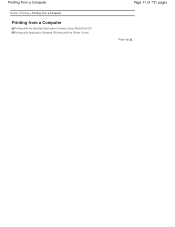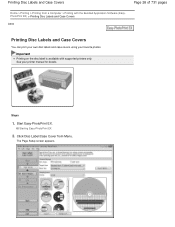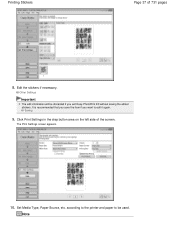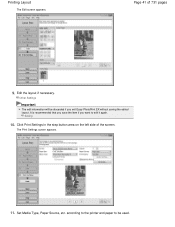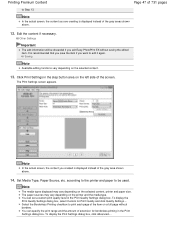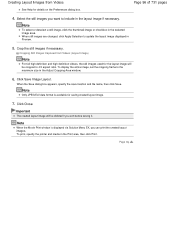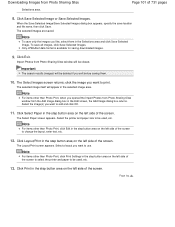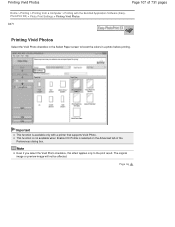Canon PIXMA MG2120 Support Question
Find answers below for this question about Canon PIXMA MG2120.Need a Canon PIXMA MG2120 manual? We have 3 online manuals for this item!
Question posted by tikabr on July 20th, 2014
What Does E17 Mean On My Cannon Printer
The person who posted this question about this Canon product did not include a detailed explanation. Please use the "Request More Information" button to the right if more details would help you to answer this question.
Current Answers
Related Canon PIXMA MG2120 Manual Pages
Similar Questions
What Is The Wps Button On The Cannon Printer Pixma 430
(Posted by misiralenop 10 years ago)
Cannon Printer Pixma Mg2120 Lap Top Wont Run Install Cd
(Posted by c23cachoc 10 years ago)
How Do I Change Ink In My Cannon Printer Pixma Mg3120
(Posted by catSTEVE 10 years ago)
Tutorial Instructions On How To Scan With The Cannon Printer Pixma Mg2120
series?
series?
(Posted by rog123456 10 years ago)
Canon Printer Pixma 2120 Series - Told Cd Not Necessary For Install?
purchased canon printer pixma 2120 last night at walmarts. i toldkid working there my laptop didn't ...
purchased canon printer pixma 2120 last night at walmarts. i toldkid working there my laptop didn't ...
(Posted by safrn5 11 years ago)