Canon MX860 Support Question
Find answers below for this question about Canon MX860 - PIXMA Color Inkjet.Need a Canon MX860 manual? We have 8 online manuals for this item!
Question posted by squvee5 on October 12th, 2013
How To Set Up Canon Mx860 Wireless Mac
The person who posted this question about this Canon product did not include a detailed explanation. Please use the "Request More Information" button to the right if more details would help you to answer this question.
Current Answers
There are currently no answers that have been posted for this question.
Be the first to post an answer! Remember that you can earn up to 1,100 points for every answer you submit. The better the quality of your answer, the better chance it has to be accepted.
Be the first to post an answer! Remember that you can earn up to 1,100 points for every answer you submit. The better the quality of your answer, the better chance it has to be accepted.
Related Canon MX860 Manual Pages
Getting Started - Page 19


...settings to connect to your device's instruction manual or contact its manufacturer.
For example,
− Disable Stealth (closed network) function − Confirm MAC... wireless LAN settings....Mac OS 9, Mac OS X Classic environments, or Mac OS X v.10.3.8 or earlier are not supported.
□ Notes on Network Connection
• Before connecting the machine to the network, confirm that Canon...
MX860 Getting Started For Mac Users - Page 4


...) and network password (if applicable).
Getting Started Overview
prepare your MX860 set up the hardware set up the software connect to your network (optional) start using your MX860
Prepare Your MX860
Congratulations on your network name and password by using the Canon PIXMA Wireless Setup Assistant, or by clicking the menu bar. This Getting Started guide will help...
MX860 Getting Started For Mac Users - Page 19
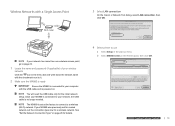
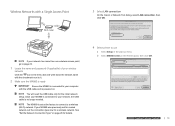
... name with an Ethernet cable
On the Canon IJ Network Tool dialog, select LAN connection, then click OK. If your network, the USB cable is powered on page 28 for a wireless network. Once your MX860 is set the connection type now for details. The MX860 is connected to a wireless (Wi-Fi) network. You will need the...
MX860 Getting Started For Mac Users - Page 22
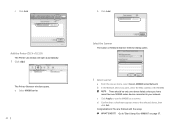
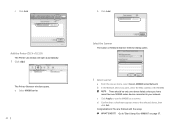
... Selector dialog opens.
1 Select scanner
a From the pop-up menu, select Canon MX860 series Network. Add the Printer (OS X v10.3.9)
The Printer List window will open automatically.
1 Click Add
The Printer Browser window opens. You are finished with the setup. b In the Network Device List pane, select the MAC address of the MX860. c Click Add.
MX860 Getting Started For Mac Users - Page 23
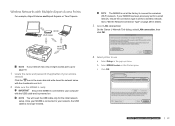
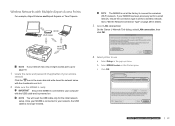
...28 for details.
3 Select LAN connection
On the Canon IJ Network Tool dialog, select LAN connection, then click OK. c Click OK.
b Select MX860 series in the menu bar and write down the...hardware software network
23 If your MX860 has been previously set for a wired network, ensure the connection type is no longer needed.
4 Select printer to your wireless
network
Click the icon in ...
MX860 Getting Started For Mac Users - Page 27
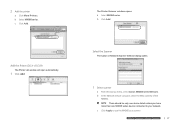
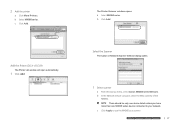
.... b In the Network Device List pane, select the MAC address of the MX860. Select the Scanner
The Canon IJ Network Scanner Selector dialog opens.
1 Select scanner
a From the pop-up menu, select Canon MX860 series Network. c Click Add. Add the Printer (OS X v10.3.9)
The Printer List window will open automatically.
1 Click Add
The Printer Browser window...
MX860 Getting Started For Mac Users - Page 33


... instructions in "Set Up the Software" on page 37.
b In the Network Device List pane, select the MAC address of the
MX860. d Confirm that a checkmark appears next to "Start Using Your MX860!" prepare hardware software network
prepare hardware software network
prepare hardware software network
prepare hardware software network
33 Select the Scanner
The Canon IJ Network...
MX860 Getting Started For Mac Users - Page 36


.... b In the Network Device List pane, select the MAC address of the
MX860.
Select the Scanner
The Canon IJ Network Scanner Selector dialog opens.
1 Select scanner
a From the pop-up menu, select Canon MX860 series Network. There should be only one device listed unless you have
more than one MX860 series device connected to use the MX860 as a scanner. c Click...
Solución de problemas de configuración de red [Spanish Version] - Page 3
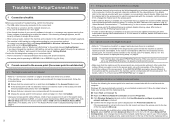
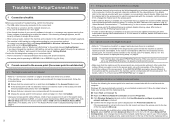
...Advanced (Mac OS X v.10.4.x/v.10.3.9: select Network Port Configuration), then change the channel set to the access point.
• If MAC address filtering is enabled, we recommend that the channel set up ... the target access point and set a WEP/WPA/WPA2 key" on wireless network devices installed in the computer. Follow the steps below . d Confirm that
Canon software is attempting to make...
Solución de problemas de configuración de red [Spanish Version] - Page 4
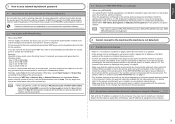
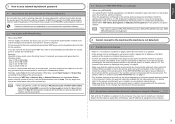
.... If you must configure the machine to restart your wireless network device. For details, refer to the computer. If not, change the channel set to the access point.
4.2 No machine is detected after...64 bit key length, when the string "canon" is selected for the machine. If the WEP/WPA/WPA2 (encryption key) is set to the access point, set up the encryption of the access point. ...
Network Setup Troubleshooting - Page 3
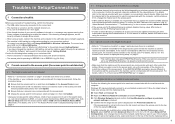
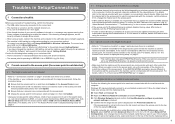
...Canon software is attempting to the correct port. □ The machine is turned on and the network device is on page 2.
2.3 Using the machine in a multiple access point setup
Confirm the following the access point to configure my wireless
network settings... The Access Points screen is displayed during setup. To confirm the MAC address of the machine, refer to be used can communicate with your...
Network Setup Troubleshooting - Page 4
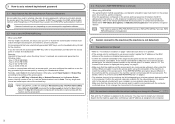
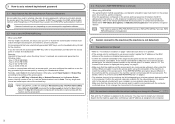
...Secure Encryption) for the Authentication. If the network name/SSID is displayed during setup" on wireless network devices installed in hexadecimal format. For details, refer to "5.1 The Access Points screen is different...length, when the string "canon" is set to the access point, set a WEP/WPA/WPA2 key" on page 2. • The wireless channel to be able to the setting of the entered key.
...
Router Guide - Page 1
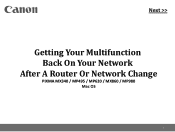
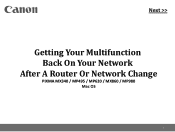
>
Getting Your Multifunction Back On Your Network
After A Router Or Network Change
PIXMA MX340 / MP495 / MP620 / MX860 / MP980 Mac OS
1
Router Guide - Page 5
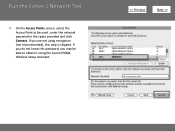
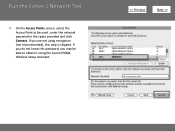
If you may be used , enter the network password in the space provided and click Connect. On the Access Points screen, select the Access Point to be able to obtain it using encryption (not recommended), this password, you are not using the Canon PIXMA Wireless Setup Assistant.
>
5 Run the Canon IJ Network Tool
7. If you do not know this step is skipped.
Network Key Guide - Page 2
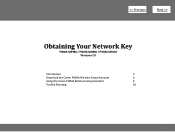
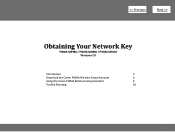
>
Obtaining Your Network Key
PIXMA MP980 / PIXMA MX860 / PIXMA MP620 Windows OS
Introduction
3
Download the Canon PIXMA Wireless Setup Assistant
4
Using the Canon PIXMA Wireless Setup Assistant
6
Trouble Shooting
10
2
Network Key Guide - Page 3


... Assistant is not known, you may be able to retrieve the information using the Canon PIXMA Wireless Setup Assistant.
Introduction
>
Introduction
If you are unable to proceed past the Access Points screen during wireless setup because the required Network Key is supported on the following operating systems only: • Windows XP SP3 or later...
Network Key Guide - Page 4
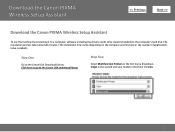
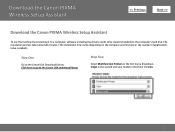
... the number of applications to be copied (installed) to the Canon USA download library
Step Two
Select Multifunction Printers in the first menu dropdown, Inkjet in the second and your model in the third. Click Go.
4 Download the Canon PIXMA Wireless Setup Assistant
>
Download the Canon PIXMA Wireless Setup Assistant
To use the machine by connecting it to a computer...
Network Key Guide - Page 5


... the link to where the file is being saved.
5 Step Five
On the next screen, read the information and instructions and click I Agree - Download the Canon PIXMA Wireless Setup Assistant
>
Step Three
In the Drivers / Software Selection section, select your operating system in the Select OS dropdown menu. Begin Download Choose to "Save...
Network Key Guide - Page 8
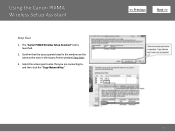
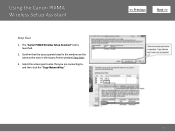
Confirm that you are the same as the ones in the window are connecting to, and then click the "Copy Network Key."
>
8 Using the Canon PIXMA Wireless Setup Assistant
Step Four
1. Select the access point name that the access points listed in the Access Points window (Step One).
3. The "Canon PIXMA Wireless Setup Assistant" tool is launched.
2.
Network Key Guide - Page 9


b.
Right-click the mouse and select "Paste" from the drop down menu.
Click Connect. Using the Canon PIXMA Wireless Setup Assistant
Step Five
1. Or, while holding the "Ctrl" key, press the "V" key on your keyboard.
4. The tool "Canon PIXMA Wireless Setup Assistant" is displayed.
>
9 Click the access point name(s) in "Detected Access Points" there.)
2. When access point...
Similar Questions
How To Setup Mx860 Wireless Mac Os10.8
(Posted by bridmc 9 years ago)
How To Install Canon Mx860 Wireless Mac
(Posted by sedool 10 years ago)
How To Setup The Canon Pixma Mx860 Wireless Mac Does Not Detect Printer
(Posted by dannrteete 10 years ago)

