Canon MX860 Support Question
Find answers below for this question about Canon MX860 - PIXMA Color Inkjet.Need a Canon MX860 manual? We have 8 online manuals for this item!
Question posted by courval on November 25th, 2013
Canon Mx860 Manual Wireless Setup How To
The person who posted this question about this Canon product did not include a detailed explanation. Please use the "Request More Information" button to the right if more details would help you to answer this question.
Current Answers
There are currently no answers that have been posted for this question.
Be the first to post an answer! Remember that you can earn up to 1,100 points for every answer you submit. The better the quality of your answer, the better chance it has to be accepted.
Be the first to post an answer! Remember that you can earn up to 1,100 points for every answer you submit. The better the quality of your answer, the better chance it has to be accepted.
Related Canon MX860 Manual Pages
Getting Started - Page 19


... that configuration of the computer and network devices (router, access point, etc.) is complete, and that Canon software is attempting to access the network. Follow
the on-screen instructions and do not remove the Setup CD-ROM during setup" in the printed manual: Network Setup Troubleshooting.
□ Notes on Wireless LAN Connection
• Ad-hoc mode is...
MX860 Getting Started For Mac Users - Page 4


... to the manual of your access point or router, or contact the manufacturer.
4 This Getting Started guide will make choices. If you through a fast, simple setup. Following the steps will help you are unable to retrieve the network password or other settings, refer to your network (optional) start using the Canon PIXMA Wireless Setup Assistant, or...
MX860 Getting Started For Mac Users - Page 20
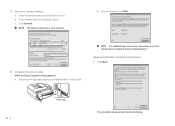
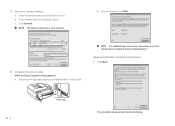
b On your wireless network
a Select the network name you wrote down in step 1.
c Click Connect.
If the MX860 does not connect, see section 5.6 of the printed manual "Network Setup Troubleshooting." 5 Select your computer, click Next.
6 Complete the network setup
When the Setup Completion dialog appears: a Disconnect the USB cable and place the MX860 where it .
b If your network...
MX860 Getting Started For Mac Users - Page 22
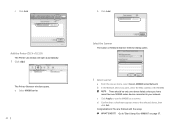
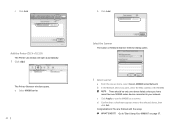
... the Network Device List pane, select the MAC address of the MX860. d Confirm that a checkmark appears next to your network. You are finished with the setup. on page 37. Congratulations!
Go to use the MX860 as a scanner. a Select MX860 series.
22
b Click Add. c Click Apply to "Start Using Your MX860!" Select the Scanner
The Canon IJ Network...
MX860 Getting Started For Mac Users - Page 25
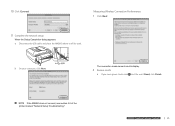
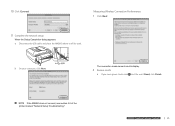
... network
prepare hardware software network
prepare hardware software network
prepare hardware software network
25 10 Click Connect
Measuring Wireless Connection Performance
1 Click Next
11 Complete the network setup
When the Setup Completion dialog appears: a Disconnect the USB cable and place the MX860 where it will be used.
b On your computer, click Next. If the...
MX860 Getting Started For Mac Users - Page 33


...
More than one computer has already been setup to your network. b After installing the software and restarting your wireless or
wired network
2 Install the software on the additional computer
a Follow the software installation steps in this section if one MX860 series device connected to your computer, the Canon IJ Network Tool automatically starts.
3 Select LAN...
MX860 Getting Started For Mac Users - Page 36


... are finished with the setup. b In the Network Device List pane, select the MAC address of the
MX860. c Click Apply to your network. on page 37.
36
Congratulations! d Confirm that a checkmark appears next to "Start Using Your MX860!" Go to the selected device, then
click Exit. Select the Scanner
The Canon IJ Network Scanner Selector dialog...
Solución de problemas de configuración de red [Spanish Version] - Page 3
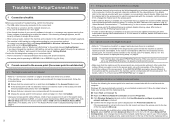
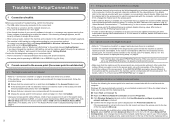
.../WPA2 key" on and then click Update in the Access Points screen. b Right click Wireless Network Connection and select Properties.
If so, click Manual Setup and enter the access point's SSID in the list, select and move your wireless network device. To confirm the MAC address of the network name that the access point is...
Solución de problemas de configuración de red [Spanish Version] - Page 4
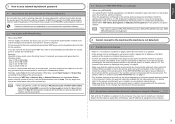
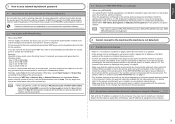
... 64 bit key length, when the string "canon" is assigned to the manual provided with the computer, confirmed above. When ...Password on wireless network devices installed in the AirPort Base Station. - For details, refer to restart your wireless network device. A WEP... Select 1 for the network device. If the WEP/WPA/WPA2 (encryption key) is displayed during setup" on the access point (a...
Network Setup Troubleshooting - Page 3
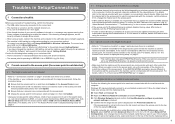
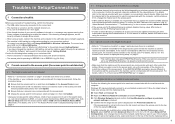
... below to make your wireless network device. Confirm the following before entering setup. If so, click Manual Setup and enter the access point's SSID in the printed manual: Getting Started. If ... setting. c Click Wireless Networks tab and confirm that
Canon software is enabled, an access point may be used may automatically connect to configure my wireless
network settings is no...
Network Setup Troubleshooting - Page 4
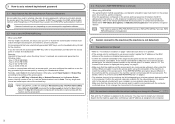
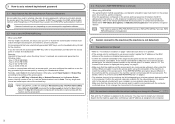
...device. Enter the passphrase configured on page 2. • The wireless channel to be used may need to restart your wireless network device... if 40 bit WEP is displayed during setup" on the Access Points screen, the .... You may be able to the manual provided with the access point, or ...64 bit key length, when the string "canon" is assigned to use the hexadecimal key format...
Router Guide - Page 5
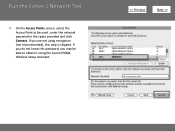
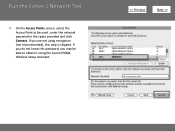
Run the Canon IJ Network Tool
7. If you do not know this step is skipped. If you may be able to be used , enter the network password in the space provided and click Connect. On the Access Points screen, select the Access Point to obtain it using encryption (not recommended), this password, you are not using the Canon PIXMA Wireless Setup Assistant.
>
5
Network Key Guide - Page 2
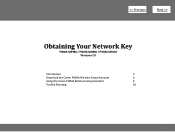
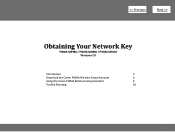
>
Obtaining Your Network Key
PIXMA MP980 / PIXMA MX860 / PIXMA MP620 Windows OS
Introduction
3
Download the Canon PIXMA Wireless Setup Assistant
4
Using the Canon PIXMA Wireless Setup Assistant
6
Trouble Shooting
10
2
Network Key Guide - Page 3


...>
Introduction
If you may be able to proceed past the Access Points screen during wireless setup because the required Network Key is supported on the following operating systems only: •... • Vista (32 & 64 bit) • Windows 7 (32 & 64 bit)
3 NOTE: The Wireless Setup Assistant is not known, you are unable to retrieve the information using the Canon PIXMA Wireless Setup Assistant.
Network Key Guide - Page 4
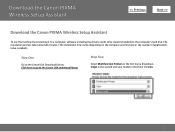
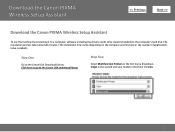
... the Canon PIXMA Wireless Setup Assistant
>
Download the Canon PIXMA Wireless Setup Assistant
To use the machine by connecting it to a computer, software including the drivers needs to be installed.)
Step One
Go to the Canon USA ...installed) to the Canon USA download library
Step Two
Select Multifunction Printers in the first menu dropdown, Inkjet in the second and your model in the ...
Network Key Guide - Page 5


... the location to download the file CanonAPChkTool. Step Four
In the Software section, click the link to where the file is being saved.
5 Download the Canon PIXMA Wireless Setup Assistant
>
Step Three
In the Drivers / Software Selection section, select your operating system in the Select OS dropdown menu.
Step Five
On the next screen...
Network Key Guide - Page 6
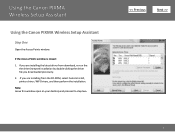
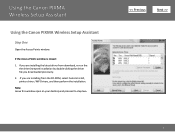
...-clicking the driver file you are installing from the CD-ROM, select Custom Install, printer driver / MP Drivers, and then perform the installation.
Using the Canon PIXMA Wireless Setup Assistant
Using the Canon PIXMA Wireless Setup Assistant
Step One
Open the Access Points window. If the Access Points window is closed: 1.
Network Key Guide - Page 7
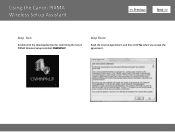
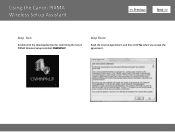
Step Three
Read the License Agreement, and then click Yes when you accept the agreement.
7 Using the Canon PIXMA Wireless Setup Assistant
>
Step Two
Double-click the downloaded tool for confirming the Canon PIXMA Wireless Setup Assistant CNMNPHLP.
Network Key Guide - Page 8
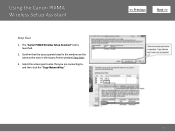
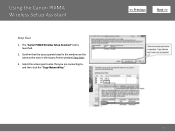
The "Canon PIXMA Wireless Setup Assistant" tool is launched.
2. Confirm that you are the same as the ones in the window are connecting to, and then click the "Copy Network Key."
>
8 Using the Canon PIXMA Wireless Setup Assistant
Step Four
1. Select the access point name that the access points listed in the Access Points window (Step One).
3.
Network Key Guide - Page 9


... select any one of them.
Enter the network key by doing one of the following:
a. Click Connect. Step Six
When the setup is completed, the Setup Complete dialog is launched. Using the Canon PIXMA Wireless Setup Assistant
Step Five
1. Right-click the mouse and select "Paste" from the drop down menu. Click the Network Key input...
Similar Questions
How To Connect Mx860 Cannon To Wireless Setup Mac
(Posted by slymhall 10 years ago)
How To Connect Canon Mx860 To Wireless Network Using Wcn
(Posted by Toir0n3 10 years ago)
How To Install Wireless Setup For Canon Mx860 Printer On Windows Vista
(Posted by martoufi 10 years ago)
Wireless Setup For Pixma Mp470
Good Evening, Can you please tell me how I can set up wieless for my Canon Pixma Mp470 printer? O...
Good Evening, Can you please tell me how I can set up wieless for my Canon Pixma Mp470 printer? O...
(Posted by dawnbre0667 11 years ago)

