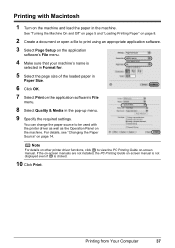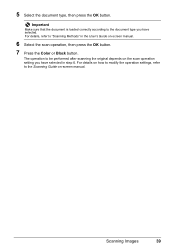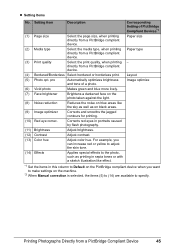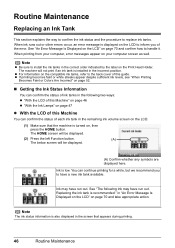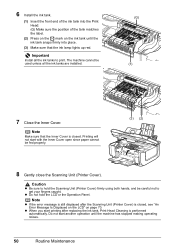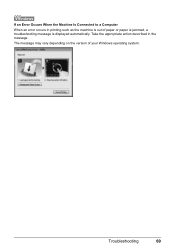Canon MP610 Support Question
Find answers below for this question about Canon MP610 - PIXMA Color Inkjet.Need a Canon MP610 manual? We have 2 online manuals for this item!
Question posted by lepoetress on July 24th, 2012
How To Make The Printer Operational.
Current Answers
Answer #1: Posted by LightofEarendil on July 24th, 2012 12:43 PM
http://fix-your-printer.blogspot.in/2009/03/error-5100-on-canon-printers.html
Also, you can find the manuals for this product here: http://www.helpowl.com/manuals/Canon/MP610/12055
Hope something works out,
Cheers
Related Canon MP610 Manual Pages
Similar Questions
It will print test pages but just puts out blank sheets when trying to print from a computer. Does i...
I have reset the date and time..