Canon MP610 Support Question
Find answers below for this question about Canon MP610 - PIXMA Color Inkjet.Need a Canon MP610 manual? We have 2 online manuals for this item!
Question posted by pedalyo on April 16th, 2014
Mp610 Won't Scan
The person who posted this question about this Canon product did not include a detailed explanation. Please use the "Request More Information" button to the right if more details would help you to answer this question.
Current Answers
There are currently no answers that have been posted for this question.
Be the first to post an answer! Remember that you can earn up to 1,100 points for every answer you submit. The better the quality of your answer, the better chance it has to be accepted.
Be the first to post an answer! Remember that you can earn up to 1,100 points for every answer you submit. The better the quality of your answer, the better chance it has to be accepted.
Related Canon MP610 Manual Pages
MP610 series Quick Start Guide - Page 4


...guide to the instruction manual of Sony Corporation. For details, refer to your Canon PIXMA MP610 series Photo All-In-One.
z "Macintosh" and "Mac" are
trademarks of ...xD-Picture Card" is made regarding non-Canon products was compiled from publicly available information.
Canon PIXMA MP610 series Photo All-In-One Quick Start Guide.
and other countries. z "Memory Stick", "Memory...
MP610 series Quick Start Guide - Page 5


... 38 Scanning Methods 38
Printing Photographs Directly from a PictBridge Compliant Device 40 Printing Photographs Directly from a PictBridge Compliant Device 40 About PictBridge Print Settings 42
Routine Maintenance 46 Replacing an Ink Tank 46 Keeping the Best Printing Results 51 When Printing Becomes Faint or Colors Are Incorrect 52 Printing the Nozzle Check Pattern 53...
MP610 series Quick Start Guide - Page 7


...various settings of the machine.
When you press them . See "Scanning Images" on page 24. For details, see "When Printing Becomes Faint or Colors Are Incorrect" on page 52, "Cleaning Your Machine" on page...the LCD.
You can select the following modes on the HOME screen:
Copy:
You can scan printed photos and then print them on screens other than the HOME screen, an operation procedure ...
MP610 series Quick Start Guide - Page 10
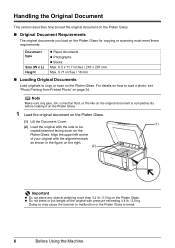
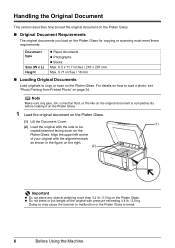
...132; Original Document Requirements
The original documents you load on the Platen Glass for copying or scanning must meet these requirements:
Document type
Size (W x L) Height
z Paper documents z ...Max. 0.71 inches / 18 mm
„ Loading Original Documents
Load originals to be copied/scanned facing down on the Platen Glass. Align the upper left corner of your original with pressure exceeding...
MP610 series Quick Start Guide - Page 11
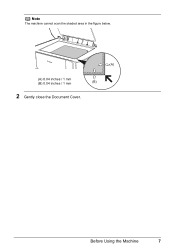
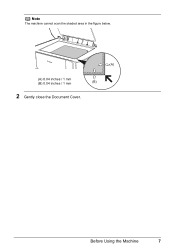
Note
The machine cannot scan the shaded area in the figure below.
(A)
(A) 0.04 inches / 1 mm
(B) 0.04 inches / 1 mm
(B)
2 Gently close the Document Cover. Before Using the Machine
7
MP610 series Quick Start Guide - Page 37


... 27.
6 Select a range of images to include in the Photo
Index Sheet.
10 Make sure that Scan sheet and print is selected.
The Photo Index Sheet(s) will be printed.
8 Fill in the appropriate circles...Load paper as you specified in the Photo Index Sheet, then press the OK
button.
7 Press the Color button. Printing from a Memory Card
33
See "Inserting the Memory Card" on page 8.
2 Make ...
MP610 series Quick Start Guide - Page 39


... associated with Advanced, see "Advanced Print Settings Screen" on page 30.
(3) Press the Color button to print in color, or the Black button to create your favorite photo on the LCD by cropping them.
...Photo Printing from Printed Photo
35
Print all photos Prints all scanned photos. The ...
MP610 series Quick Start Guide - Page 43
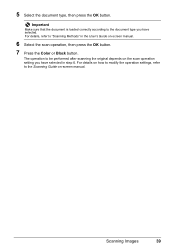
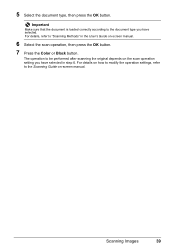
..., then press the OK button.
7 Press the Color or Black button. For details on how to modify the operation settings, refer to "Scanning Methods" in step 6. Important
Make sure that the document is loaded correctly according to be performed after scanning the original depends on the scan operation setting you have selected in the...
MP610 series Quick Start Guide - Page 51
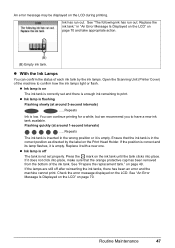
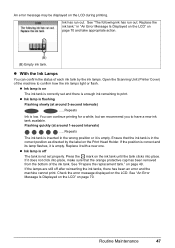
.... z With the Ink Lamps
You can continue printing for a while, but we recommend you to confirm how the ink lamps light or flash. Open the Scanning Unit (Printer Cover) of the ink tank. z Ink lamp is on the Print Head Holder. See "Prepare the replacement tank." See "An Error Message Is...
MP610 series Quick Start Guide - Page 52


...Caution
z Do not hold the Print Head Holder to replace the tanks properly. Close and reopen the Scanning Unit (Printer Cover) to return the holder to dry out, and the machine may be able ...ink is specified. z Once you when to stop or move
it. z Color ink may cause the nozzles to the center.
Important
If the Scanning Unit (Printer Cover) is also consumed in the open for more than 10...
MP610 series Quick Start Guide - Page 54
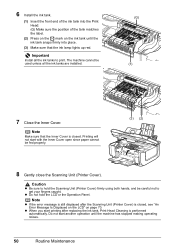
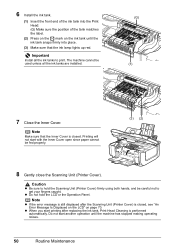
... ink tank into place.
(3) Make sure that the Inner Cover is closed .
z Do not hold the Scanning Unit (Printer Cover) firmly using both hands, and be careful not to print.
Important
Install all the ink...the label.
(2) Press on the mark on page 70. Printing will not start printing after the Scanning Unit (Printer Cover) is closed , see "An Error Message Is Displayed on the LCD" on...
MP610 series Quick Start Guide - Page 56


When Printing Becomes Faint or Colors Are Incorrect
When printing becomes faint or colors are incorrect even if ink remains in the printer driver settings...problem, the Print Head may improve print quality. Contact your computer. Note
Before performing maintenance z Open the Scanning Unit (Printer Cover) and make sure that all lamps for the ink tanks are probably clogged.
z ...
MP610 series Quick Start Guide - Page 72
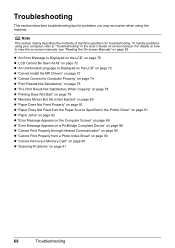
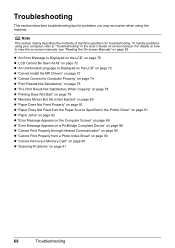
...z "Error Message Appears on the Computer Screen" on page 86 z "Error Message Appears on a PictBridge Compliant Device" on page 88 z "Cannot Print Properly through Infrared Communication" on page 90 z "Cannot Print Properly from ...90 z "Cannot Remove a Memory Card" on page 90 z "Scanning Problems" on -screen manual. Troubleshooting
This section describes troubleshooting tips for troubleshooting.
MP610 series Quick Start Guide - Page 74


..., see "Getting the Ink Status Information" on page 46 and check the status of the same color are installed. (The lamp on the ink tank is in this machine.
U052 "Inner cover is...tank. Do not open when starting printing, close it .
"The following color is incorrect.
Replacing the ink tank is open or close the Scanning Unit (Printer Cover). Ink has run out. If you want to continue...
MP610 series Quick Start Guide - Page 75


...page 53 and "Printing Does Not Start/Printing Is Blurred/ Colors Are Wrong/Straight Lines Are Misaligned" on your device or select Play mode manually after aligning the Print Head again,...and close the Scanning Unit (Printer Cover). "Auto head align has failed. Perform necessary operations before connecting it . Possible causes are clogged.
Printing with the connected device." Press the...
MP610 series Quick Start Guide - Page 83


...User's Guide on-screen manual.
(2)Click the Maintenance tab and then View Printer Status. Open the Scanning Unit (Printer Cover) and check the ink lamps. Confirm that the ink tanks are any unnecessary ...be able to start printing.
You may solve the problem. The print jobs are deleted.
Open the Scanning Unit (Printer Cover) and check the ink lamps. If the ink lamp is not ready.
(1)Click...
MP610 series Quick Start Guide - Page 93


z The page size that was once empty is installed.
Close the Scanning Unit (Printer Cover) on page 70. Install the print head. The ink ...correctly detected. in the display on how to continue printing. If the same error occurs, contact your PictBridge compliant device to stop printing. z If the Paper Output Tray is selected.
An error requiring servicing may have loaded paper ...
MP610 series Quick Start Guide - Page 99


...scanning size A4/Letter, 8.5" x 11.7" / 216 x 297 mm
Scanning resolution
Optical resolution (horizontal x vertical) max: 4800 dpi x 9600 dpi
Interpolated resolution max: 19200 dpi x 19200 dpi
Gradation (Input/Output) Gray: 16bit/8bit
Color... only)
Default (Selections based on certain Canon-brand PictBridge
compatible devices. *2 Feeding this print setting cannot be selected only on the...
MP610 series Easy Setup Instructions - Page 1


...will need this to register your safety, always firmly grip the areas illustrated when
closing the Scanning Unit (Printer Cover). • The machine starts the preparatory operation. Electrical Contacts
3 Install...the ON/ OFF button to the color guide on the machine. Refer to turn on the Print Head Lock Lever. is left end.
OK
Important If the Scanning Unit (Printer Cover) is displayed ...
MP610 series Easy Setup Instructions - Page 2


...take part in case you are using the Operation Panel on
the machine to save originals scanned from step c to install the MP Drivers. The software installation screen may cause the ...Drivers, On-screen Manuals, and application software are trademarks of the machine.
l When the PIXMA Extended Survey Program screen appears, confirm the message. After clicking Exit, remove the CD-ROM...
Similar Questions
How To Scan In Color On Canon Mf4370dn
(Posted by joskgl 9 years ago)
I Have A Pixma Mp990 Inkjet And It Will Not Print From The Computer.
It will print test pages but just puts out blank sheets when trying to print from a computer. Does i...
It will print test pages but just puts out blank sheets when trying to print from a computer. Does i...
(Posted by jssmith15 10 years ago)

