Canon MP610 Support Question
Find answers below for this question about Canon MP610 - PIXMA Color Inkjet.Need a Canon MP610 manual? We have 2 online manuals for this item!
Question posted by barbarignus on May 23rd, 2014
Cacon Mp610 Won't Scan
The person who posted this question about this Canon product did not include a detailed explanation. Please use the "Request More Information" button to the right if more details would help you to answer this question.
Current Answers
There are currently no answers that have been posted for this question.
Be the first to post an answer! Remember that you can earn up to 1,100 points for every answer you submit. The better the quality of your answer, the better chance it has to be accepted.
Be the first to post an answer! Remember that you can earn up to 1,100 points for every answer you submit. The better the quality of your answer, the better chance it has to be accepted.
Related Canon MP610 Manual Pages
MP610 series Quick Start Guide - Page 4


... rights reserved.
has reviewed this manual thoroughly in the U.S. For details, refer to your Canon PIXMA MP610 series Photo All-In-One.
As an ENERGY STAR® Partner, Canon Inc. z "Windows...Disclaimer Canon U.S.A., Inc. z "Windows Vista" is a trademark of Microsoft Corporation. Canon PIXMA MP610 series Photo All-In-One Quick Start Guide. Depending on your application. z "IrDA ...
MP610 series Quick Start Guide - Page 5


... 38 Scanning Methods 38
Printing Photographs Directly from a PictBridge Compliant Device 40 Printing Photographs Directly from a PictBridge Compliant Device 40 About PictBridge Print Settings 42
Routine Maintenance 46 Replacing an Ink Tank 46 Keeping the Best Printing Results 51 When Printing Becomes Faint or Colors Are Incorrect 52 Printing the Nozzle Check Pattern 53...
MP610 series Quick Start Guide - Page 7


...photo reprint:
You can perform the maintenance or change the various settings of the LCD. See "Scanning Images" on a memory card of Other Buttons
z Function Buttons
Two Function buttons enable you press... are displayed. See "Copying" on page 33. For details, see "When Printing Becomes Faint or Colors Are Incorrect" on page 52, "Cleaning Your Machine" on page 63, or "Changing the Machine ...
MP610 series Quick Start Guide - Page 10
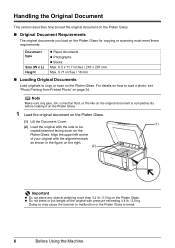
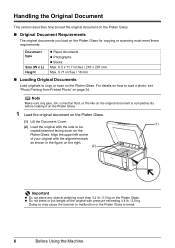
...or put weight on the original with the side to be copied/scanned facing down on the Platen Glass. Doing so may cause the ...original document on the Platen Glass.
„ Original Document Requirements
The original documents you load on the Platen Glass for copying or scanning must meet these requirements:
Document type
Size (W x L) Height
z Paper documents z Photographs z Books Max. 8.5 x 11.7...
MP610 series Quick Start Guide - Page 11
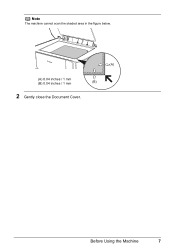
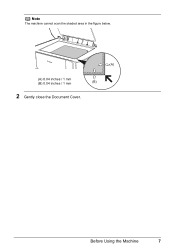
Note
The machine cannot scan the shaded area in the figure below.
(A)
(A) 0.04 inches / 1 mm
(B) 0.04 inches / 1 mm
(B)
2 Gently close the Document Cover. Before Using the Machine
7
MP610 series Quick Start Guide - Page 37


...
9 Load paper as you specified in the Photo Index Sheet, then press the OK
button.
7 Press the Color button.
See "Changing the Paper Source" on page 14.
3 Select Photo index sheet on the HOME screen, ...then press the OK button.
4 Make sure that Scan sheet and print is
selected, then press the OK button.
11 Place the Photo Index Sheet face-down on...
MP610 series Quick Start Guide - Page 39


... photo on Canon Photo Stickers to print in black & white. Print all photos Prints all scanned photos.
8 Start printing.
(1) Confirm the print setting.
Trimming Edits images displayed on page 30.
(3) Press the Color button to print in color, or the Black button to create your own stickers.
To change the settings, select the...
MP610 series Quick Start Guide - Page 43
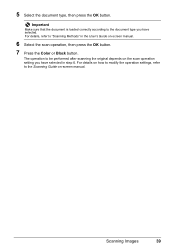
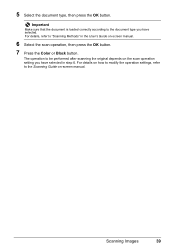
... details on how to modify the operation settings, refer to the document type you have selected. For details, refer to be performed after scanning the original depends on the scan operation setting you have selected in the User's Guide on -screen manual.
Important
Make sure that the document is loaded correctly according...
MP610 series Quick Start Guide - Page 51
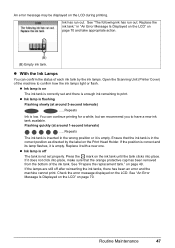
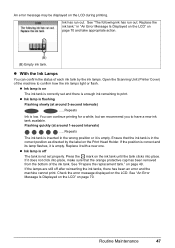
... Is Displayed on the LCD" on the ink tank until the tank clicks into place, make sure that the ink tank is low. Open the Scanning Unit (Printer Cover) of the machine to print. Flashing quickly (at around 1-second intervals)
......Repeats
The ink tank is inserted in the wrong position or...
MP610 series Quick Start Guide - Page 52


...may be necessary to maintain the machine's performance.
Do not leave the machine with new ones. Color ink is specified. z Do not hold the LCD or the Operation Panel. Refilling ink is reinstalled.... The Print Head Holder moves to the center.
3 Open the Inner Cover. Close and reopen the Scanning Unit (Printer Cover) to return the holder to the center. Furthermore, with a new one.
1 ...
MP610 series Quick Start Guide - Page 54
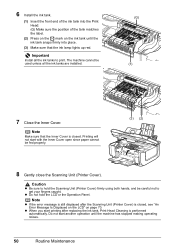
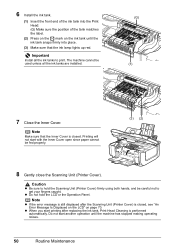
The machine cannot be fed properly.
(3) (2)
8 Gently close the Scanning Unit (Printer Cover). Printing will not start with the Inner Cover open since paper ...of the tank matches the label.
(2) Press on the mark on page 70.
Do not start printing after the Scanning Unit (Printer Cover) is closed . Important
Install all the ink tanks are installed.
(G) (1)
7 Close the Inner Cover.
z Do...
MP610 series Quick Start Guide - Page 56


...53. See "Print Results Not Satisfactory" on page 75. Note
Before performing maintenance z Open the Scanning Unit (Printer Cover) and make sure that all lamps for the ink tanks are not satisfactory,... Head Alignment may be damaged. When Printing Becomes Faint or Colors Are Incorrect
When printing becomes faint or colors are incorrect even if ink remains in the printer driver settings. ...
MP610 series Quick Start Guide - Page 72
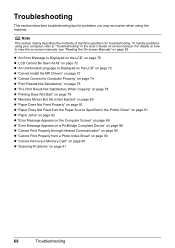
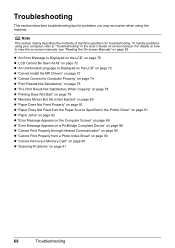
...Jams" on page 82 z "Error Message Appears on the Computer Screen" on page 86 z "Error Message Appears on a PictBridge Compliant Device" on page 88 z "Cannot Print Properly through Infrared Communication" on page 90 z "Cannot Print Properly from the Paper Source Specified in...Feed from a Photo Index Sheet" on page 90 z "Cannot Remove a Memory Card" on page 90 z "Scanning Problems" on page 93.
MP610 series Quick Start Guide - Page 74


...recommended." Message
Action
"There are no photos in gray is open when starting printing, close the Scanning Unit (Printer Cover).
z There are no image data saved on the memory card that the...tank is displayed on the ink
tank flashes.) z More than one ink tanks of the following color is continued under the current condition may have run out.
Replacing the ink tank is open ...
MP610 series Quick Start Guide - Page 75


...the ink tank flashes.)
Replace the ink tank and close the Scanning Unit (Printer Cover). z The Paper Output Slot is still ...page 53 and "Printing Does Not Start/Printing Is Blurred/ Colors Are Wrong/Straight Lines Are Misaligned" on page 59. Automatic... to cancel the error so you are clogged. Only PictBridge compliant
devices or the optional Bluetooth Unit BU-20 can continue printing.
This ...
MP610 series Quick Start Guide - Page 83


.... Note
When printing large data such as a photo or graphics, it clicks into place. Open the Scanning Unit (Printer Cover) and check the ink lamps.
See "Replacing an Ink Tank" on page 46. Open the Scanning Unit (Printer Cover) and check the ink lamps. The printer status monitor is not installed securely...
MP610 series Quick Start Guide - Page 93


If the Inner Cover is open, close it . Close the Scanning Unit (Printer Cover) on page 46.
U051" in "An Error Message Is Displayed on...printing. z The page size that was once empty is installed. Select Stop in the display on your PictBridge compliant device to select the paper source where you have occurred. (Machine's Power lamp flashes green and Alarm lamp flashes orange ...
MP610 series Quick Start Guide - Page 99


...print setting cannot be selected only on certain Canon-brand PictBridge
compatible devices. *2 Feeding this paper from the Cassette can damage the machine....scanning size A4/Letter, 8.5" x 11.7" / 216 x 297 mm
Scanning resolution
Optical resolution (horizontal x vertical) max: 4800 dpi x 9600 dpi
Interpolated resolution max: 19200 dpi x 19200 dpi
Gradation (Input/Output) Gray: 16bit/8bit
Color...
MP610 series Easy Setup Instructions - Page 1


...up, align the paper with your safety, always firmly grip the areas illustrated when
closing the Scanning Unit (Printer Cover). • The machine starts the preparatory operation.
Start Here
Easy Setup ... Error Message is displayed on the LCD, press the Back button to return to the color guide on the machine. Hardware setup and Print Head alignment are placed inside the machine....
MP610 series Easy Setup Instructions - Page 2


...Note To register later, click Cancel and go to reinstall the software. l When the PIXMA Extended Survey Program screen appears, confirm the message. If you are installed automatically. If ... after three minutes, refer to quit the screen. Note Move the cursor over items to "Scanning Images" in subsequent steps, click Continue.
f on as "Windows Vista") installation.
The system...
Similar Questions
How To Scan In Color On Canon Mf4370dn
(Posted by joskgl 9 years ago)
I Have A Pixma Mp990 Inkjet And It Will Not Print From The Computer.
It will print test pages but just puts out blank sheets when trying to print from a computer. Does i...
It will print test pages but just puts out blank sheets when trying to print from a computer. Does i...
(Posted by jssmith15 10 years ago)

