Canon MP520 Support Question
Find answers below for this question about Canon MP520 - PIXMA Color Inkjet.Need a Canon MP520 manual? We have 2 online manuals for this item!
Question posted by alberndts on April 16th, 2013
Won't Print Pictures In Color From Picture Manager
My printer will not print color pictures from the picture manager program. If I copy the picture and paste it into Word it does print in color. How can I fix this?
Current Answers
There are currently no answers that have been posted for this question.
Be the first to post an answer! Remember that you can earn up to 1,100 points for every answer you submit. The better the quality of your answer, the better chance it has to be accepted.
Be the first to post an answer! Remember that you can earn up to 1,100 points for every answer you submit. The better the quality of your answer, the better chance it has to be accepted.
Related Canon MP520 Manual Pages
MP520 series Quick Start Guide - Page 4
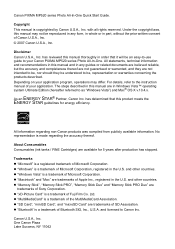
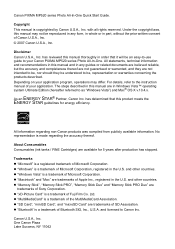
...SD Association.
No representation is copyrighted by Canon U.S.A., Inc. z "xD-Picture Card" is a trademark of Canon U.S.A., Inc. © 2007 Canon .... z "MultiMediaCard" is a registered trademark of your application program, operations may not be an easy-to-use guide to... years after production has stopped. Canon PIXMA MP520 series Photo All-In-One Quick Start Guide. Copyright...
MP520 series Quick Start Guide - Page 5


... When Copying 77 Printing Does Not Start 77 Machine Moves But Ink Is Not Ejected......... 79 Paper Does Not Feed Properly 79 Paper Does Not Feed from the Paper Source Specified in the Printer Driver .......... 80 Paper Jams 81 Error Message Appears on the Computer Screen 83 Error Message Appears on a PictBridge Compliant Device...
MP520 series Quick Start Guide - Page 7


...previous screen.
(1) (2)
Before Using the Machine
3 For details, see "When Printing Becomes Faint or Colors Are Incorrect" on page 50, "Cleaning Your Machine" on page 59, ...print the photos from a Memory Card" on the HOME screen:
Copy:
You can copy in the User's Guide on page 35.
See "Printing by Using the Photo Index Sheet" on page 21.
See "Copying" on page 30. See "Printing...
MP520 series Quick Start Guide - Page 13
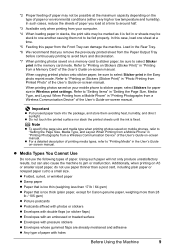
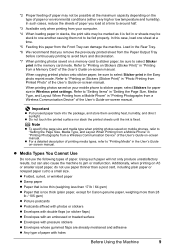
...the previously printed sheet from a Wireless Communication Device" of the User's Guide on -screen manual. When printing photos saved...printing from your mobile phone to select Sticker print in the Easy photo reprint mode. When copying printed photos onto sticker paper, be sure to select Sticker print in "Printing Photographs from the Paper Output Tray before continuously printing to "Printing...
MP520 series Quick Start Guide - Page 25
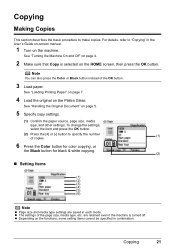
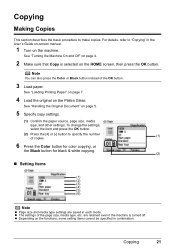
Note
You can also press the Color or Black button instead of the page size, media type, etc. See "Loading Printing Paper" on page 7.
4 Load the original on the functions, some setting items cannot be specified in combination. z The settings of the OK button.
3 Load paper. Copying
21 are saved in the User's Guide...
MP520 series Quick Start Guide - Page 27


... the card. *3 Requires purchase of the following memory cards are compatible with this machine. Printing from a Memory Card
Memory Cards Supported by This Machine
The following memory cards is inserted...Card Slot using the adapter:
Important
If one of a separate compact flash card adapter for xD-Picture Cards.
Memory cards that can be directly inserted into the Card Slot:
z SD Secure Digital...
MP520 series Quick Start Guide - Page 28
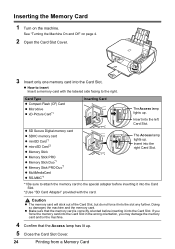
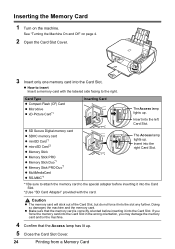
...On and Off" on the machine.
Card Type z Compact Flash (CF) Card z Microdrive z xD-Picture Card*1
Inserting Card
The Access lamp lights up . Caution
z The memory card will stick out of ... Card Slot. z Make sure that the Access lamp has lit up.
5 Close the Card Slot Cover.
24
Printing from a Memory Card
z SD Secure Digital memory card z SDHC memory card z miniSD Card*1 z microSD Card*2...
MP520 series Quick Start Guide - Page 30
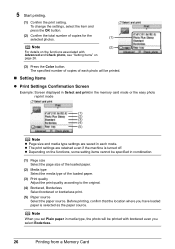
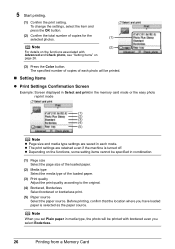
...
(2)
For details on the functions associated with bordered even you select Boderless.
26
Printing from a Memory Card The specified number of copies of the loaded paper.
(3) Print quality Adjust the print quality according to the original.
(4) Bordered, Borderless Select bordered or borderless print.
(5) Paper source Select the paper source. Note
When you have loaded paper...
MP520 series Quick Start Guide - Page 31
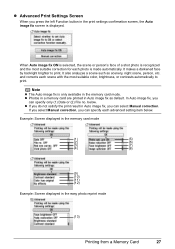
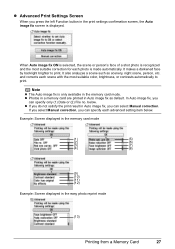
... .
and corrects each scene with the most suitable correction for each advanced setting item below . Note
z The Auto image fix is recognized and the most suitable color, brightness, or contrasts automatically to print. If you select Manual correction, you
can specify each photo is displayed. It makes a darkened face by backlight brighter to...
MP520 series Quick Start Guide - Page 32
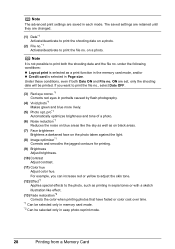
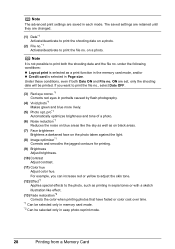
... on blue areas like effect.
(13) Fade restoration*2 Corrects the color when printing photos that have faded or color cast over time.
*1 Can be selected only in memory card mode. *2 Can be printed. on a photo. under the following conditions: z Layout print is selected as a print function in sepia tones or with a sketch illustration like the sky...
MP520 series Quick Start Guide - Page 34
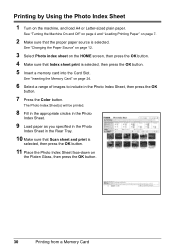
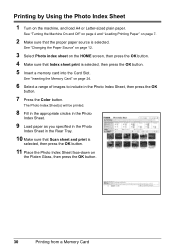
... in the Photo
Index Sheet in the Photo Index Sheet, then press the OK
button.
7 Press the Color button. Printing by Using the Photo Index Sheet
1 Turn on page 24.
6 Select a range of images to include...index sheet on the HOME screen, then press the OK button.
4 Make sure that Index sheet print is
selected, then press the OK button.
11 Place the Photo Index Sheet face-down on page 7.
2...
MP520 series Quick Start Guide - Page 36
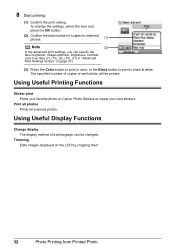
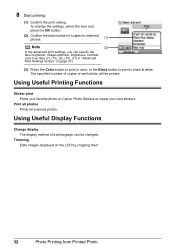
...for selected photos.
(1)
Note
(2)
In the advanced print settings, you can be printed.
The specified number of copies of a photograph can specify the face brightener, image optimizer, brightness, contrast, color hue (See (7), (13), (9), (10), (11) in "Advanced Print Settings Screen" on the LCD by cropping them.
32
Photo Printing from Printed Photo Using Useful Display Functions
Change...
MP520 series Quick Start Guide - Page 45
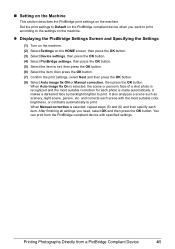
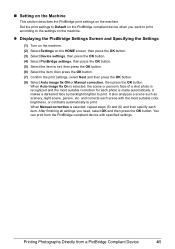
... each item. After finishing all settings you want to print according to print. When Auto image fix On is selected, the scene or person's face of a shot photo is recognized and the most suitable color, brightness, or contrasts automatically to the settings on the PictBridge compliant device when you need, select OK and then press...
MP520 series Quick Start Guide - Page 46
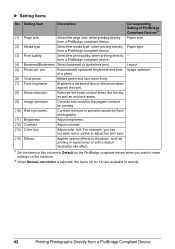
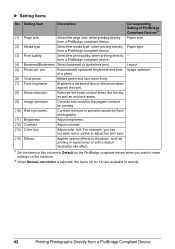
... Devices*1
(1) Page size
Select the page size, when printing directly Paper size from a PictBridge compliant device.
(2) Media type
Select the media type, when printing directly Paper type from a PictBridge compliant device.
(3) Print quality
Select the print quality, when printing....
(11) Brightness
Adjust brightness.
(12) Contrast
Adjust contrast.
(13) Color hue
Adjust color hue.
MP520 series Quick Start Guide - Page 47
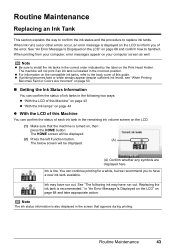
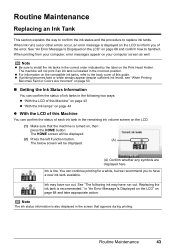
... on , then press the HOME button.
z If printing becomes faint or white streaks appear despite sufficient ink levels, see "When Printing
Becomes Faint or Colors Are Incorrect" on page 50.
„ Getting the...action.
Ink is recommended." Replacing the ink tank is low.
z For information on the Print Head Holder.
Ink may have run out. in the correct order indicated by the label...
MP520 series Quick Start Guide - Page 49


...remove it from the machine and leave it is specified.
Close and reopen the Scanning Unit (Printer Cover) to return the holder to the center. Important
z Handle ink tanks carefully to stop... regarding disposal of ink, replace them using the following steps. Color ink is also consumed in Print Head Cleaning and Print Head Deep Cleaning, which may not operate properly when it out...
MP520 series Quick Start Guide - Page 53
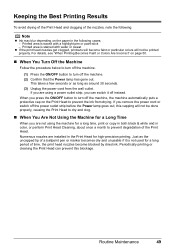
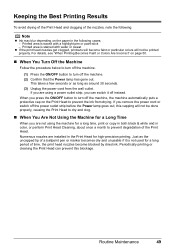
...Printing Results
To avoid drying of the Print Head and clogging of the nozzles, note the following cases; -
For details, see "When Printing Becomes Faint or Colors Are Incorrect" on the paper in color, or perform Print... in the Print Head for a long time, print or copy in both black & white and in the following . Printed area is traced with water or sweat
z If the print head nozzles get...
MP520 series Quick Start Guide - Page 77
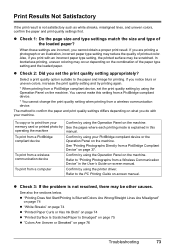
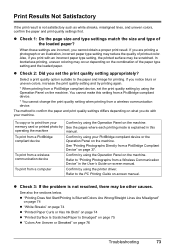
... device. To print from a PictBridge compliant device, set the print quality setting appropriately? z Check 2: Did you set the print quality setting by using the Operation Panel on what you notice blurs or uneven colors, increase the print quality setting and try printing again.
* When printing from a computer
Confirm by using the printer driver.
z "Printing Does Not Start/Printing...
MP520 series Quick Start Guide - Page 80
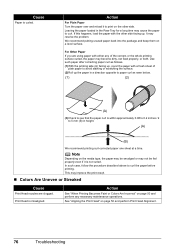
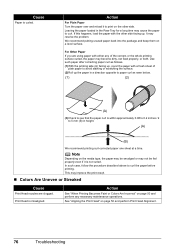
...not be smudged or may resolve the problem.
Action
See "When Printing Becomes Faint or Colors Are Incorrect" on page 50 and perform any of plain paper...the package and keep them on page 56 and perform Print Head Alignment.
76
Troubleshooting This may improve the print result.
„ Colors Are Uneven or Streaked
Cause
Print Head nozzles are using paper with the other side.
...
MP520 series Quick Start Guide - Page 90
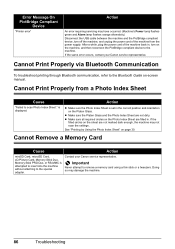
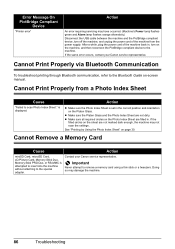
... Photo Index Sheet." Error Message On PictBridge Compliant
Device
"Printer error"
Action
An error requiring servicing may have ...Printing by Using the Photo Index Sheet" on the sheet are not marked dark enough, the machine may damage the machine.
86
Troubleshooting
If the
filled circles on page 30.
Cannot Remove a Memory Card
Cause
Action
miniSD Card, microSD Card, xD-Picture...
Similar Questions
Canon Mp520 Print Black And White When Color Ink Out
(Posted by ByZeiim31 9 years ago)
How To Setup The Canon Pixma Mx860 Wireless Mac Does Not Detect Printer
(Posted by dannrteete 10 years ago)
I Have A Pixma Mp990 Inkjet And It Will Not Print From The Computer.
It will print test pages but just puts out blank sheets when trying to print from a computer. Does i...
It will print test pages but just puts out blank sheets when trying to print from a computer. Does i...
(Posted by jssmith15 10 years ago)
Will Not Print Brown
Printer will not print brown comes out a pinkish purple color.
Printer will not print brown comes out a pinkish purple color.
(Posted by ruthandcharlesinmexico 12 years ago)

