Canon MP470 Support Question
Find answers below for this question about Canon MP470 - PIXMA Color Inkjet.Need a Canon MP470 manual? We have 3 online manuals for this item!
Question posted by mlopbily on August 20th, 2014
How To Load Paper In Canon Mp470
The person who posted this question about this Canon product did not include a detailed explanation. Please use the "Request More Information" button to the right if more details would help you to answer this question.
Current Answers
There are currently no answers that have been posted for this question.
Be the first to post an answer! Remember that you can earn up to 1,100 points for every answer you submit. The better the quality of your answer, the better chance it has to be accepted.
Be the first to post an answer! Remember that you can earn up to 1,100 points for every answer you submit. The better the quality of your answer, the better chance it has to be accepted.
Related Canon MP470 Manual Pages
MP470 series Quick Start Guide - Page 17


... of purchase.
„ Paper Handling z Recommended Paper and Requirements
Media Type
Model*1 Paper Support
Load Limit
Paper Output Tray Load Limit
Paper Thickness Lever*9
Media Type
Machine Setting
Plain Paper*3 - Envelopes*4 -
100 sheets 50 sheets Left 10 envelopes 1 envelope Right
Plain paper - Photo Stickers*8
PS-101 1 sheet
Left
-
Paper is Canon specialty media. For...
MP470 series Quick Start Guide - Page 18
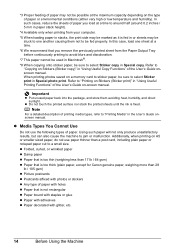
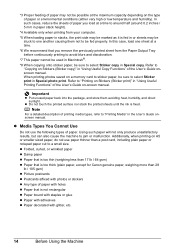
...too thick (plain paper, except for Canon genuine paper, weighing more than 28
lb / 105 gsm) z Picture postcards z Postcards affixed with photos or stickers z Any type of paper with glitter, etc....paper back into the package, and store them not to select Sticker print in "Using Useful Printing Functions" of paper you remove the previously printed sheet from your computer.
*5 When loading paper...
MP470 series Quick Start Guide - Page 19


...54.0 x 86.0 mm (credit card-size) for use general copy paper or Canon's Super White Paper.
Paper size:
- on both sides,
we recommend Canon's Super White Paper Double-Sided. For details on a level surface. - Loading paper in portrait orientation (A). Note
z Align the edges of the paper before printing. z Always load paper in landscape orientation (B) can use with photos or stickers...
MP470 series Quick Start Guide - Page 20


... and Media type by pressing the Settings button in each mode.
2 Prepare to load paper.
(1) Open the Paper Support, then pull out the Paper Support Extension.
(2) Open the Paper Output Tray.
(3) Open the Output Tray Extension.
(4) Adjust the position of paper. Reset the Paper Thickness Lever to the right when printing on
envelopes or T-shirt transfers, and...
MP470 series Quick Start Guide - Page 23
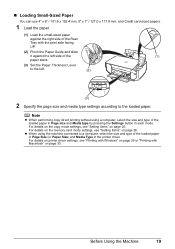
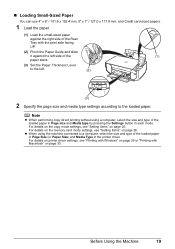
... Lever
to the left.
(2)
(3)
2 Specify the page size and media type settings according to a computer, select the size and type of the loaded paper in Page Size (or Paper Size) and Media Type in each mode. Before Using the Machine
19 For details on printer driver settings, see "Setting Items" on page 26...
MP470 series Quick Start Guide - Page 24
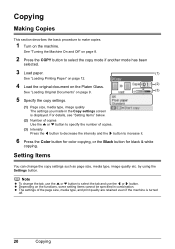
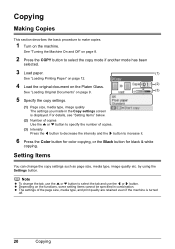
... "Loading Printing Paper" on page 12.
4 Load the original document on the Platen Glass.
(2)
See "Loading Original Documents" on page 9.
(3)
5 Specify the copy settings.
(1) Page size, media type, image quality The settings you made in combination. Setting Items
You can change the tab, use the { or } button to increase it.
6 Press the Color button for color...
MP470 series Quick Start Guide - Page 25


...quality.
(1) (2) (3) (4)
(1) Page size Select the page size of the loaded paper.
(2) Media type Select the media type of black or white.
(4) Magnification... "Reducing or Enlarging a Copy" in a range of grays instead of the loaded paper.
(3) Print quality Adjust print quality according to Plain paper and the quality is selected, AUTO appears in grayscale.
This function automatically adjusts ...
MP470 series Quick Start Guide - Page 29
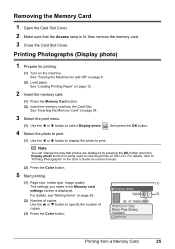
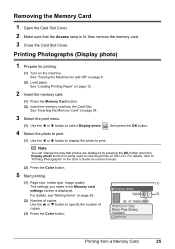
.... Note
You can change the way that the Access lamp is being used to specify the number of
copies.
(3) Press the Color button.
For details, see "Setting Items" on page 8.
(2) Load paper. See "Turning the Machine On and Off" on page 26.
(2)
(2) Number of copies Use the { or } button to view the photos...
MP470 series Quick Start Guide - Page 30


... button.
Tab 1 You can specify the settings such as the size and type of paper, bordered/borderless, and Date/ file no.
(1) (2)
(3) (4)
(1) Page size Select the page size of the loaded paper.
(2) Media type Select the media type of the loaded paper.
(3) Print quality Adjust print quality according to the original.
(4) Bordered, Borderless Select bordered or...
MP470 series Quick Start Guide - Page 32
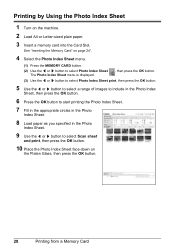
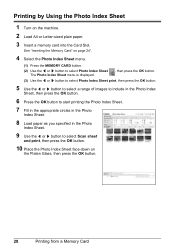
...to start printing the Photo Index Sheet.
7 Fill in the appropriate circles in the Photo
Index Sheet.
8 Load paper as you specified in the Photo
Index Sheet.
9 Use the [ or ] button to select Scan sheet... the OK button.
10 Place the Photo Index Sheet face-down on the machine.
2 Load A4 or Letter-sized plain paper.
3 Insert a memory card into the Card Slot. Printing by Using the Photo Index ...
MP470 series Quick Start Guide - Page 33


...are installed.
6 Click Print (or OK). See "Turning the Machine On and Off" on page 8 and "Loading Printing Paper" on page 12.
2 Create a document or open a file to view the online help or the PC ... software's File menu. 4 Make sure that Canon XXX Printer (where
"XXX" is your machine's name) is only displayed when the on the machine and load the paper in Select Printer, and click Preferences (or ...
MP470 series Quick Start Guide - Page 34
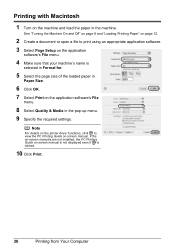
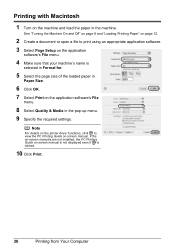
....
10 Click Print.
30
Printing from Your Computer
Printing with Macintosh
1 Turn on the machine and load the paper in the pop-up menu. 9 Specify the required settings. If the on-screen manuals are not ...is
selected in Format for.
5 Select the page size of the loaded paper in
Paper Size.
6 Click OK. 7 Select Print on the application software's File
menu.
8 Select Quality & Media ...
MP470 series Quick Start Guide - Page 36
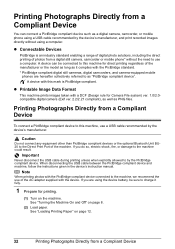
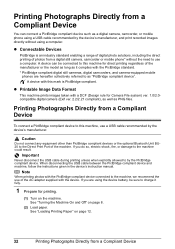
... connect a PictBridge compliant device such as it fully.
1 Prepare for Camera File system) ver. 1.0/2.0compatible digital camera (Exif ver. 2.2/2.21 compliant), as well as "PictBridge compliant device". If you are hereafter collectively referred to charge it complies with a DCF (Design rule for printing.
(1) Turn on the machine. See "Loading Printing Paper" on page 8.
(2) Load paper.
MP470 series Quick Start Guide - Page 37


... is turned off.
(2) Connect the PictBridge compliant device to the machine. If your device, you loaded in the device's instruction manual.
(1) Make sure that the PictBridge compliant device is correctly connected.
3 Specify the print settings such as paper
type and layout. See "About PictBridge Print Settings" on the device or select Play mode manually after connecting the...
MP470 series Quick Start Guide - Page 65


... the combination of the paper type setting and the loaded paper. Refer to print from your memory card by using the Operation Panel on page 32.
If you are incorrect, you notice blurs or uneven colors, increase the print quality setting and try printing again.
* When printing from a PictBridge compliant device, set the print quality...
MP470 series Quick Start Guide - Page 67


... the print head and the loaded paper. For details on page 54. If you did not align the Print Head after you are using Photo Paper Pro or other Canon specialty paper.
Inside of paper you install it.
Make sure that the paper you finish printing. See "When Printing Becomes Faint or Colors Are Incorrect" on . See "Media...
MP470 series Quick Start Guide - Page 68
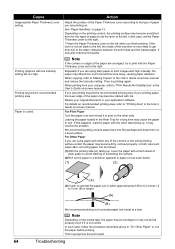
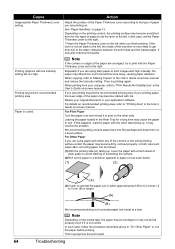
...'s Guide on . When printing from your original document in the Rear Tray for the types of paper to set the Paper Thickness Lever to the right.
* Reset the Paper Thickness Lever to the wider clearance between the print head and the loaded paper. Resize your computer, refer to "Print Results Not Satisfactory" in "For Other...
MP470 series Quick Start Guide - Page 70


... very high or low temperature and humidity). z Load the paper with the print side facing UP. Too much paper loaded.
Envelopes not prepared nor loaded properly. Paper not loaded properly.
In such cases, reduce the sheets of paper. Make sure that the paper stack does not exceed the load limit. Once you load paper in the Rear Tray, regardless of
the printing...
MP470 series Quick Start Guide - Page 71


... back on page 66 to confirm that you cannot remove the jammed paper or the paper jam error continues after removing the paper, contact your Canon Service representative.
Reprint if necessary. Paper Jams
Cause
Action
Paper jammed in landscape orientation. Be careful not to load paper, see "Paper Does Not Feed
Properly" on . Note
z For details on how to...
MP470 series Quick Start Guide - Page 74


...Paper Thickness Lever is printing from a PictBridge compliant device and the countermeasures to clear the error. in "An Error Message Is Displayed on the LCD" on the machine. For other troubles on the machine, and try printing again. Load paper...) on Canon-brand PictBridge compliant devices. For details on page 57. z For the errors indicated on the PictBridge compliant device and their...
Similar Questions
Full Load Paper But Printer Says No Paper
I have full loading paper for drawer 1, but the printer keeps saying that "NONE OF FOLLOWING PAPER: ...
I have full loading paper for drawer 1, but the printer keeps saying that "NONE OF FOLLOWING PAPER: ...
(Posted by spatechcorp2015 7 years ago)
How Do You Load Photo Paper Pixma Mp470
(Posted by maLwb 9 years ago)
How To Down Load Canon Mp470 Printer Drivers On My Laptop
(Posted by Slbeau 10 years ago)
Load Paper In Cassette Message
Message says to load paper in the copier, but it is already loaded; continues to say "load paper" an...
Message says to load paper in the copier, but it is already loaded; continues to say "load paper" an...
(Posted by grtaccounting 12 years ago)

