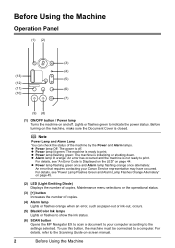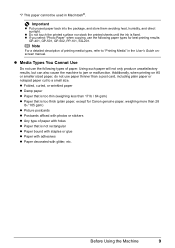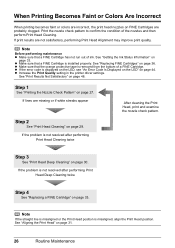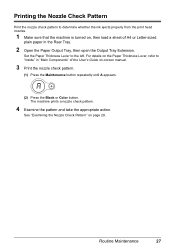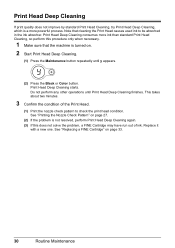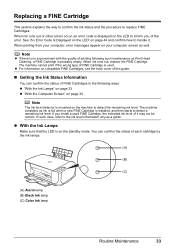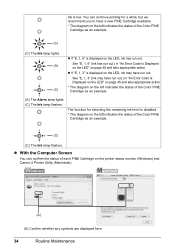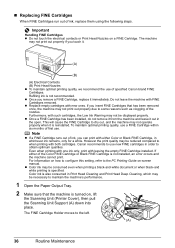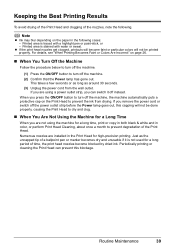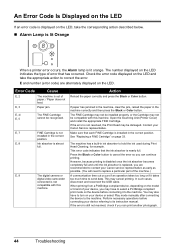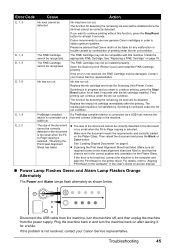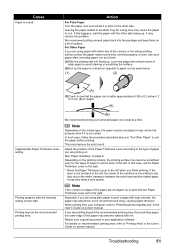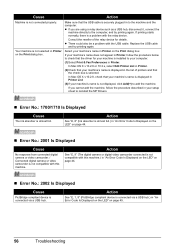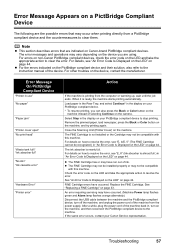Canon MP210 Support Question
Find answers below for this question about Canon MP210 - PIXMA Color Inkjet.Need a Canon MP210 manual? We have 2 online manuals for this item!
Question posted by gsnack1 on October 9th, 2011
Ink Absorber Is Full, Can I Fix This Myself
Current Answers
Answer #1: Posted by menandro on October 13th, 2011 8:20 AM
1. Clean the Absorber Pads - use a tweezer to remove the ink absorber pads under the ink cartridge carrier when it is park on the far right side of the printer. To access this location you must open the top cover while printer is on. When the ink cartridge carrier position at the middle, you can now access the ink absorber pads. Place the absorber pads on running water and use soap to remove the ink. Let it air dry before returning to the printer.
2. Reset Waste Ink Counter Canon Pixma MP210
- Start with printer off
- Press and hold resume Button (triangle in the circle) and click “Power” button. green led should be on
- hold the Power button, release Resume Button.
- Without releasing the Power Button, double click “Resume” button and then release Both Buttons.
- Click “Resume” for four times then click “Power” button, to confirm the selected action (reset counter absorber).
- Turn off the printer and turn on again
Hope this fix your problem
Related Canon MP210 Manual Pages
Similar Questions
When I first power on my Canon MX420 printer, I get a message warning me that the ink absorbers are ...