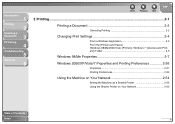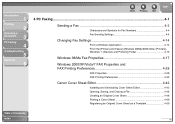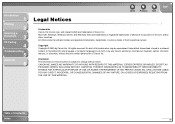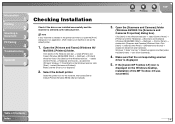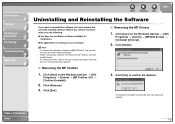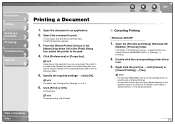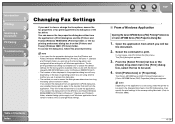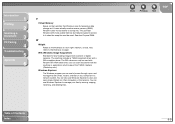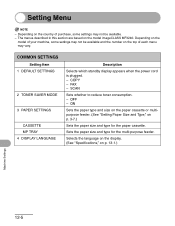Canon MF3240 Support Question
Find answers below for this question about Canon MF3240 - ImageCLASS B/W Laser.Need a Canon MF3240 manual? We have 4 online manuals for this item!
Current Answers
Answer #1: Posted by kcmjr on June 7th, 2011 9:25 AM
Download them here: http://www.usa.canon.com/cusa/support/office/imageclass_copiers/imageclass_mf3240/imageclass_mf3240?selectedName=DriversAndSoftware
Licenses & Certifications: Microsoft, Cisco, VMware, Novell, FCC RF & Amateur Radio licensed.
Related Canon MF3240 Manual Pages
Similar Questions
How To Scan With Mf3240 Windows 7
(Posted by billsljone 9 years ago)
How To Add Canon Mf4150 64 Bit Driver To Mac Computer
(Posted by terironfir 10 years ago)
Canon Mf3240 Wondows 8 64 Bits
(Posted by Anonymous-107599 11 years ago)
I Need The Drivers For My Mf4370dn Windows 8 64 Bit
I need the drivers for my mf4370dn windows 8 64 bit
I need the drivers for my mf4370dn windows 8 64 bit
(Posted by stinassupremes 11 years ago)
Need Image Class Mf3240 Driver For Window 7 64 Bit
(Posted by daisyting 14 years ago)