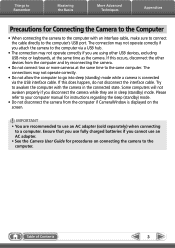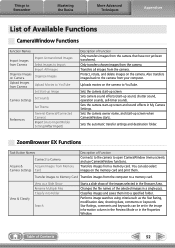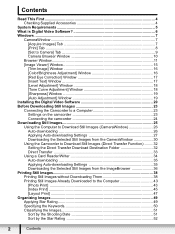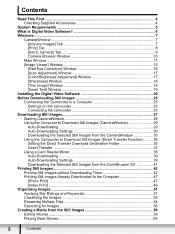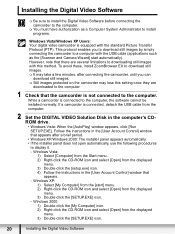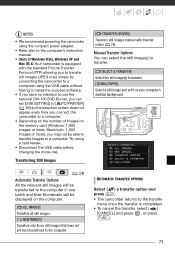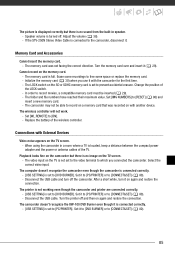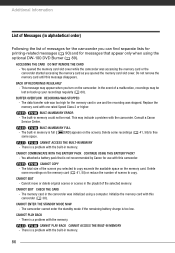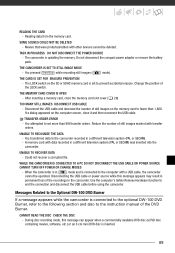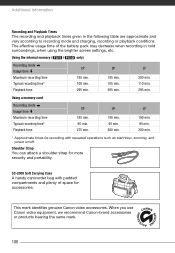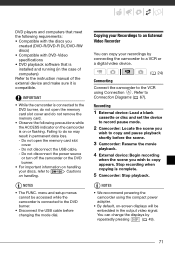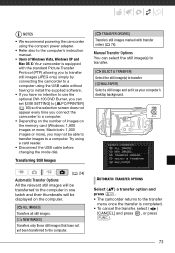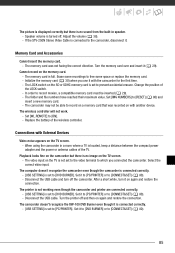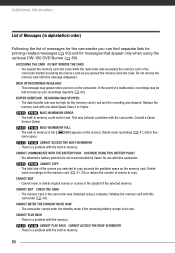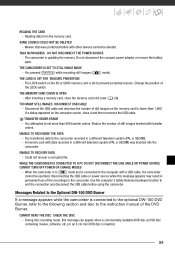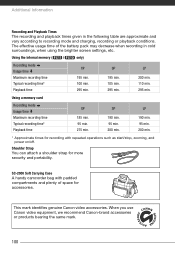Canon FS100 Support Question
Find answers below for this question about Canon FS100 - Camcorder - 1.07 MP.Need a Canon FS100 manual? We have 6 online manuals for this item!
Question posted by tracy35635 on October 3rd, 2011
Erasure Prevention
I have a Canon FS100 and when I want to take a photo, it comes with a message that the erasure prevetion is on? What causes this and how can I get it off?
I have tried to delete the photos from the card, no luck?
Thank you
Current Answers
Related Canon FS100 Manual Pages
Similar Questions
Software Drivers For Zr300 Video Camera For Windows 10 Computer
i need software driver disc for ZR300 video camera using on windows 10 computer
i need software driver disc for ZR300 video camera using on windows 10 computer
(Posted by bravi57 1 year ago)
After Switch On The Camcorder Shutter Opened.camera Not Working.
(Posted by khram3007 2 years ago)
How Do I Find The Pc/printer Setting On My Canon Fs100 Video Camera
(Posted by HRIDsh 9 years ago)
Camcorder Wont Work
I banged my Camcorder and now it wont work it wont take pictures or moving pictures but I can see th...
I banged my Camcorder and now it wont work it wont take pictures or moving pictures but I can see th...
(Posted by nuttyhevuk 9 years ago)
Canon Fs30 Video Camera Has Blank Screen
I have a Canon FS30 video camera (approx. 3 years old). I had never had problems before, but today, ...
I have a Canon FS30 video camera (approx. 3 years old). I had never had problems before, but today, ...
(Posted by amandaboerner 10 years ago)