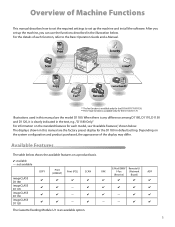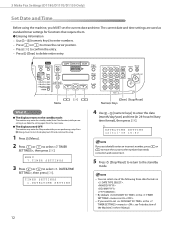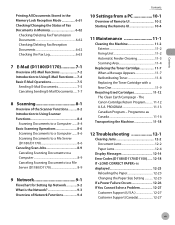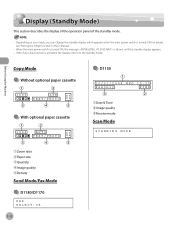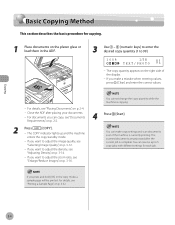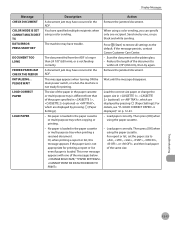Canon D1150 Support Question
Find answers below for this question about Canon D1150 - ImageCLASS B/W Laser.Need a Canon D1150 manual? We have 2 online manuals for this item!
Question posted by marydeesklar on August 25th, 2012
How Do I Fix A Vertical Line That Appears Only On Copies From Adf Cannon D1180
a vertical line appears on the left side of the paper only on copies made from an original that enters the machine through the ADF
Current Answers
Related Canon D1150 Manual Pages
Similar Questions
D1150 Will Print While Faxing But Will Prints Faded Sheets For Making Copies.
the machine will print faxes all day long but as soon as we start printing the copies start fading a...
the machine will print faxes all day long but as soon as we start printing the copies start fading a...
(Posted by rankontop 9 years ago)
A Vertical Black Line Appears On Copy Or Fax When I Use The Adf.
(Posted by Anonymous-136891 10 years ago)
How To Fix Canon D1150 Printing With Black Lines
(Posted by speRj 10 years ago)
Vertical Line In The Middle Of Printed Sheet When Original Page Fed Through Uppe
vertical line in the middle of printed cppy ehrn original page fed through upper feed tray
vertical line in the middle of printed cppy ehrn original page fed through upper feed tray
(Posted by tpeyangon 10 years ago)
Vertical Line Help ?
How do you fix vertical line on copies and scanned documents?
How do you fix vertical line on copies and scanned documents?
(Posted by ntuscano 12 years ago)