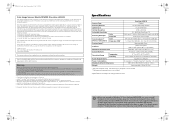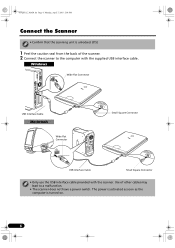Canon CanoScan LiDE 50 Support Question
Find answers below for this question about Canon CanoScan LiDE 50.Need a Canon CanoScan LiDE 50 manual? We have 2 online manuals for this item!
Question posted by barryrogers on March 19th, 2013
Saving Photos In Jpeg, Not Pdf
When saving photos to a file for printing the save window - save type will only allow a PDF setting - not a Jpeg setting that enabled printing on a Jpeg machine in the photoprint shop.How to save photos in Jpeg format.
Current Answers
Related Canon CanoScan LiDE 50 Manual Pages
Similar Questions
Erro 5,202,52 On Scanner Canon Lide 110
TO ANY ONE READING THIS... I Nearly look a hammer and smashed my Canon LIDE 110 Scanner cause I was ...
TO ANY ONE READING THIS... I Nearly look a hammer and smashed my Canon LIDE 110 Scanner cause I was ...
(Posted by orluwagbenga 3 years ago)
Photo Scanning
Worked fine at first scanning photos but now the scanner is only scanning large white page with phot...
Worked fine at first scanning photos but now the scanner is only scanning large white page with phot...
(Posted by mcgrathterry 10 years ago)
Would Like To Know How To Connect The Giude Wire For The Scanner Head?
Canon Lide 50
Canon Lide 50
(Posted by americonadine 11 years ago)
Is The Canoscan Lide 50 Compatible With Mac Os Lion?
(Posted by theydance 12 years ago)