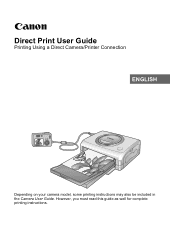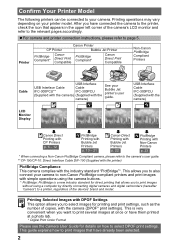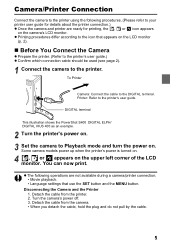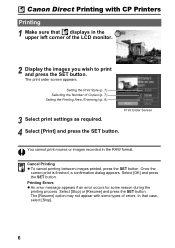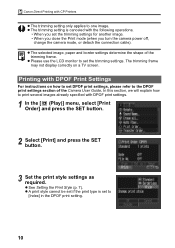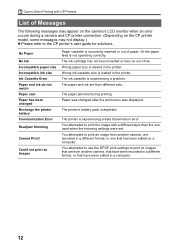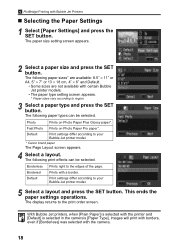Canon CP100 Support Question
Find answers below for this question about Canon CP100.Need a Canon CP100 manual? We have 1 online manual for this item!
Question posted by cilahde on September 6th, 2013
Need To Find Online A Driver For Canon Cp100
The person who posted this question about this Canon product did not include a detailed explanation. Please use the "Request More Information" button to the right if more details would help you to answer this question.
Current Answers
Answer #1: Posted by prateekk007 on September 6th, 2013 10:49 AM
Hi cilahde,
Click on the link below to download the printer drivers:
Please reply if you have further queries.
Thanks & Regards
Prateek K
Answer #2: Posted by TechSupport101 on September 6th, 2013 10:51 AM
Hi, please go to the link below and download the one that are compatible to your system.
http://download.cnet.com/Canon-CP-Printer-Driver-for-CP-100/3000-2116_4-10556341.html
Thank you!
http://download.cnet.com/Canon-CP-Printer-Driver-for-CP-100/3000-2116_4-10556341.html
Thank you!
Related Canon CP100 Manual Pages
Similar Questions
Hi, Do I Need Scanner Driver If I Want To Scan Files?
Hi, do I need scanner driver if i want to scan files?
Hi, do I need scanner driver if i want to scan files?
(Posted by zgshenying 8 years ago)
Printer Cannot See The Scanner Since Win 8 Was Installed. Do I Need A Driver?
I assume I need a driver, but went to that page and do not know which to select.
I assume I need a driver, but went to that page and do not know which to select.
(Posted by pwoolf 8 years ago)
What Series Is The Canon Pixma Mx432 Needs What Driver
(Posted by mradcogge 10 years ago)
I Need Mp Drivers For Canon Pixma Mx432. I Am Using Windows 8
(Posted by Anonymous-103630 11 years ago)