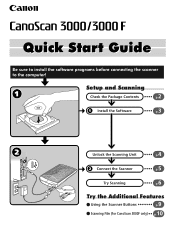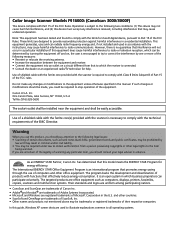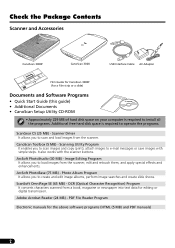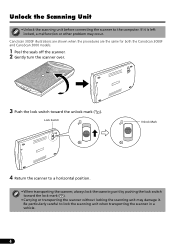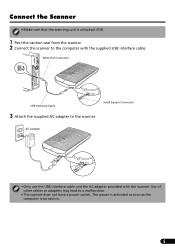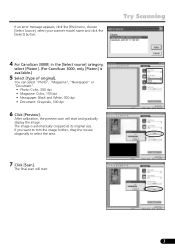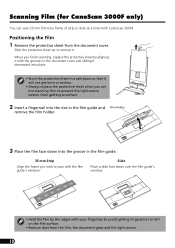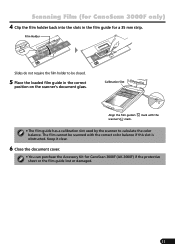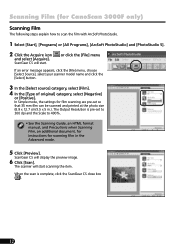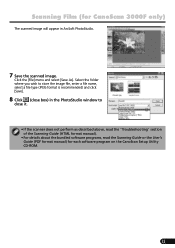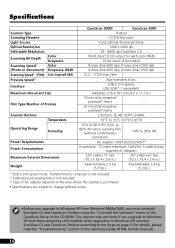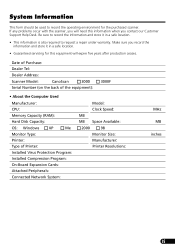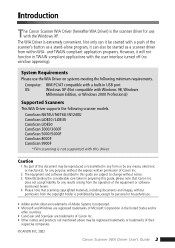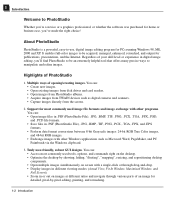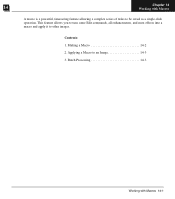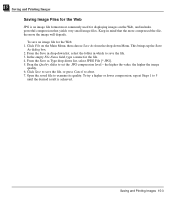Canon 3000F Support Question
Find answers below for this question about Canon 3000F - CanoScan Scanner.Need a Canon 3000F manual? We have 4 online manuals for this item!
Question posted by habib110 on November 9th, 2020
Not Powering Up With Power Cord Or Usb Canoscanner 3000f
Not powering up With power cord or USB
Current Answers
Answer #1: Posted by INIMITABLE on November 10th, 2020 2:58 AM
I hope this is helpful? PLEASE "ACCEPT" and mark it "HELPFUL" to complement my little effort. Hope to bring you more detailed answers
-INIMITABLE
Related Canon 3000F Manual Pages
Similar Questions
I Need The Power Cord For The Canoscan 8800f If Anyone Out There Knows A Source.
Power cord needed for Canon 8800f
Power cord needed for Canon 8800f
(Posted by gwtarman 6 years ago)
Ad Adapter
Witch other ac adapter can i use for my canoscan 3000F ?
Witch other ac adapter can i use for my canoscan 3000F ?
(Posted by Drupil200 10 years ago)
Lost Power Cord To Canoscan 9000f - What Kind Of Cord Is It?
(Posted by svionia 10 years ago)
Solicito Driver Para Escaneer Canon 300f
solicito drivers para instalar mi escaner 3000f en windoos 7,
solicito drivers para instalar mi escaner 3000f en windoos 7,
(Posted by urbanohhdez 11 years ago)
Where Can I Get A Power Cord For Canon Scanner 9900f
(Posted by dhoward23 11 years ago)