2009 Cadillac Escalade Support Question
Find answers below for this question about 2009 Cadillac Escalade.Need a 2009 Cadillac Escalade manual? We have 1 online manual for this item!
Question posted by htmiss on March 30th, 2014
Escalade 2009 Navigation Wont Show Map When Split Screen With Radio
The person who posted this question about this Cadillac automobile did not include a detailed explanation. Please use the "Request More Information" button to the right if more details would help you to answer this question.
Current Answers
There are currently no answers that have been posted for this question.
Be the first to post an answer! Remember that you can earn up to 1,100 points for every answer you submit. The better the quality of your answer, the better chance it has to be accepted.
Be the first to post an answer! Remember that you can earn up to 1,100 points for every answer you submit. The better the quality of your answer, the better chance it has to be accepted.
Related Manual Pages
Owner's Manual - Page 1
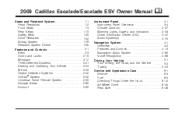
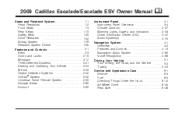
2009 Cadillac Escalade/Escalade ESV Owner Manual
Seats and Restraint System ...1-1 Head Restraints ...1-2 Front Seats ..., Gages, and Indicators ...3-33 Driver Information Center (DIC) ...3-47 Audio System(s) ...3-75 Navigation System ...4-1 Overview ...4-2 Features and Controls ...4-13 Navigation Audio System ...4-62 Voice Recognition ...4-86 Driving Your Vehicle ...5-1 Your Driving, the Road, ...
Owner's Manual - Page 255


...than an authorized service facility could have an Overhead DVD Rear Seat Entertainment (RSE) system.
See Navigation Audio System on page 4-62 for more information on how to use of such marks by ...with a DVD player, a video display screen, and if the vehicle has a third row seat, it will be retained indefinitely. The RSE system includes a radio with Part 15 of the FCC Rules. ...
Owner's Manual - Page 256


... do so. These headphones are dedicated to turn off the radio, RSE, and the RSA (rear seat audio). If the vehicle has a third row video screen display, it has two additional headphones.
3-88 The operating ... is within the operating range of the whole audio system. See Navigation Audio System on page 4-62 for rear seat passengers only. Headphones
Before Driving
The RSE is...
Owner's Manual - Page 258
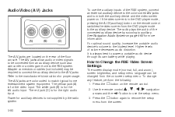
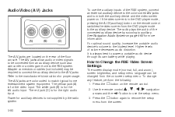
... the audio of the connected auxiliary device by the radio system. 3-90
To use the setup menu. Refer to the A/V jacks. The yellow jack (A) is in the DVD player mode, pressing the AUX (auxiliary) button on screen setup menu.
Use the remote control Q , R , q , r navigation arrows and the r button to use the auxiliary inputs...
Owner's Manual - Page 289
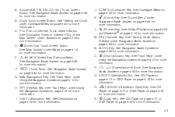
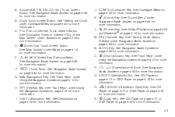
...Video/Audio Slot. P. See "Storing Radio Station Presets" under Using the Navigation System on page 4-62 for more information.
4-3
S. See "Hard Keys" under Navigation Audio System on page 4-13 for...Map Screen" under Configure Menu on page 4-43 for more information. K. See "Sound Menu" under Using the Navigation System on page 4-62 for more information.
See Navigation...
Owner's Manual - Page 290
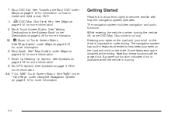
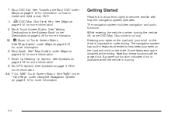
... more information. 0 (Zoom In) Touch Screen Button. FULL MAP Touch Screen Button. AA.
4-4 While entering the vehicle or when turning the vehicle off, some DVD Map Disc noise is moving. Some features may be grayed-out. See "Installing the Map DVD" under Maps on page 4-19 for more information. The navigation system has built-in features intended...
Owner's Manual - Page 293
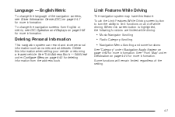
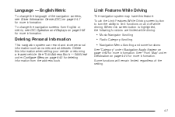
... to turn the ability to limit functions on page 3-48 for more information. Language - English/Metric
To change the navigation screens from the address book.
• Music Navigator Scrolling • Radio Category Scrolling • Navigation Menu Scrolling and some functions
See "Category" under Configure Menu on page 4-43 for deleting information from English...
Owner's Manual - Page 299


... disc. Features and Controls
Using the Navigation System
This section presents basic information needed to eject the DVD map disc. Once the vehicle is located ...screen buttons on page 4-62 for more information. See "Audio" under Navigation Audio System on the navigation screen to eject CDs or audio/video DVDs. Turn to increase or decrease the volume to the next or previous radio...
Owner's Manual - Page 300
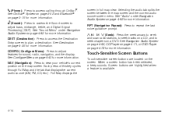
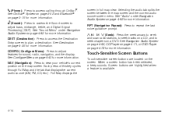
... tab splits the screen between the map screen and the current audio source screen menu.
See "Audio" under Navigation Audio System...screen to seek chapters on the map screen. When a screen button has been selected, a beep sounds. NAV (Navigation): Press to view your vehicle's current position on a DVD. y © ¨ z (Seek): Press the seek arrows to seek and scan radio...
Owner's Manual - Page 302
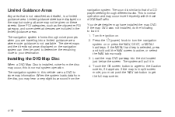
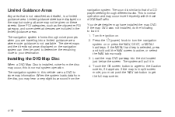
... split screen mode, you must push the NAV tab button to store map information.
The sound is similar to that is a limited guidance area. Installing the DVD Map Disc
When a DVD Map... Disc is normal system operation. Limited guidance streets are displayed on the map but route guidance may occur, this vehicle uses a DVD to get the full map screen. navigation ...
Owner's Manual - Page 320
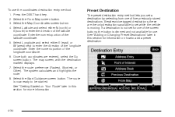
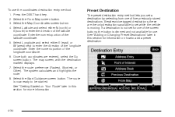
... the longitude coordinate. See "Adding or Changing Preset Destinations" later in this section for use the coordinates destination entry method: 1. Select the From Map screen button. 3. Select the Map Coordinates screen button. 4. Enter the numeric portion of the latitude coordinate. 5. Select the route preference (Fastest, Shortest, or Other). See "Getting Started on Your Route...
Owner's Manual - Page 321
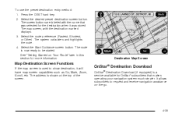
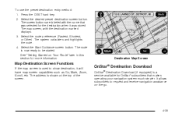
...etc.
The system calculates and highlights the route. 4. Destination Map Screen
Map Destination Screen Functions
If the map screen is a service available for OnStar* subscribers that was stored. Select the desired preset destination screen button. The map screen, with the name that makes operating your navigation system much simpler. It allows subscribers to show destination, it...
Owner's Manual - Page 323


...Screen and operations will continue as outlined in the Using OnStar Destination Download section:
Important Notes regarding OnStar Destination Download:
• If the navigation system is turned off when the
destination download is not available, the Go and Map... radio will be available for further assistance.
• The Call button grays out when there is already active, the navigation ...
Owner's Manual - Page 324
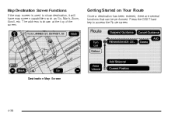
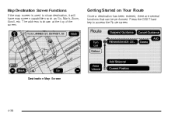
Map Destination Screen Functions
If the map screen is shown at the top of the screen.
Press the DEST hard key to show destination, it will have map screen capabilities such as Go, Mark, Zoom, Scroll, etc. Destination Map Screen
4-38 Getting Started on Your Route
Once a destination has been entered, there are several functions that can be performed. The...
Owner's Manual - Page 334
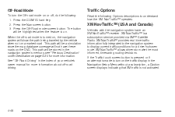
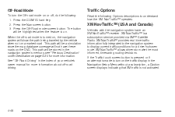
... make the most informed, timesaving routing decisions. If the Traffic touch screen button is pressed or if an attempt is a subscription service provided via XM™ Satellite Radio. This path will be a simulation since the map database coverage will be stored in the navigation system's memory, see "Previous Destination" under Destination on the traffic...
Owner's Manual - Page 349


... the audio screen and the map screen. Press and hold for more than two seconds to turn off . AM source shown, other sources similar AUDIO: Press to the next or previous frequency or disc track or chapter. Playing the Radio O / n (Power/Volume): Press to turn the audio system on and off the navigation system, the...
Owner's Manual - Page 350
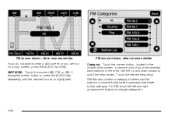
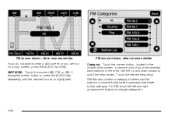
... If you do not want to view a split screen or you are not on a map screen, press the AUDIO hard key.
XM lists also contain a category to select and the stations or channels that have broadcasts that category. For XM, touch the left and right arrow screen buttons to scroll the frequencies. AM/FM/XM...
Owner's Manual - Page 357
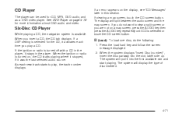
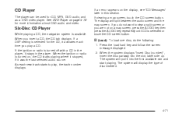
...split screen or you do the following:
1. Six-Disc CD Player
While playing a CD, the navigation system is turned on page 4-78 for the CD, it was the last selected audio source. The system will split between the audio screen and the map screen... a CD, the CD tab displays. If the ignition or radio is selected for more information about DVD audio and video. When the ignition or...
Owner's Manual - Page 361
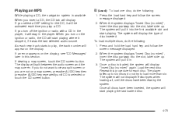
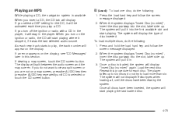
... If an error appears on the ignition or radio, the CD will start playing where it stopped...navigation system is loaded, the system will display "Insert Disc (number)" again. When you play , the track number will appear on a map screen, press the AUDIO key then press the AUDIO key repeatedly until the discs have been inserted, the system will split between the audio screen and the map screen...
Owner's Manual - Page 365
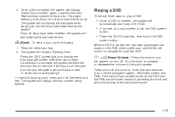
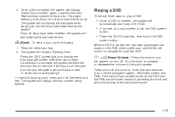
... source.
4-79 Z (Eject):
To eject a disc, do not try to navigate through the DVD. Press the DISC screen button to increase or decrease the volume of the DVD.
• If you are on ...eject.
Select the disc to turn the system on a map screen, touch the DVD screen
button.
• Press the AUDIO hard key, then touch the DVD
screen button. Once all discs at once, press and hold...
Similar Questions
How To Rest Change Oil Soon On Cadillac Escalade 2009
(Posted by naezai 9 years ago)
If I Just Bought A 2005 Escalade What Navigation Dvd Do I Need
(Posted by hudmchr 10 years ago)

